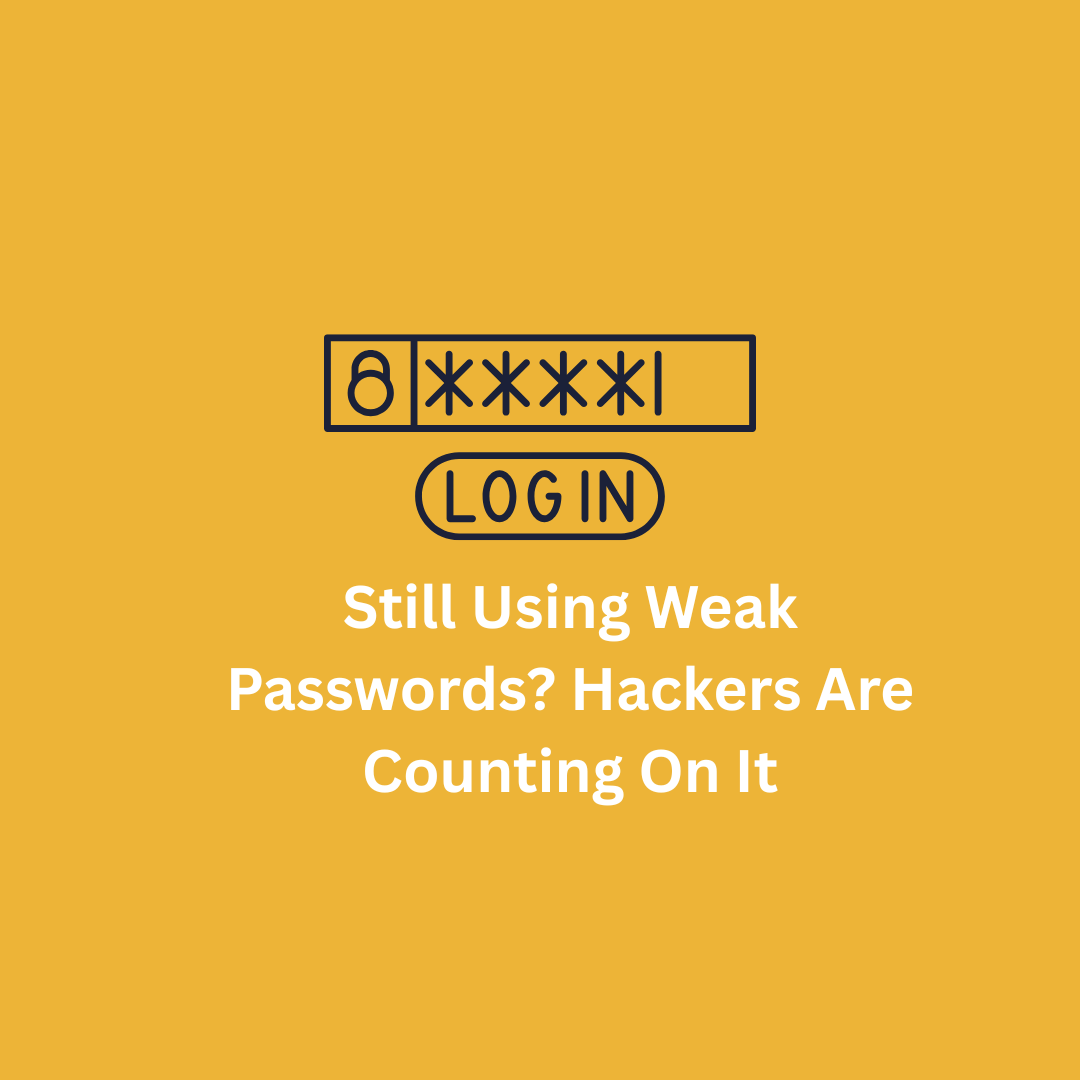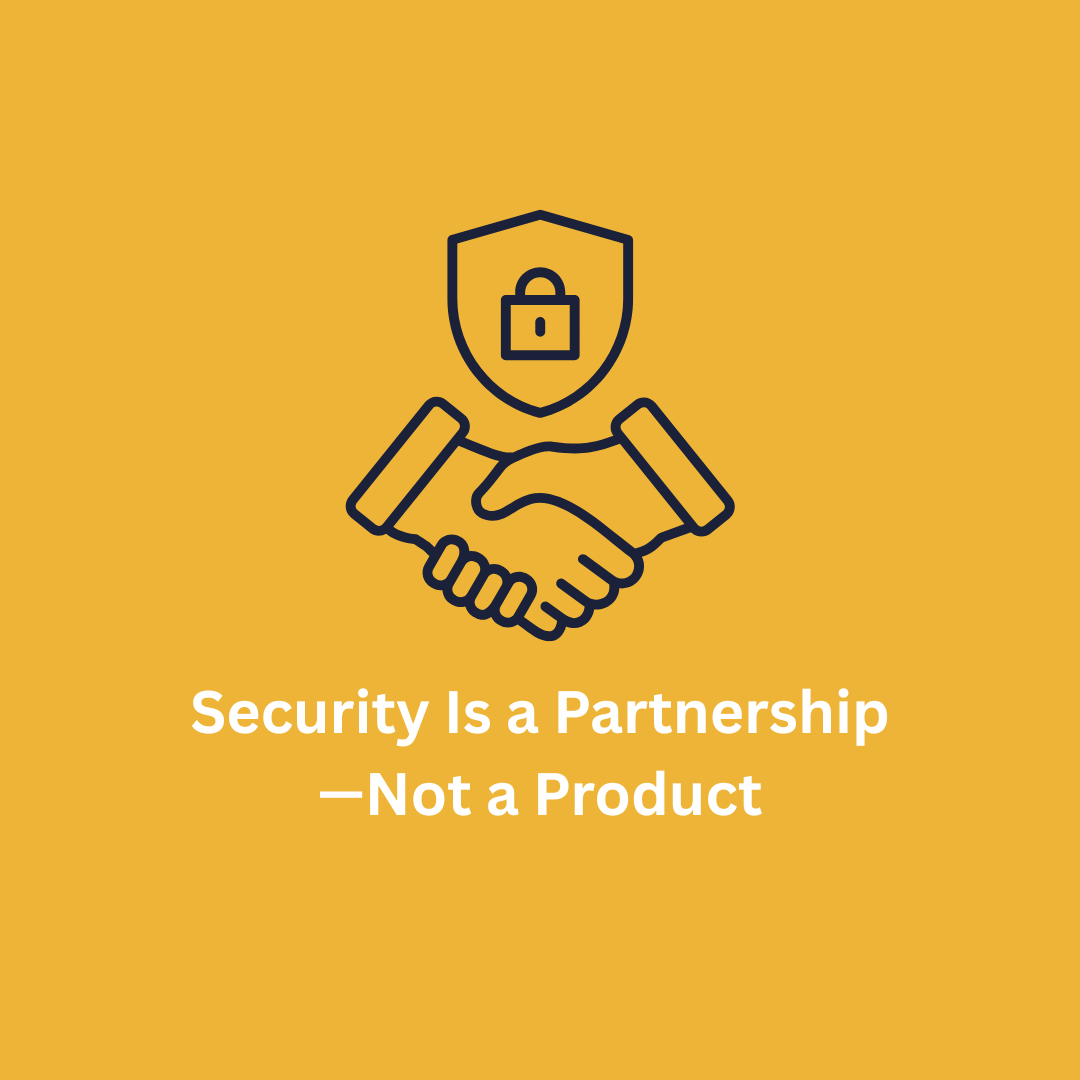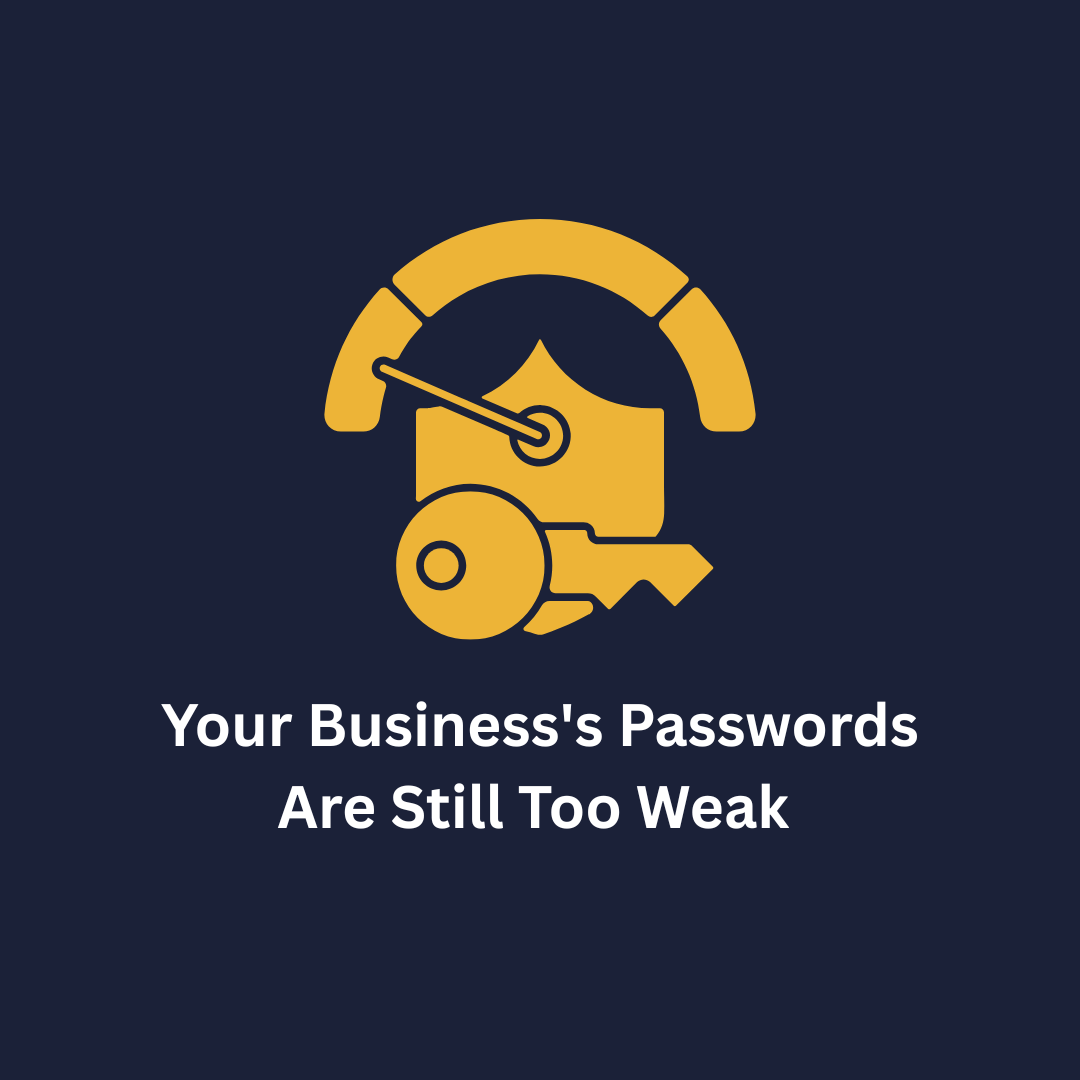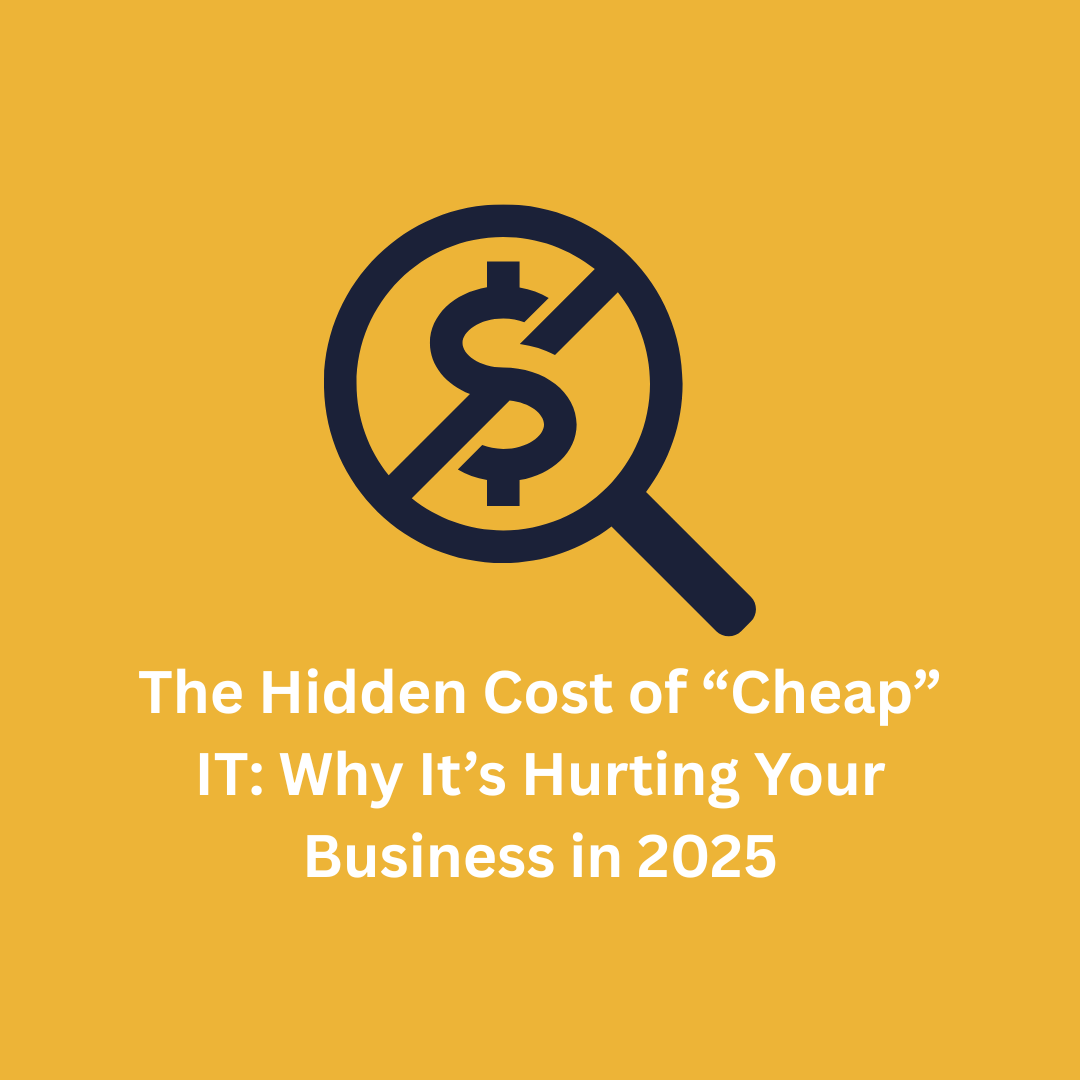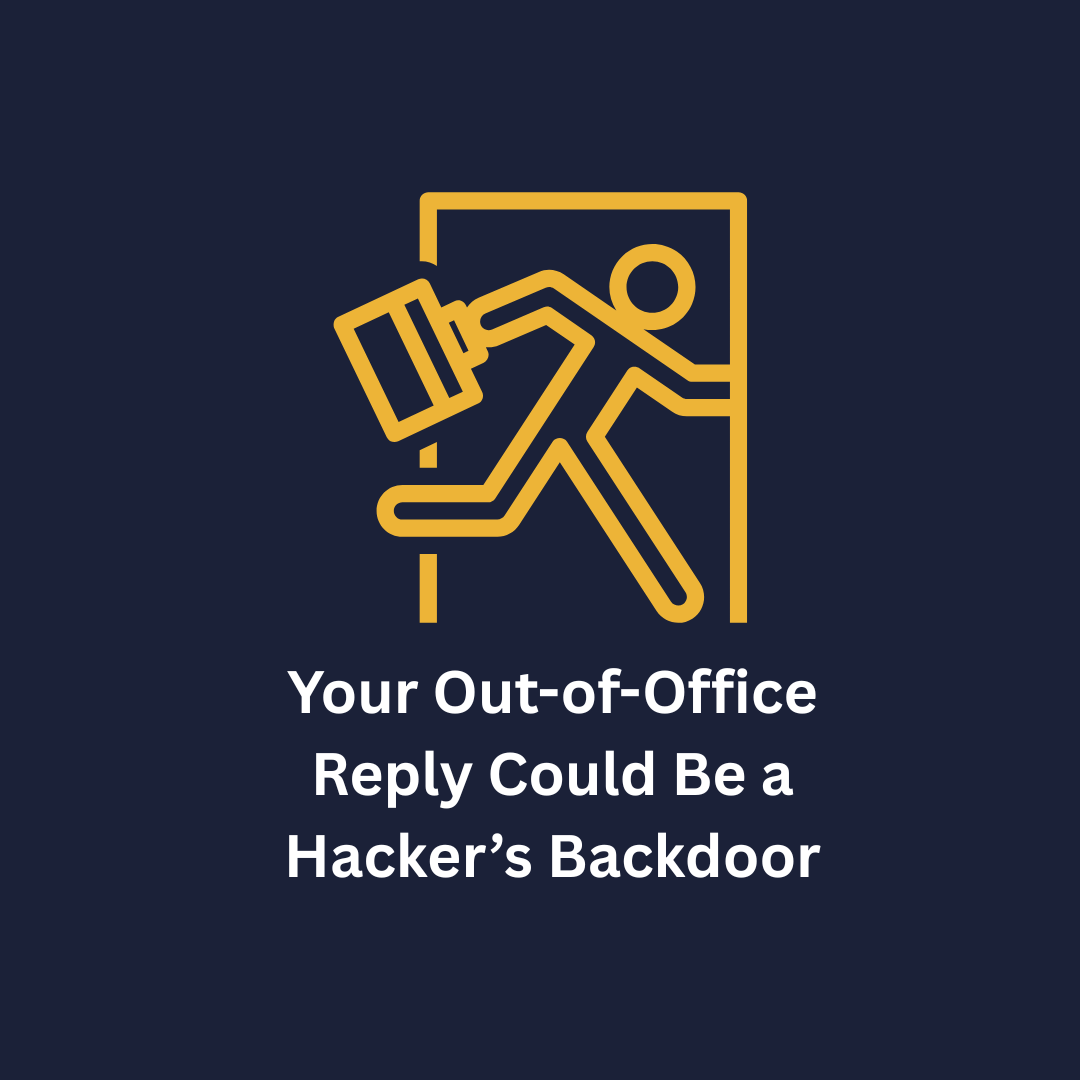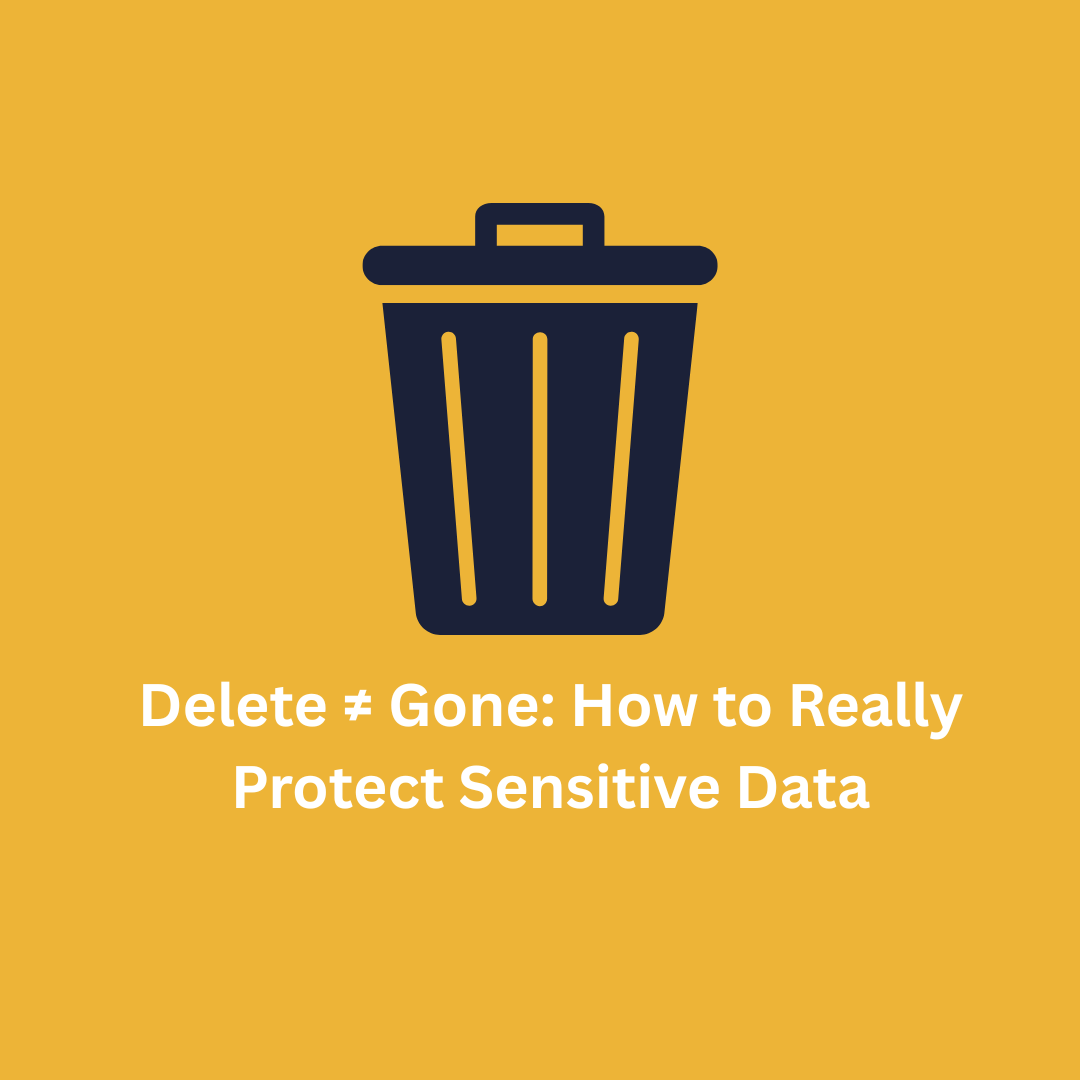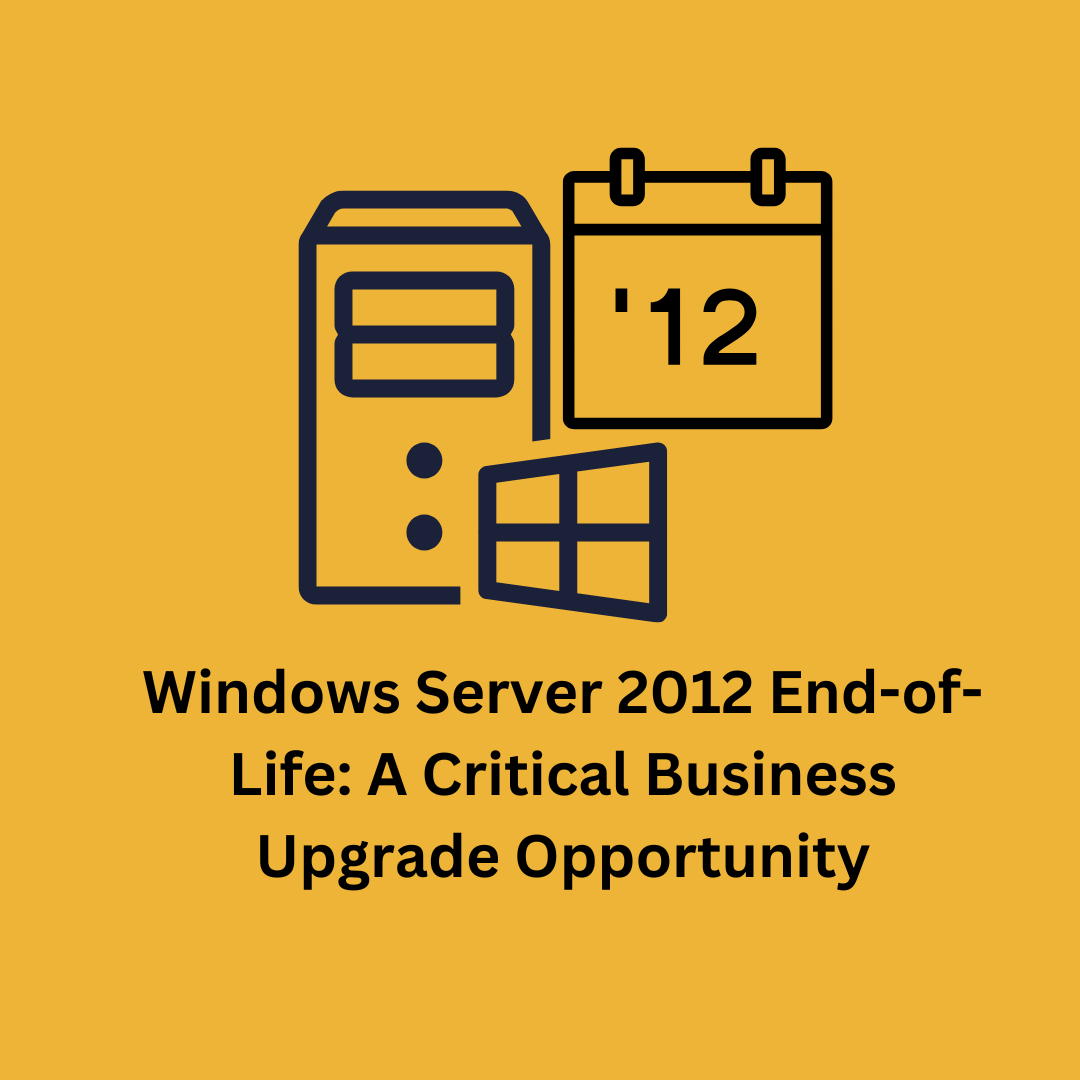What is the Focused Inbox in Outlook?
Some people get a ton of emails. It can get overwhelming!
Even with good tools in place to prevent the nuisance of spam and junk mail, not to mention unnecessary notifications, e-mail can seem like well-orchestrated chaos. How can you sort out what emails are worthy of your time and which ones are filling your inbox and mind with mental garbage?
What if there was a way to sift and separate your email in such a way as to improve how well you can focus on what is important?
If you have used Outlook for email, then you may have heard of the Focused inbox. By default, Outlook has two inboxes. One is “Focused”, and the second is “Other”. Having two inboxes allows you to separate your email into categories. They base them on how important they are. Outlook will also consider the emails you interact with. They deliver these to the Focused inbox. They filter out the automated emails we always get. Let us look at this feature within Outlook.
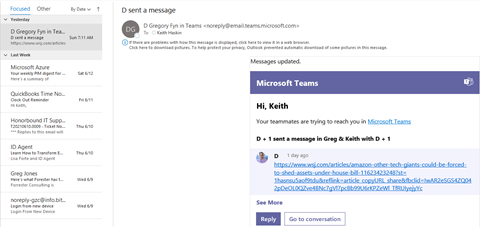
As you can see, we have email in the Focused inbox. Outlook designed the Focused inbox category to put your important emails into. But we also have the "Other" inbox. Let us open that one up too.
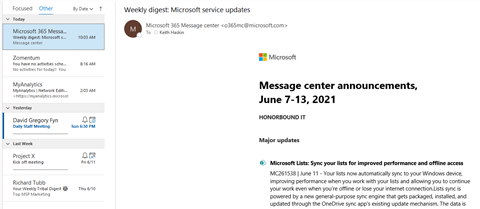
Well, it looks like we have mail here too. It appears to be email that is not as important. But look closer and we can see there are two emails that look important. When this happens, it is easy to move email from one inbox to the other. Let Outlook know how to categorize them in the future.
When you get an email, you can choose which inbox you want it to be in. Right click on the email and select Move to Focused. You can also choose Always Move to Focused. If the email comes from someone that you always want to see in your Focused inbox.

Of course, you can have all your mail sent to a single inbox if you do not find these features valuable. Turning off the Focused inbox will merge the two mailboxes into a single inbox called All. You do this by clicking the View tab and then click Show Focused Inbox. This will toggle between either showing the Focused inbox or showing All.
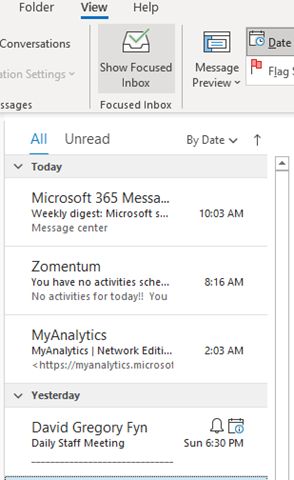



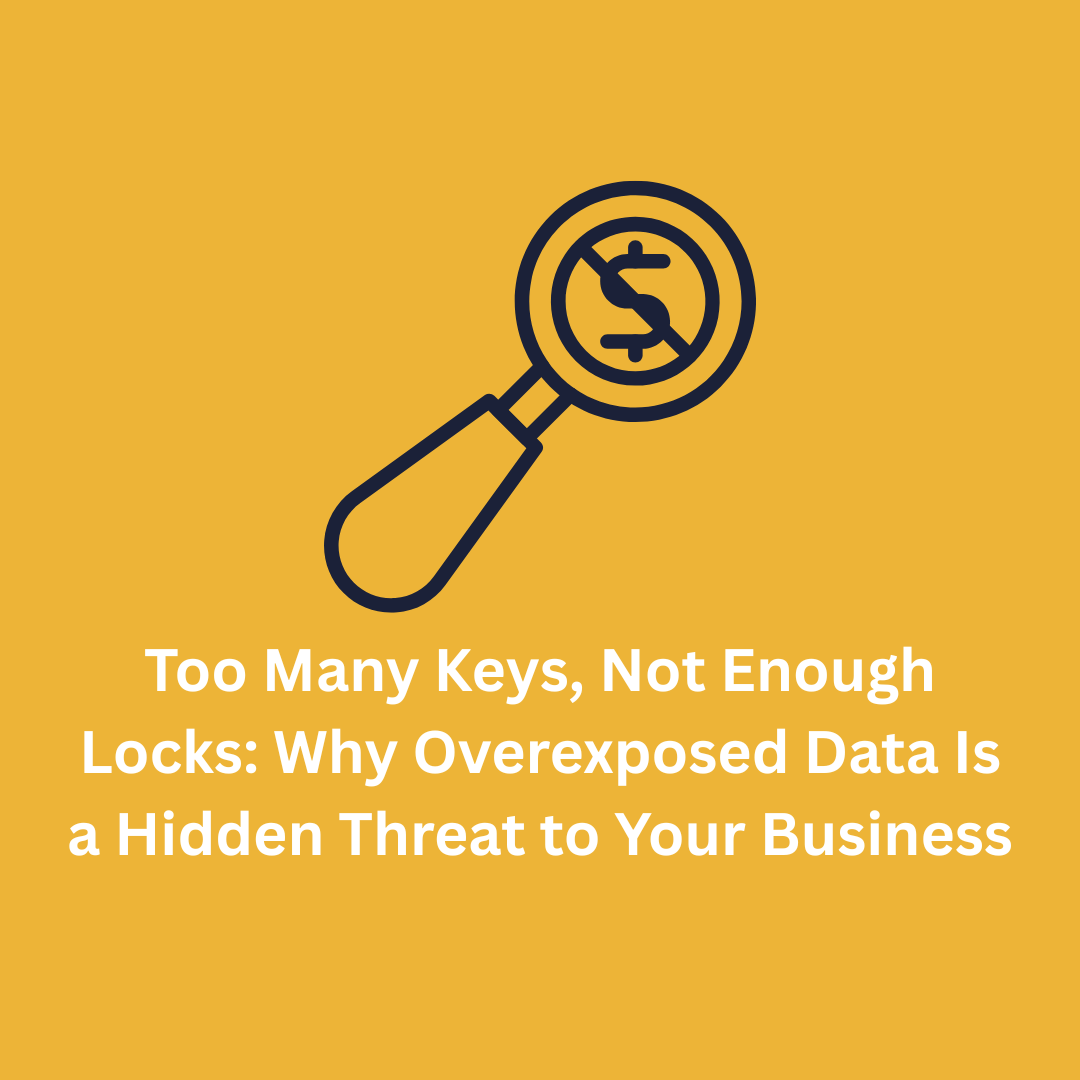




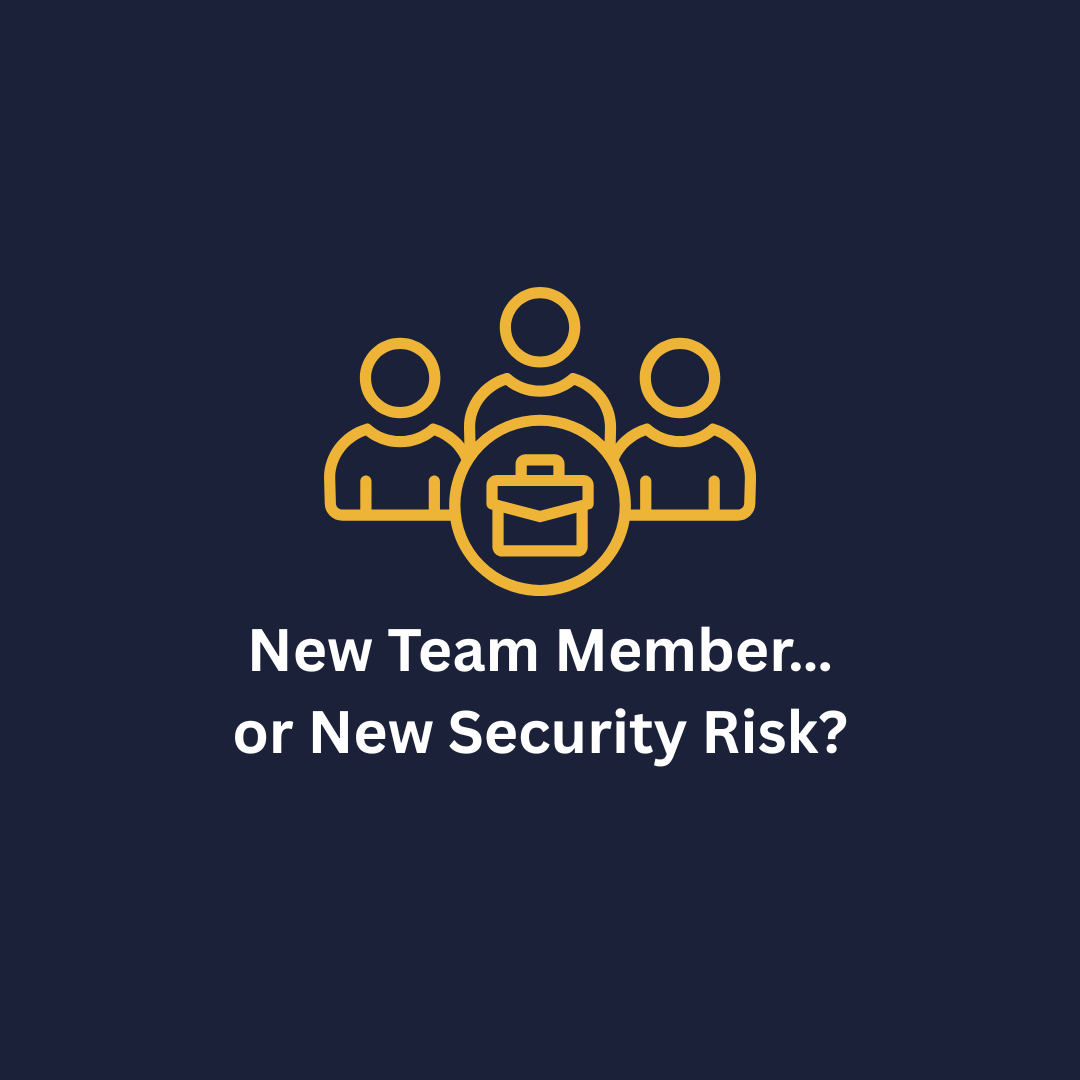
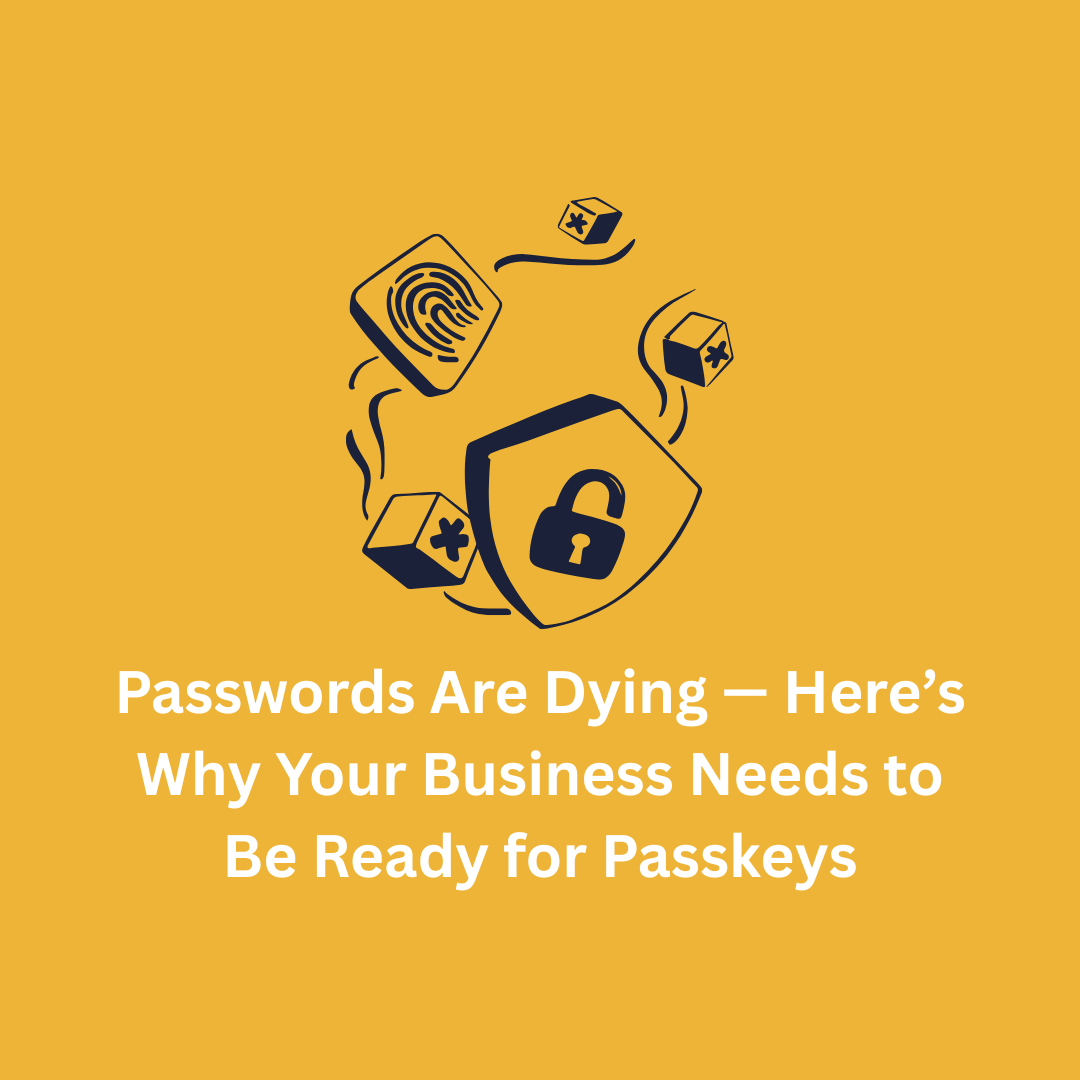

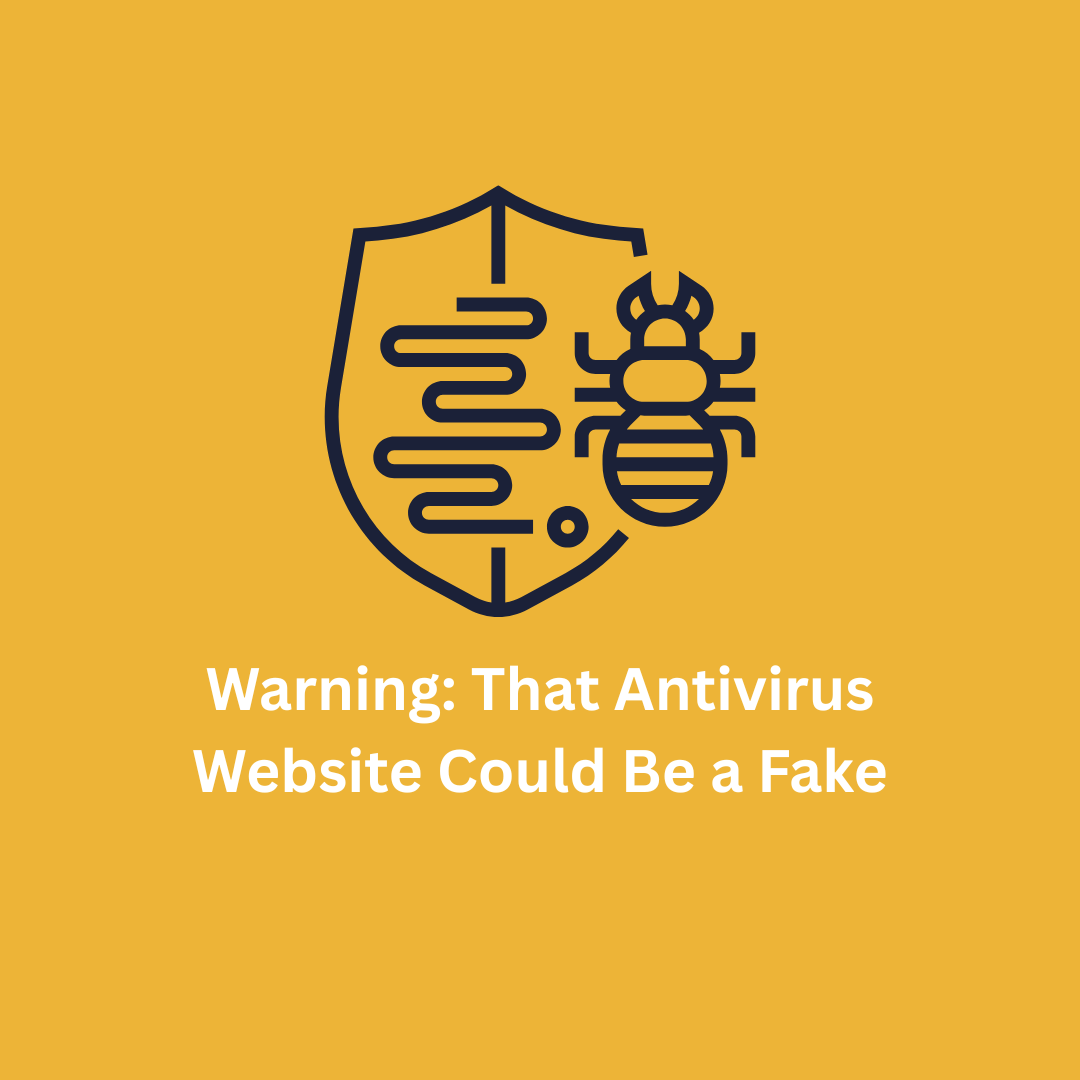

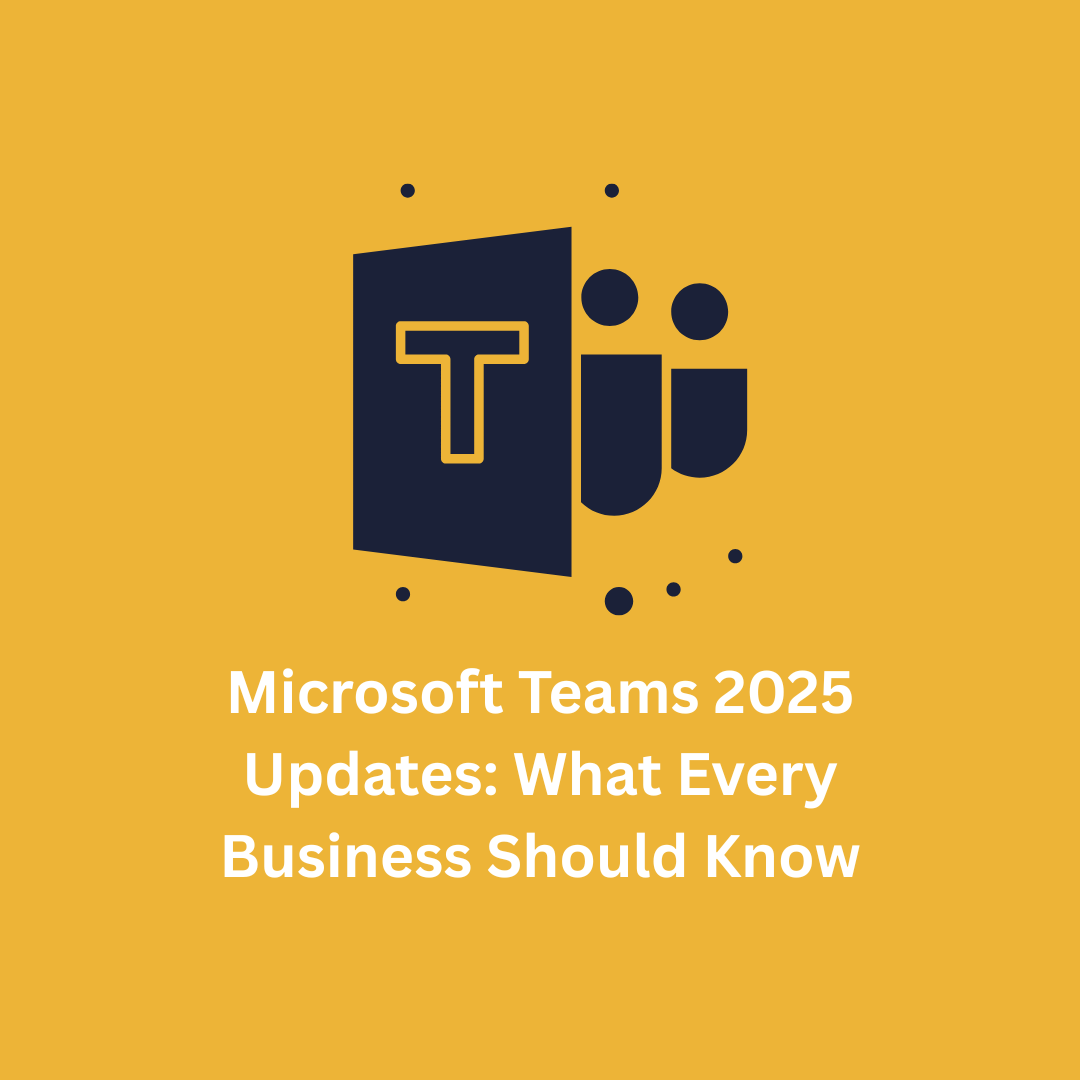


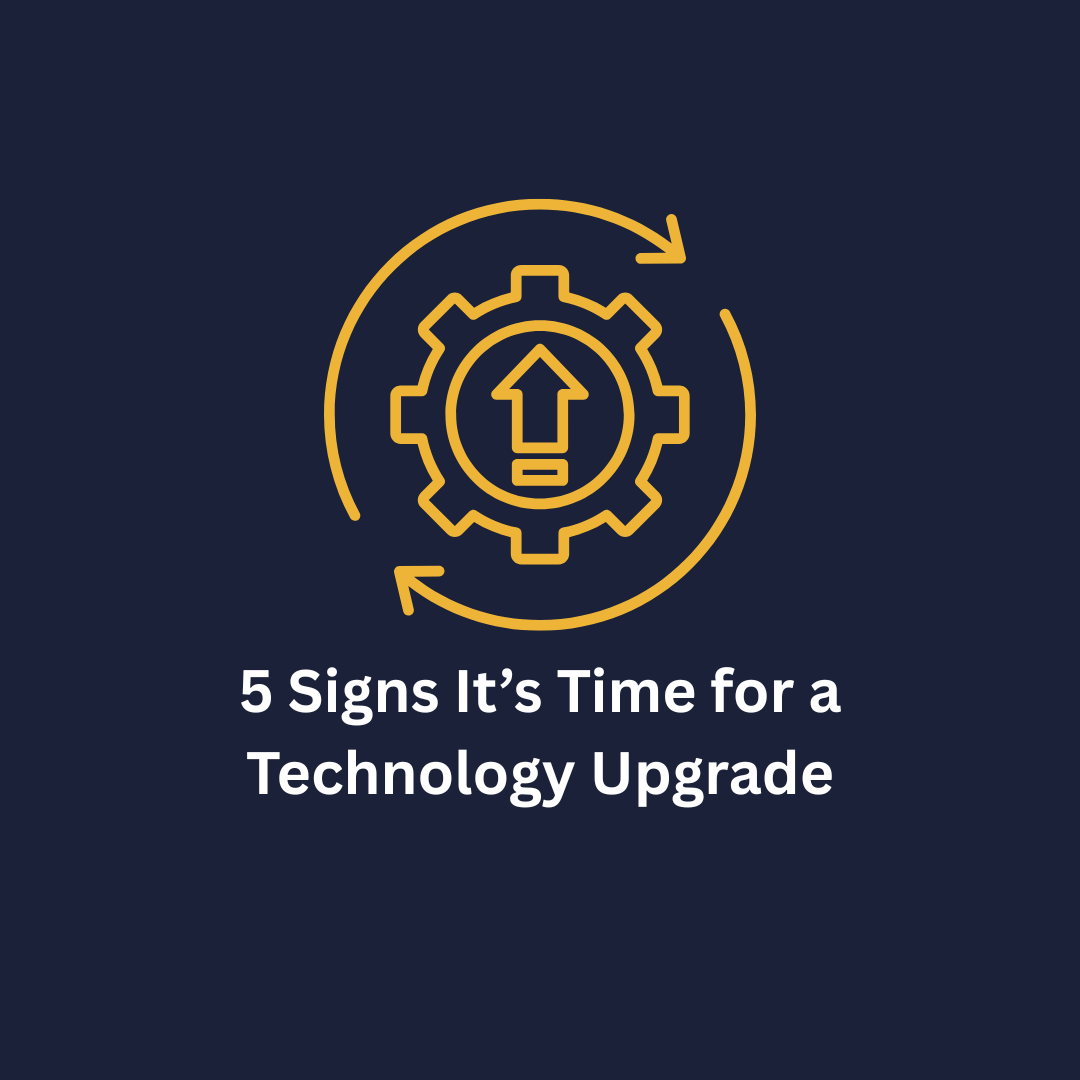



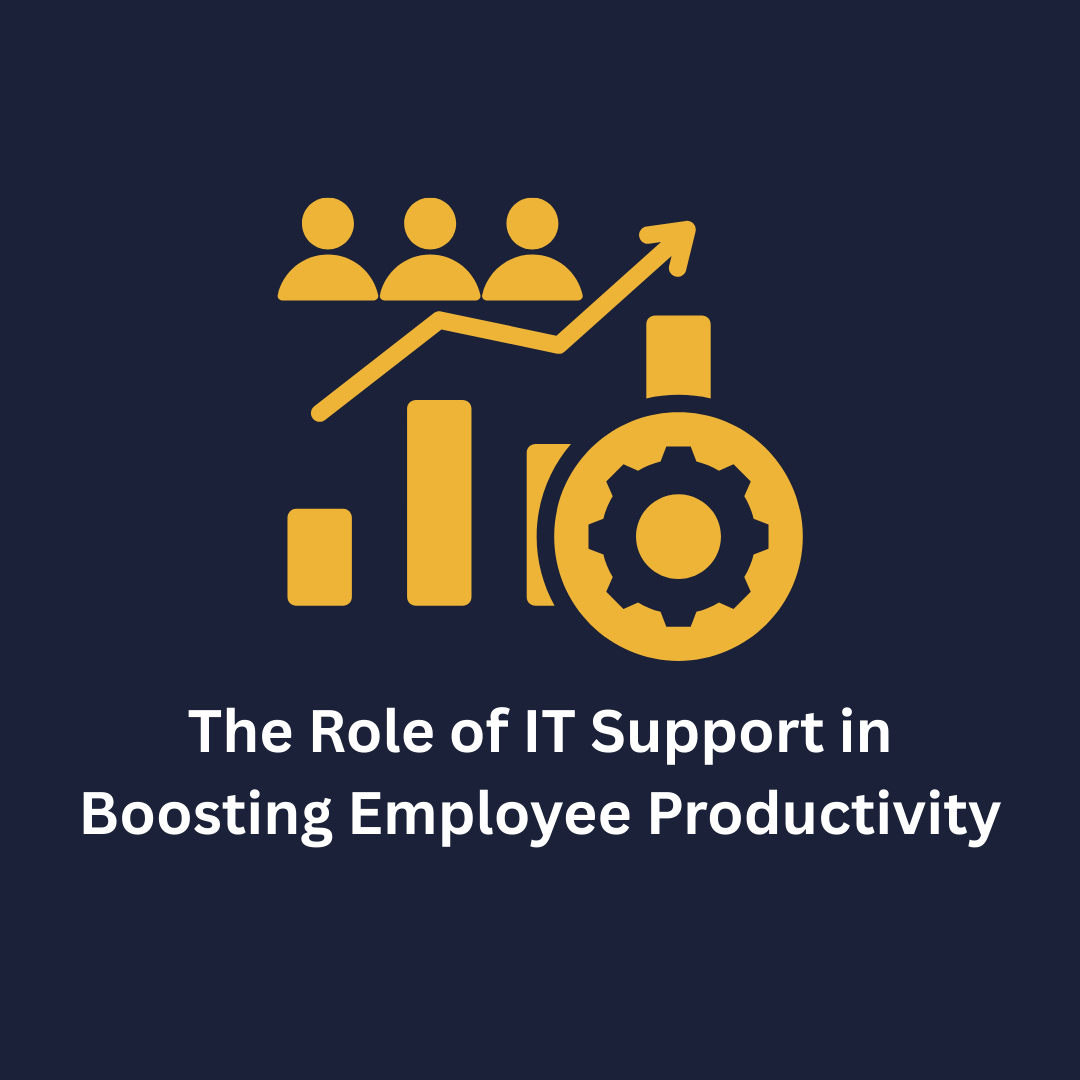
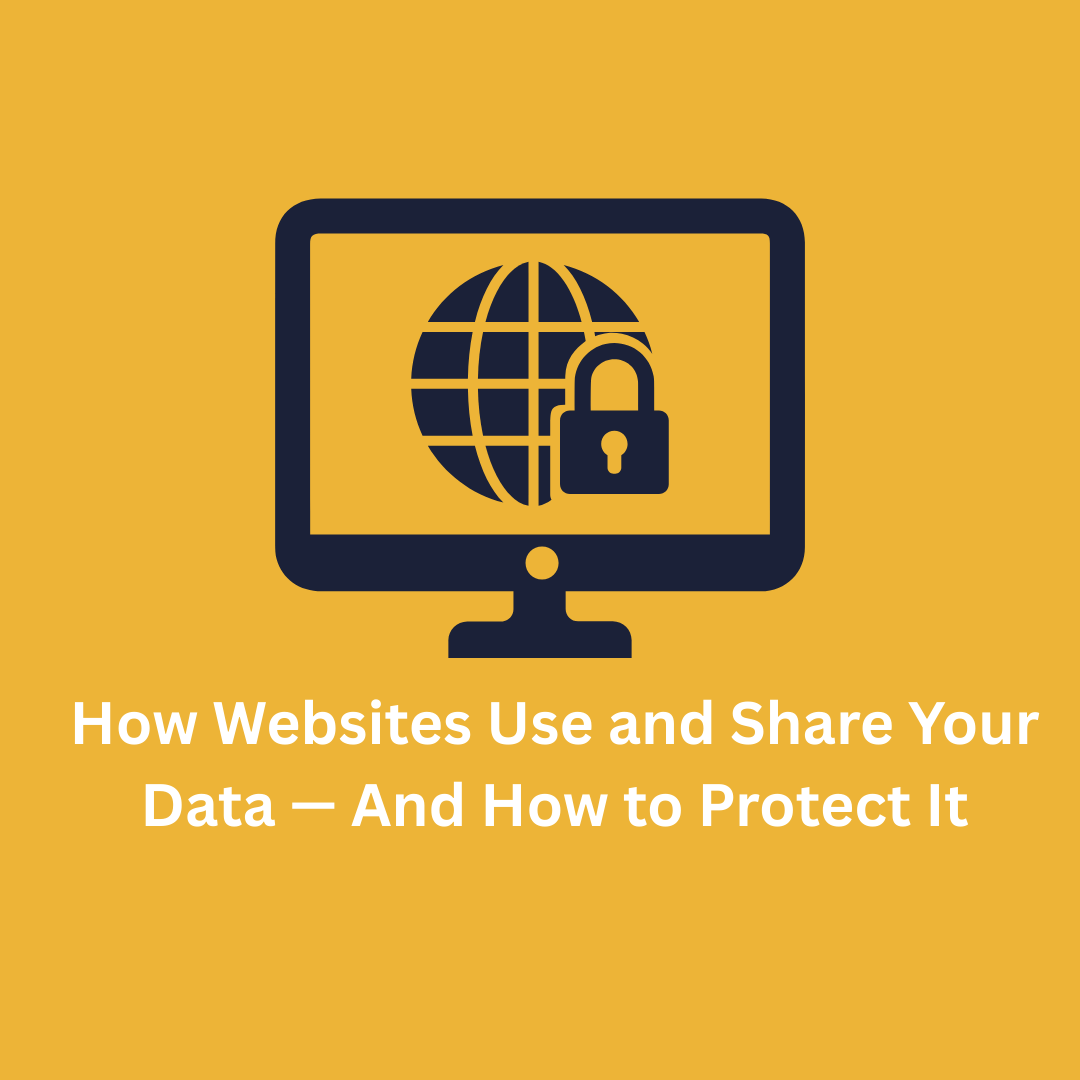


.png)