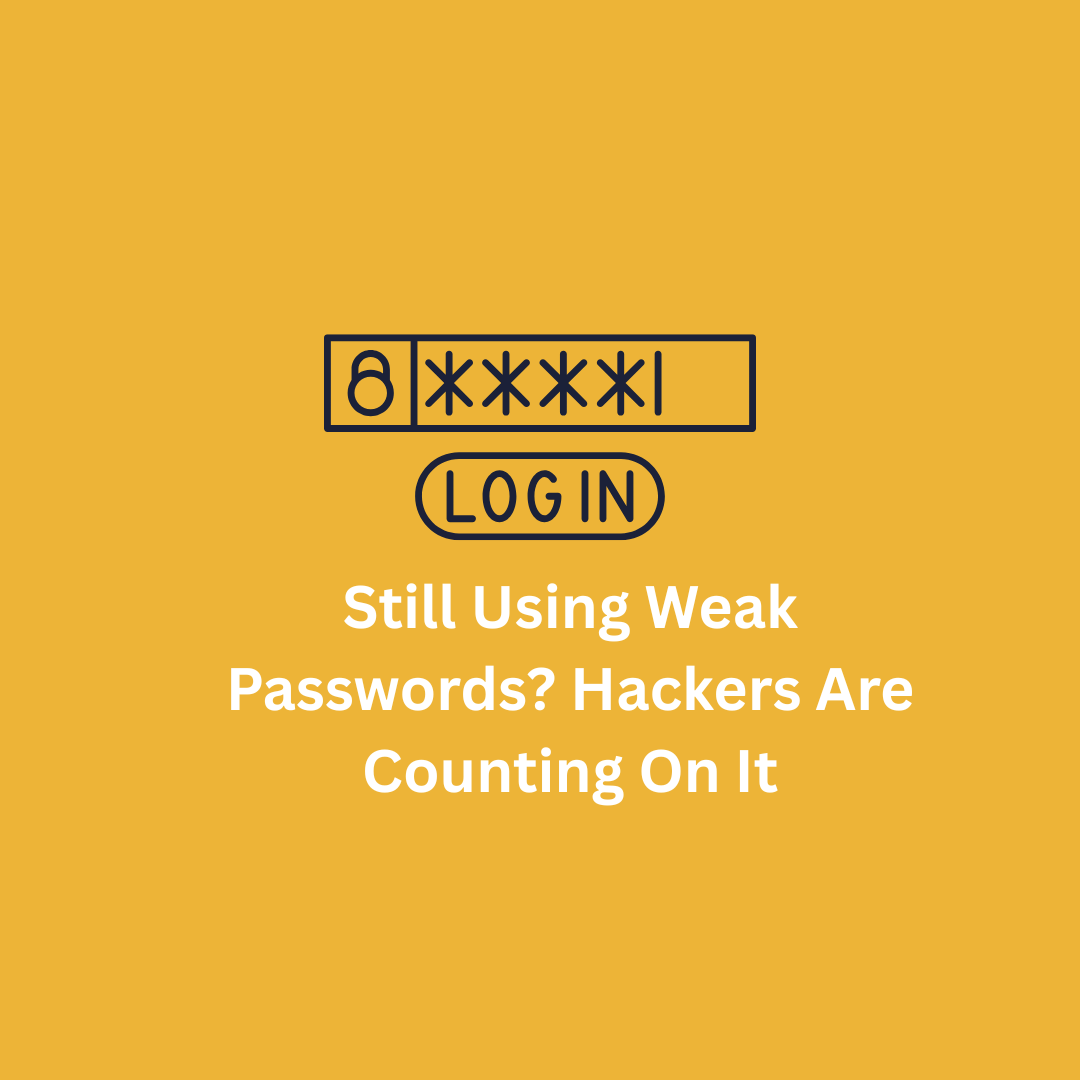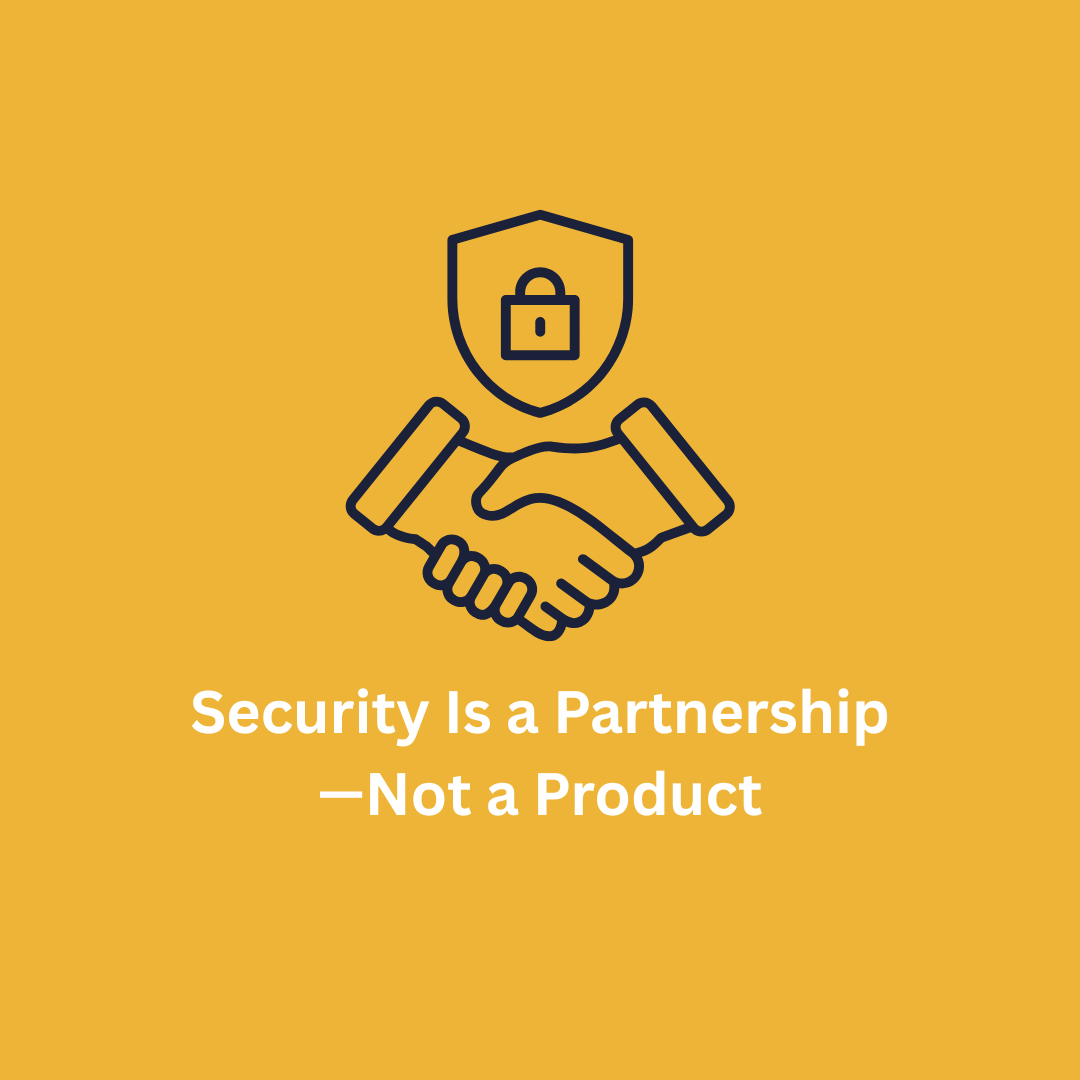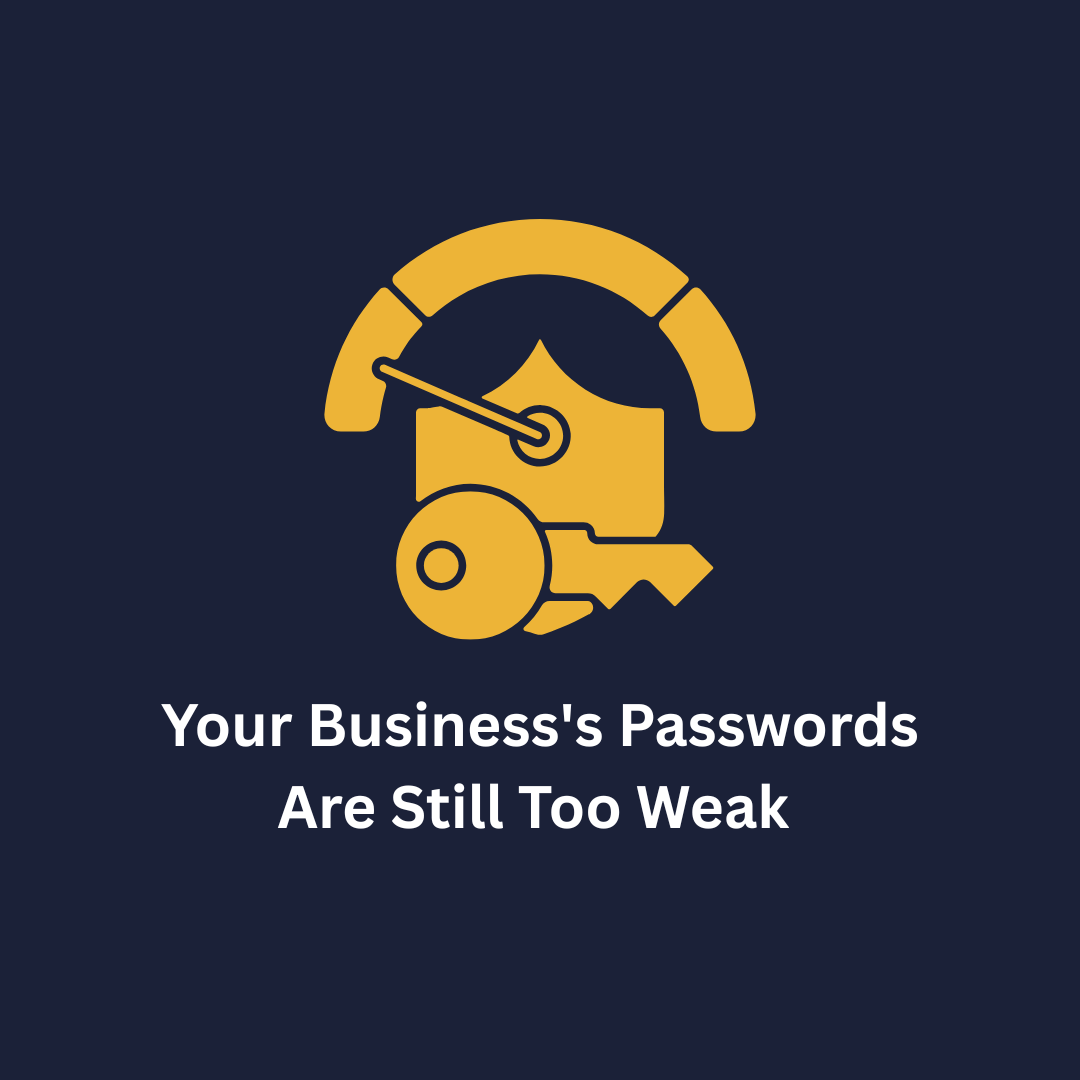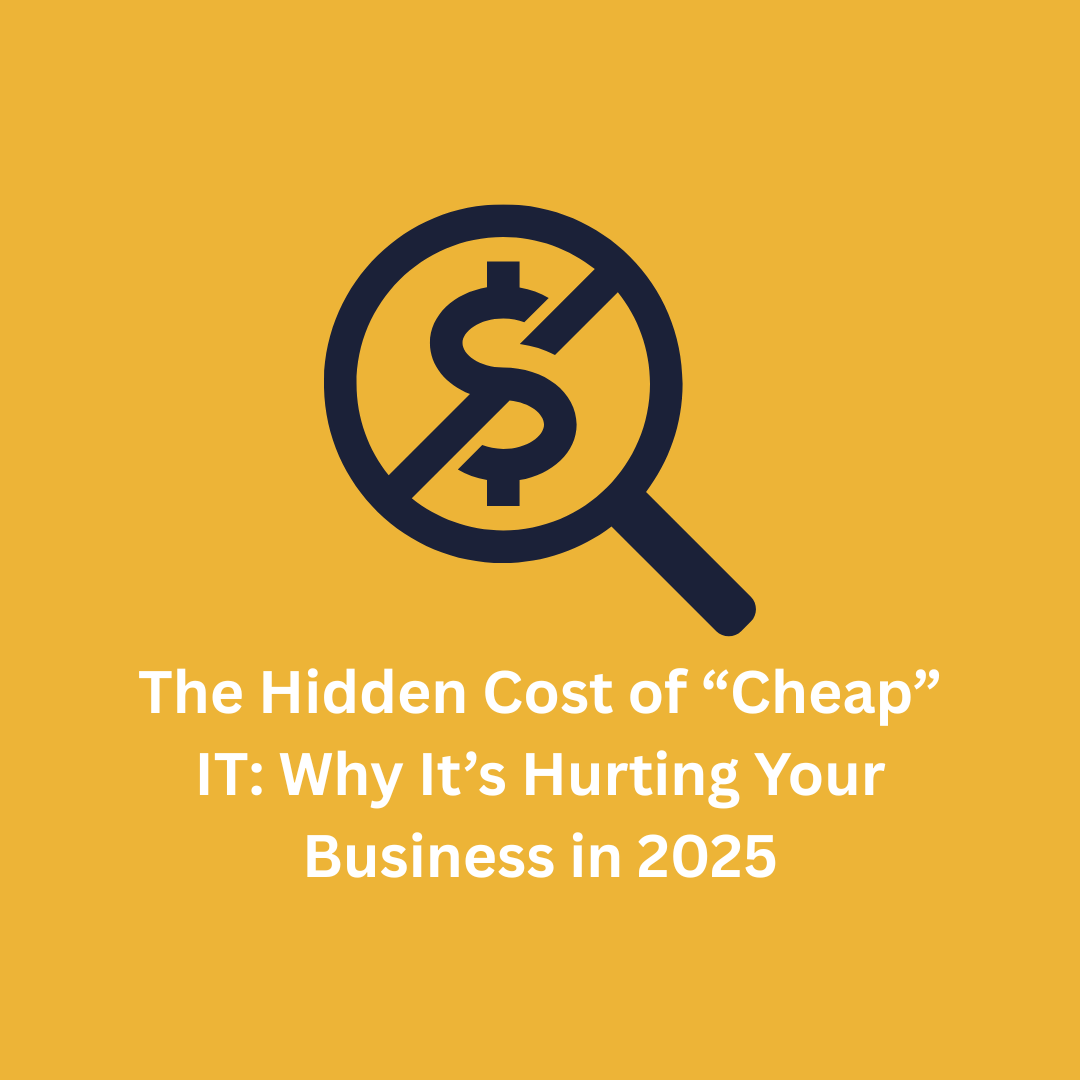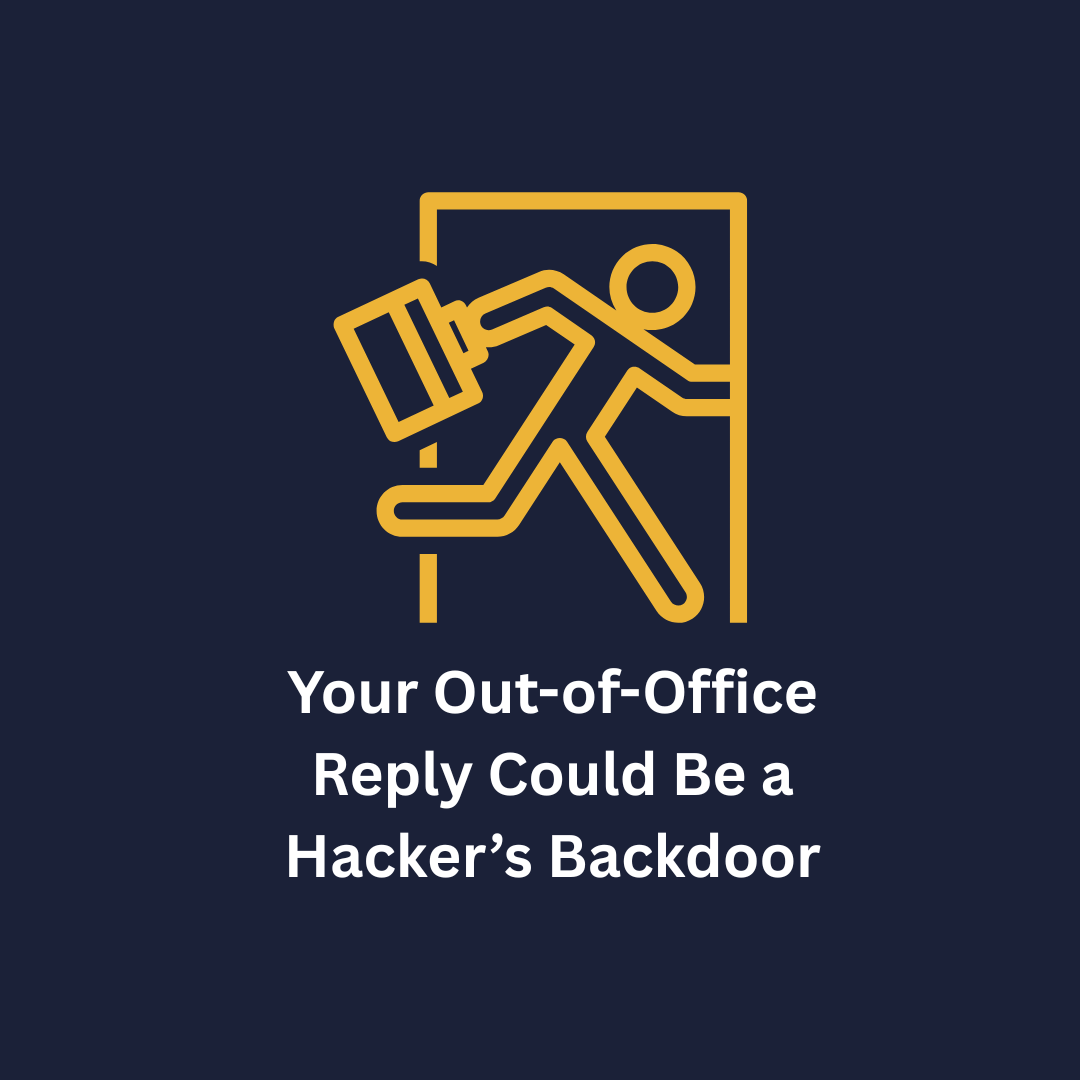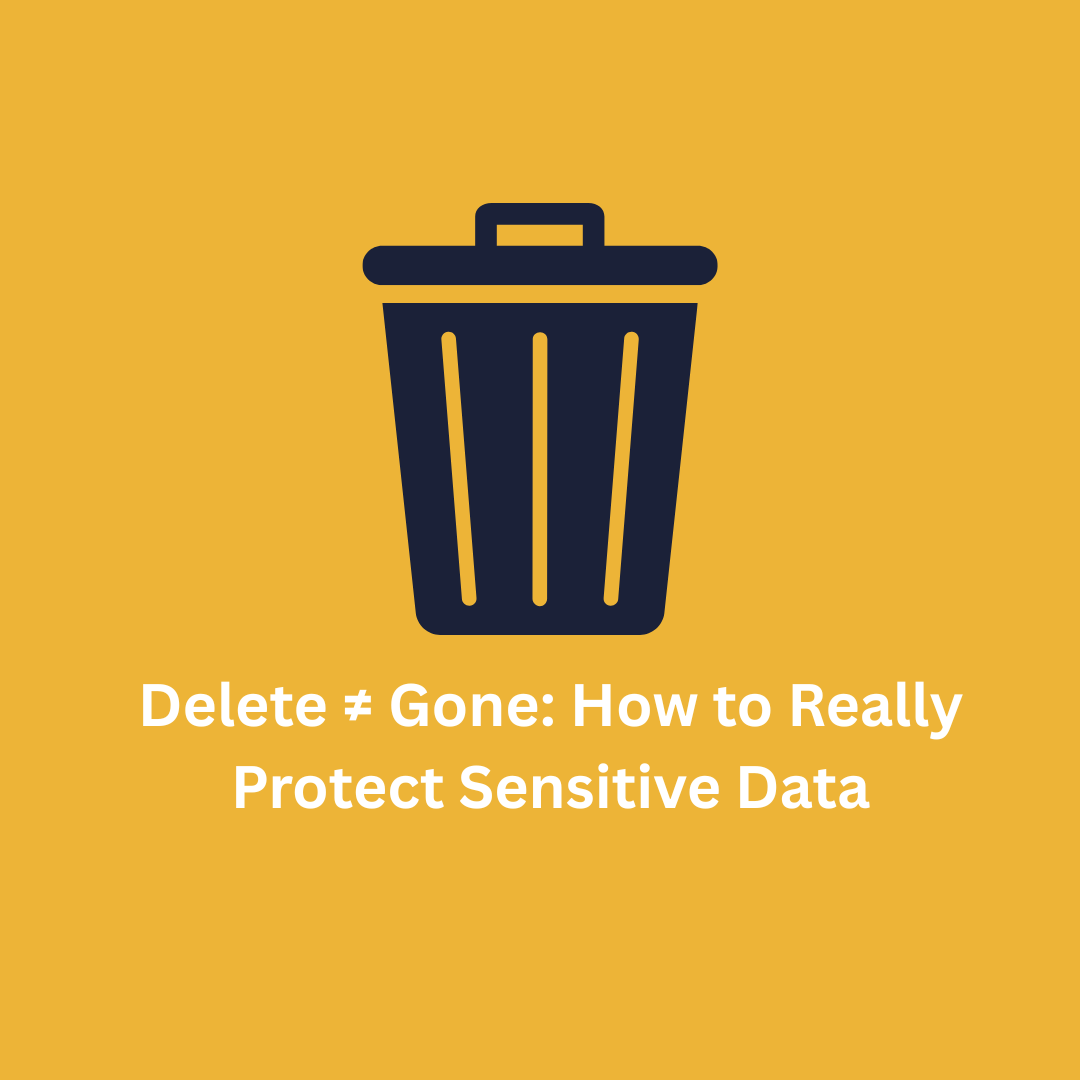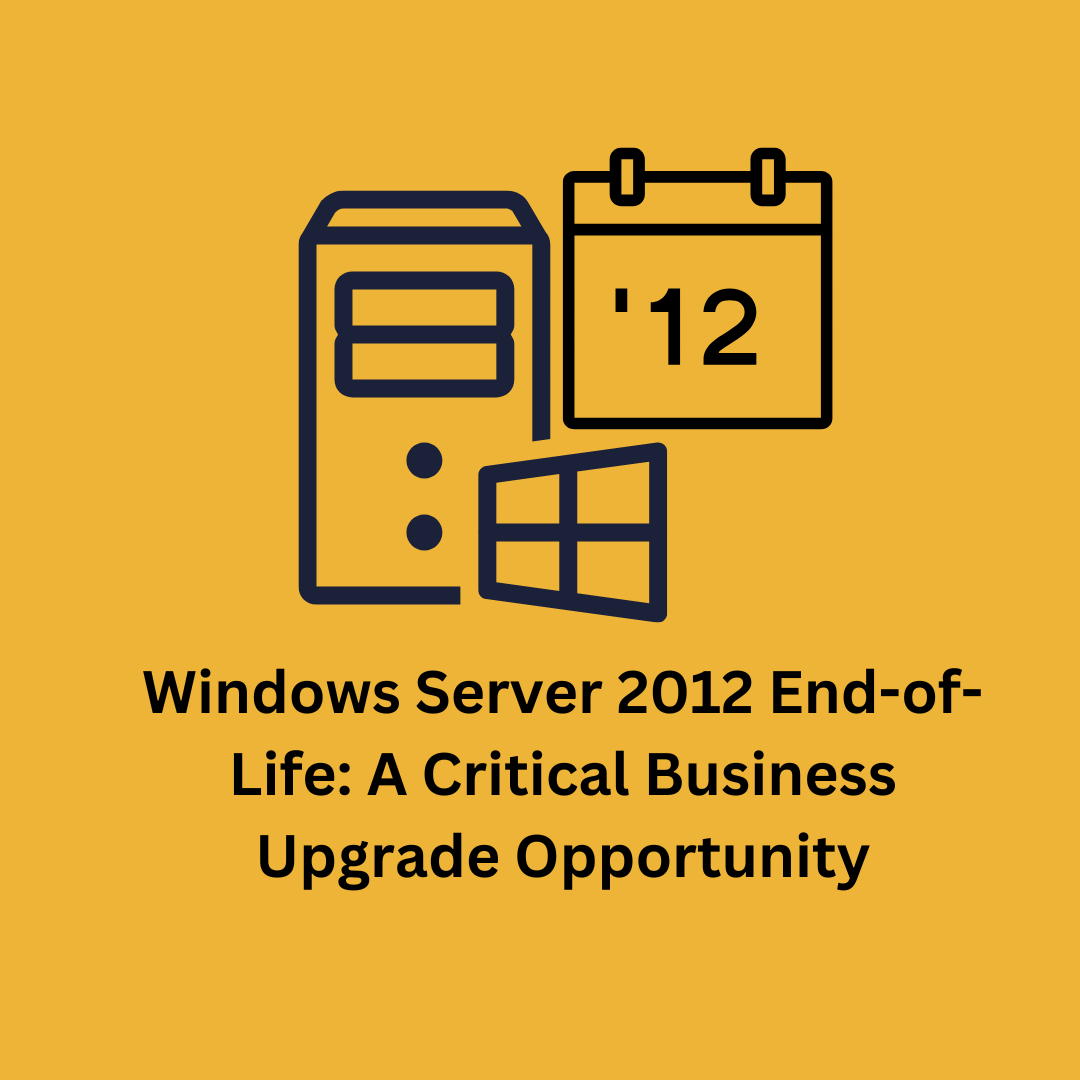SSD Care
Maximizing the longevity of your SSD (Solid State Drive) involves a combination of good practices and understanding how SSDs work. Here are some key strategies to help you get the most out of your SSD:
1. Keep Your SSD Firmware Updated
Manufacturers often release firmware updates that can improve the performance and longevity of your SSD. These updates can fix bugs, enhance compatibility, and improve the drive’s operations. Check your SSD manufacturer’s website regularly for updates.
2. Avoid Filling Your SSD to Full Capacity
SSDs perform best when they have some free space. Aim to keep at least 10-20% of your drive empty. This free space helps with wear leveling, a process that distributes write and erase cycles evenly across the memory cells, prolonging the drive’s lifespan.
3. Minimize Write Operations
Since SSDs have a limited number of write cycles, reducing unnecessary write operations can extend their life. Avoid using your SSD for tasks that involve frequent writing, such as storing large media files or running applications that generate a lot of temporary data.
4. Disable Hibernation and Paging File
Hibernation writes the contents of your RAM to the SSD, which can use up write cycles. Similarly, the paging file can cause frequent writes. If you have enough RAM, consider disabling these features or moving the paging file to a secondary drive.
5. Use a UPS (Uninterruptible Power Supply)
Power outages and surges can damage your SSD. Using a UPS can protect your drive from unexpected power loss, which can prevent data corruption and physical damage to the drive.
6. Monitor SSD Health
Use the SSD manufacturer’s software to assess the health of your drive. These tools can provide valuable information about the drive’s temperature, total bytes written (TBW), and overall health status.
7. Avoid Defragmentation
Unlike traditional hard drives, SSDs do not receive a performance boost from defragmentation. In fact, defragmenting an SSD can cause unnecessary wear by performing added write operations. Modern operating systems typically recognize SSDs and disable defragmentation automatically.
8. Refine Operating System Settings
Ensure your operating system is fine-tuned for SSD use. This includes enabling AHCI mode in the BIOS, which allows the use of advanced features like NCQ (Native Command Queuing) and TRIM.
9. Regular Backups
Even with all these precautions, it is essential to regularly back up your data. SSDs, like all storage devices, can fail unexpectedly. Regular backups ensure that you will not lose important data if your SSD does fail.
Follow these tips, you can significantly extend the lifespan of your SSD and ensure it performs optimally throughout its life. If you have any specific questions or need further details, feel free to ask!



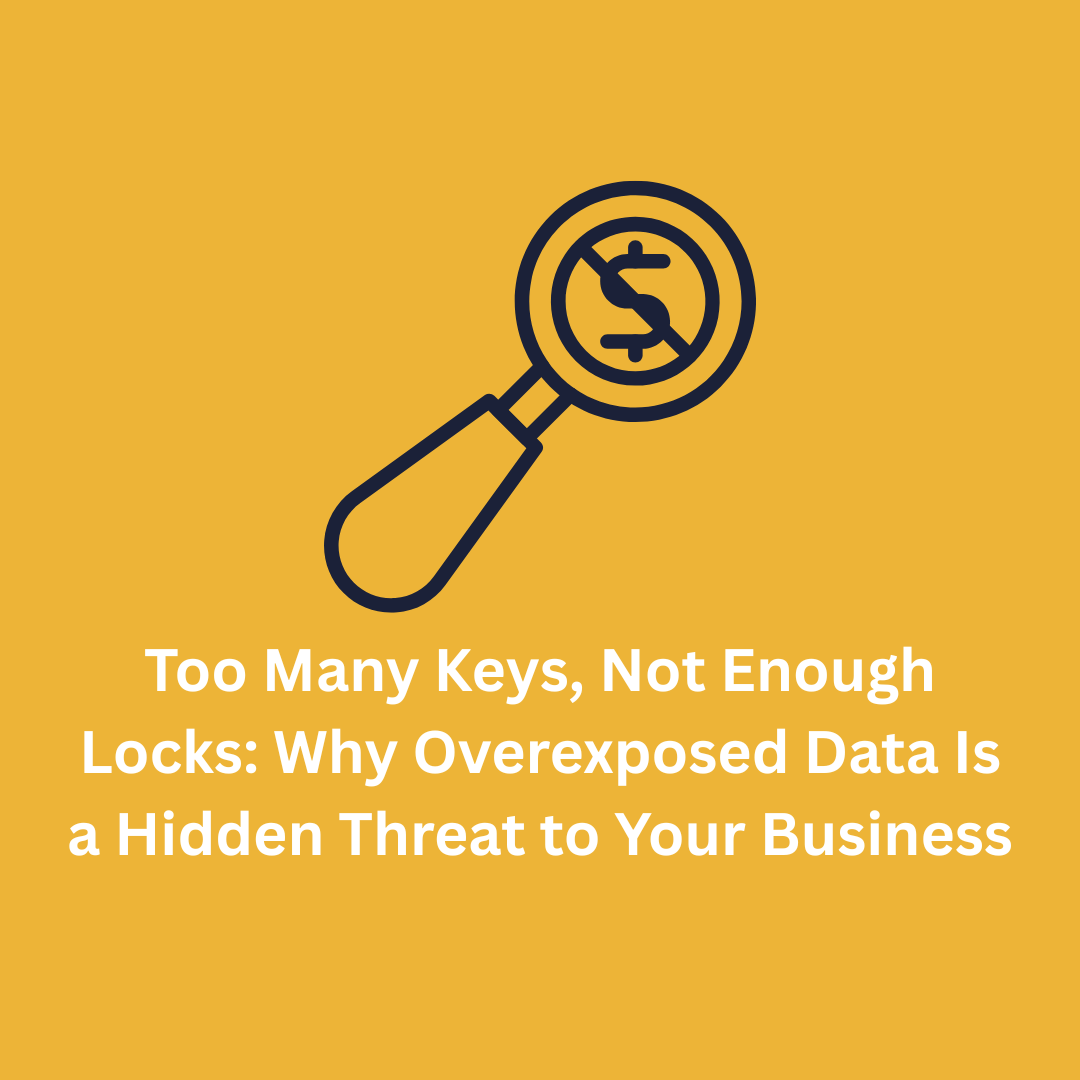




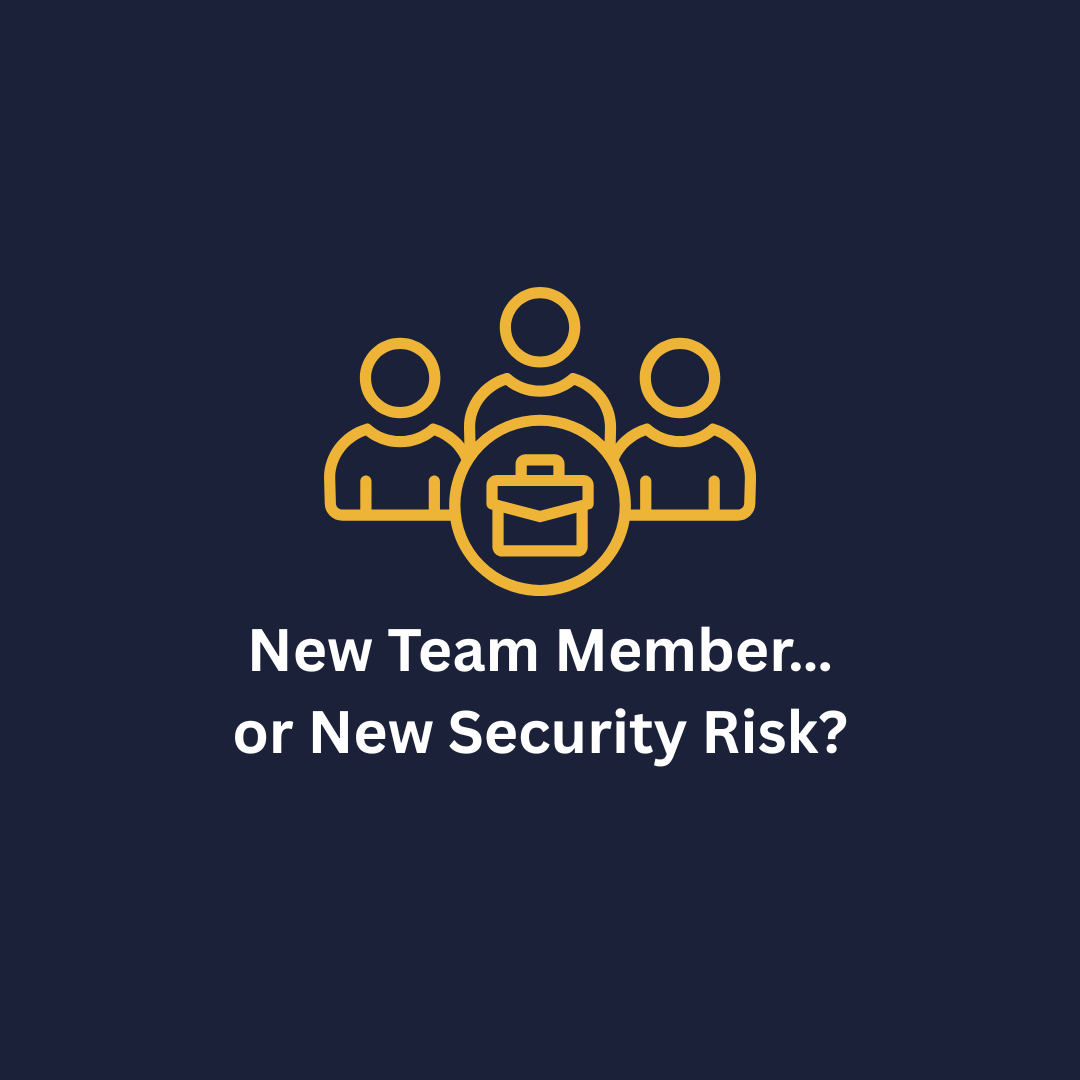
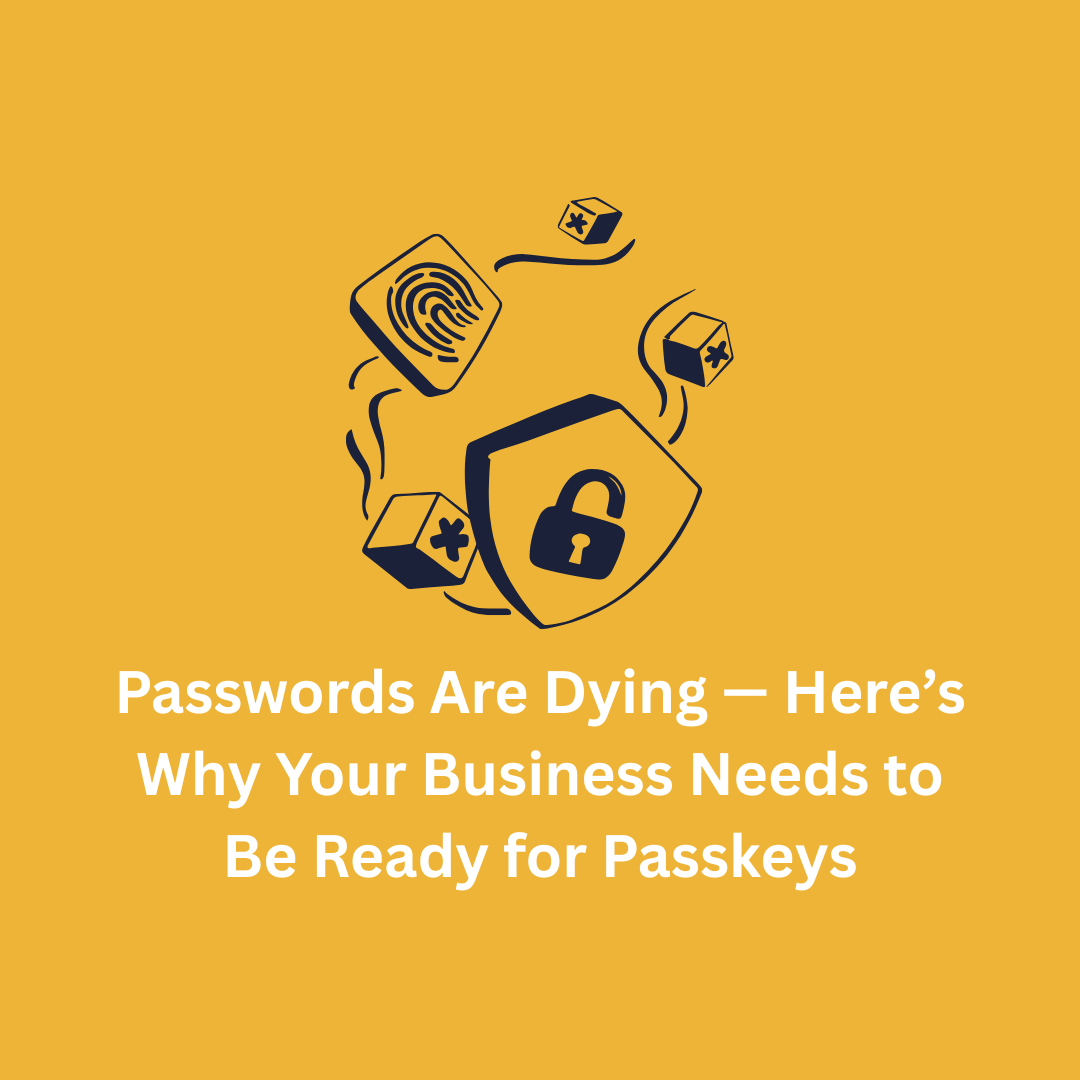

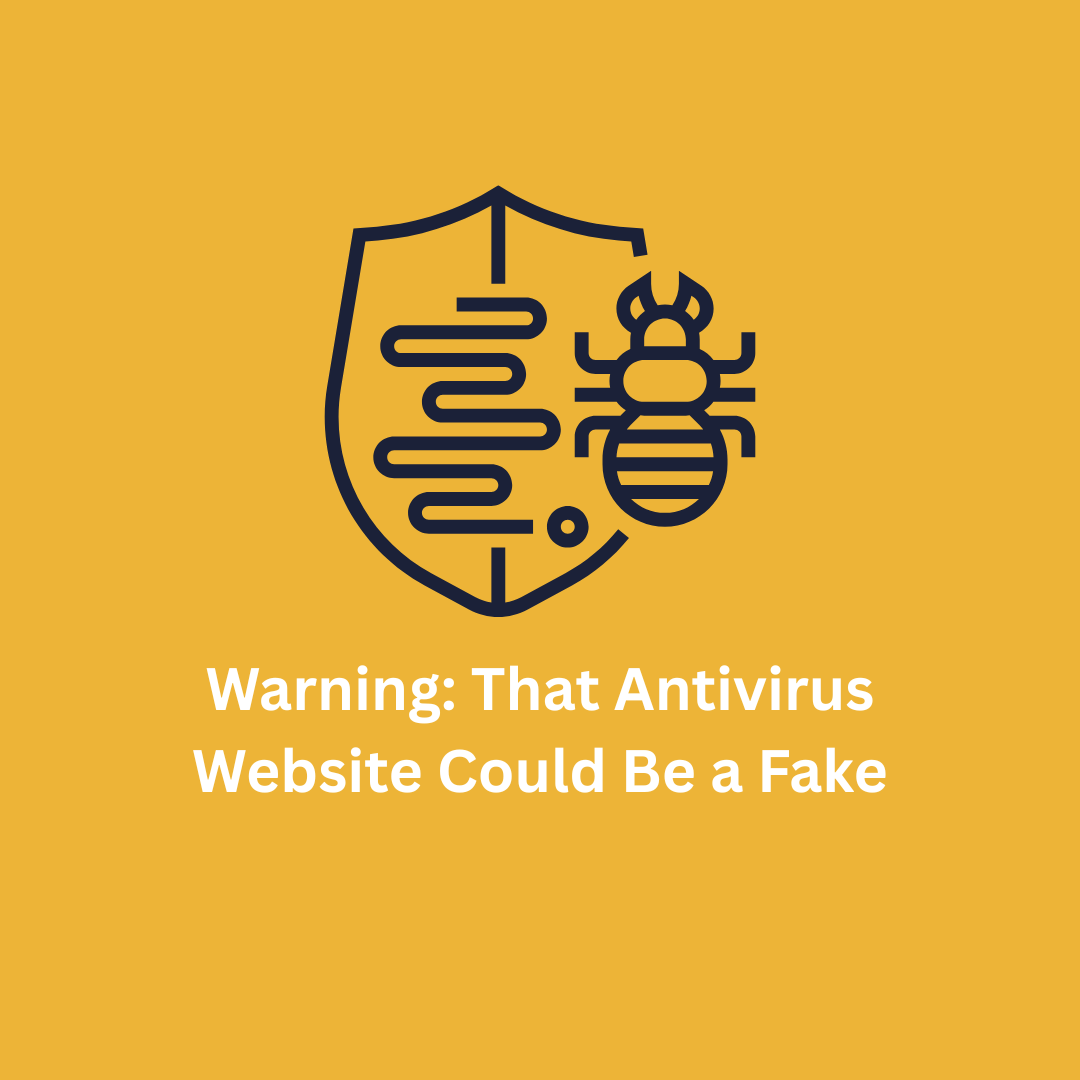

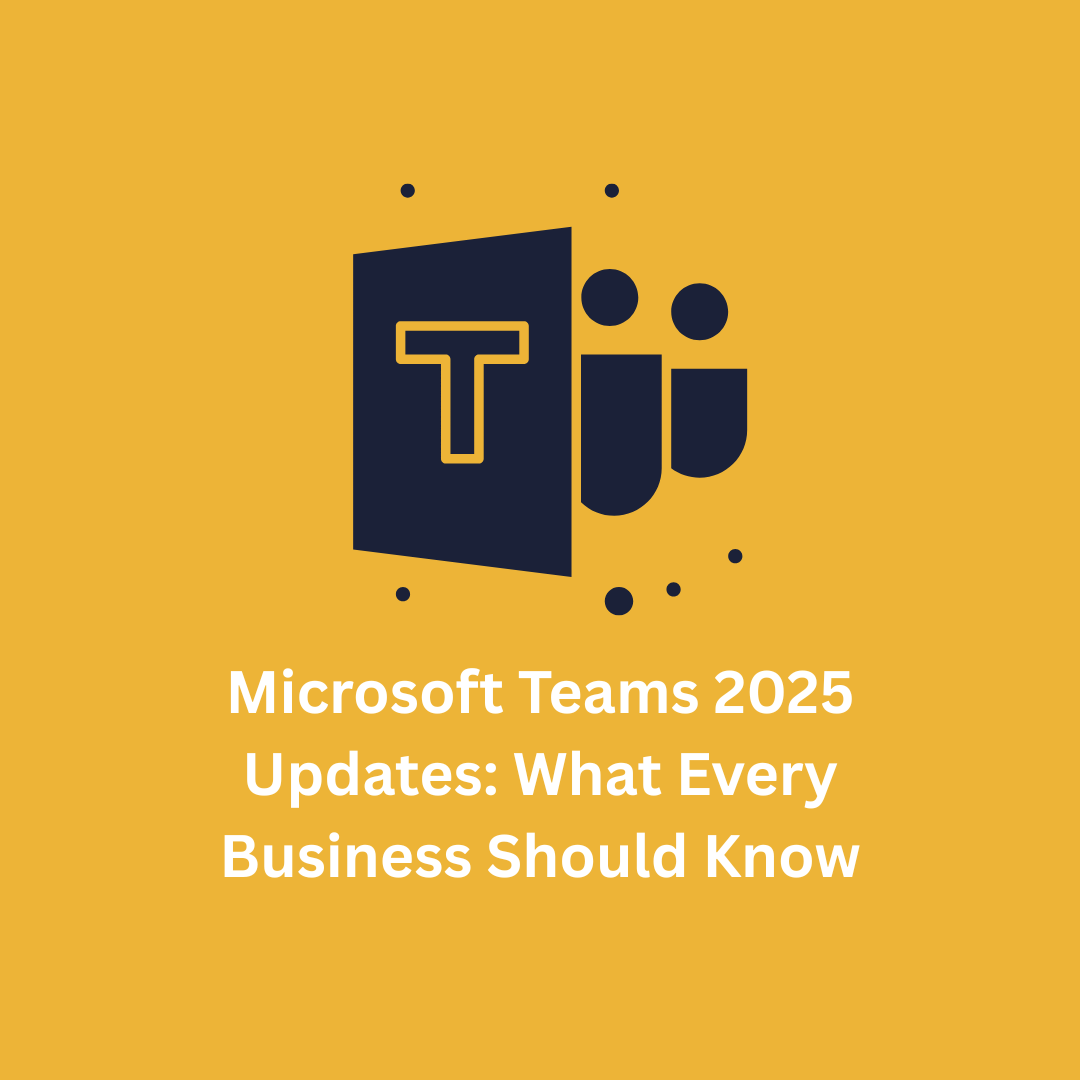


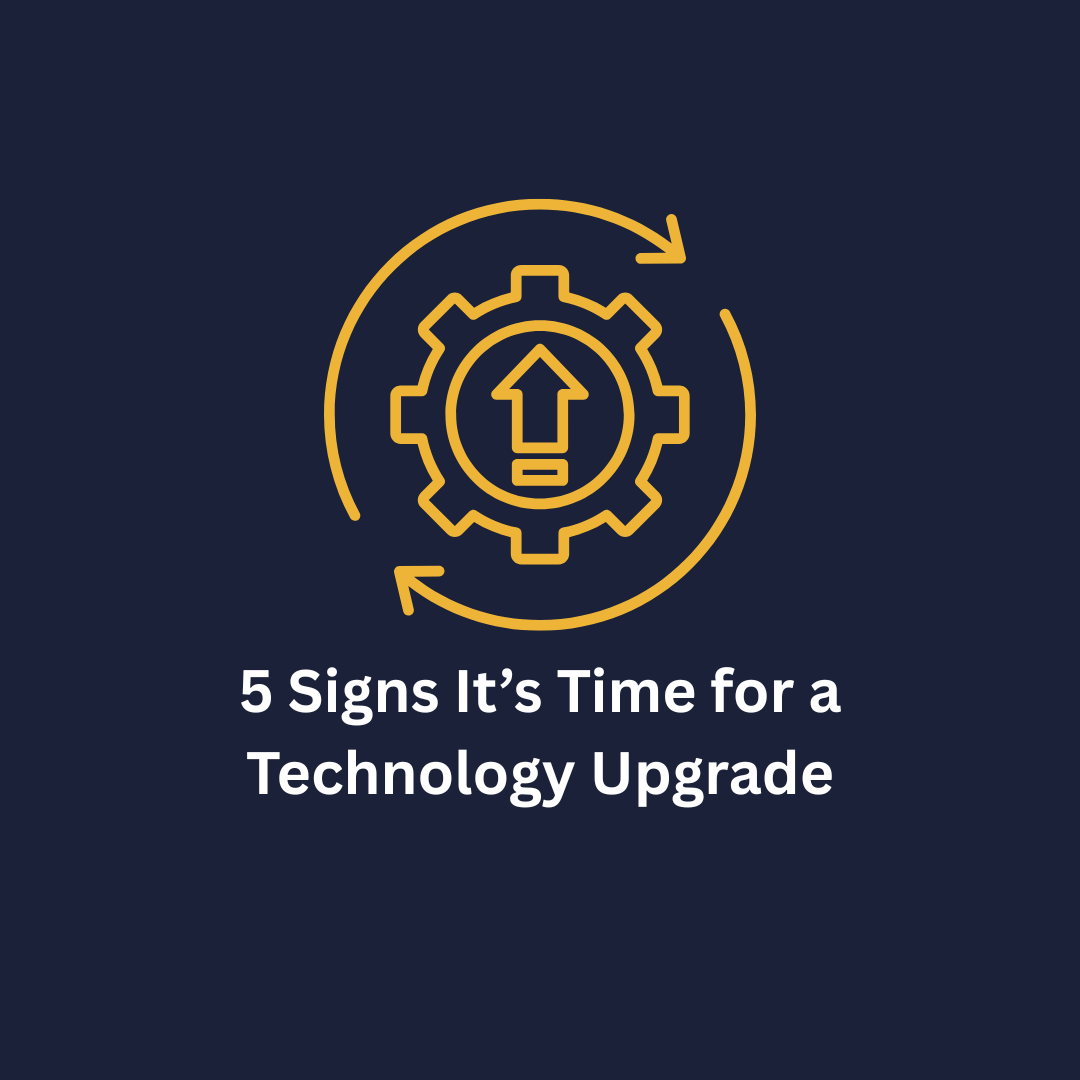



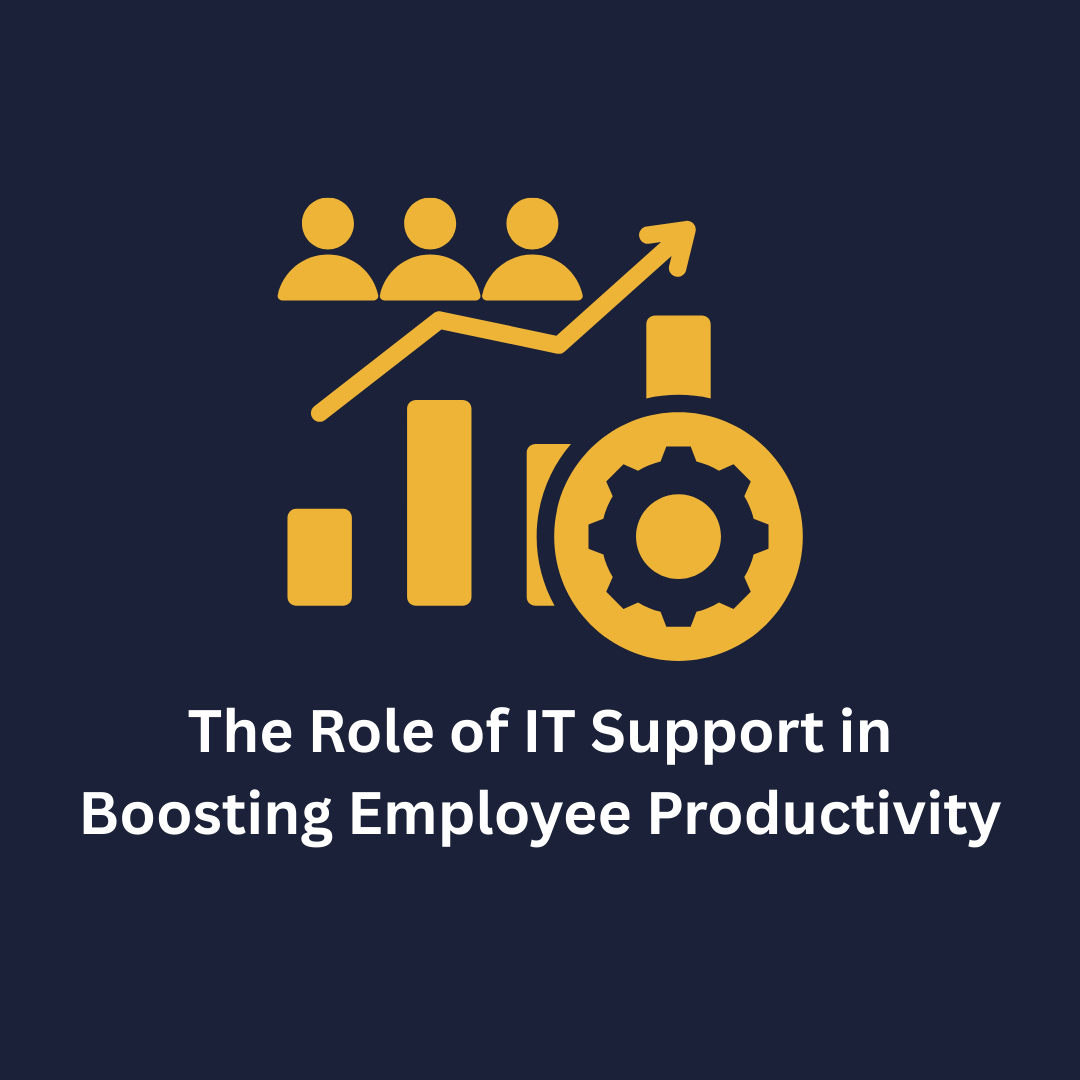
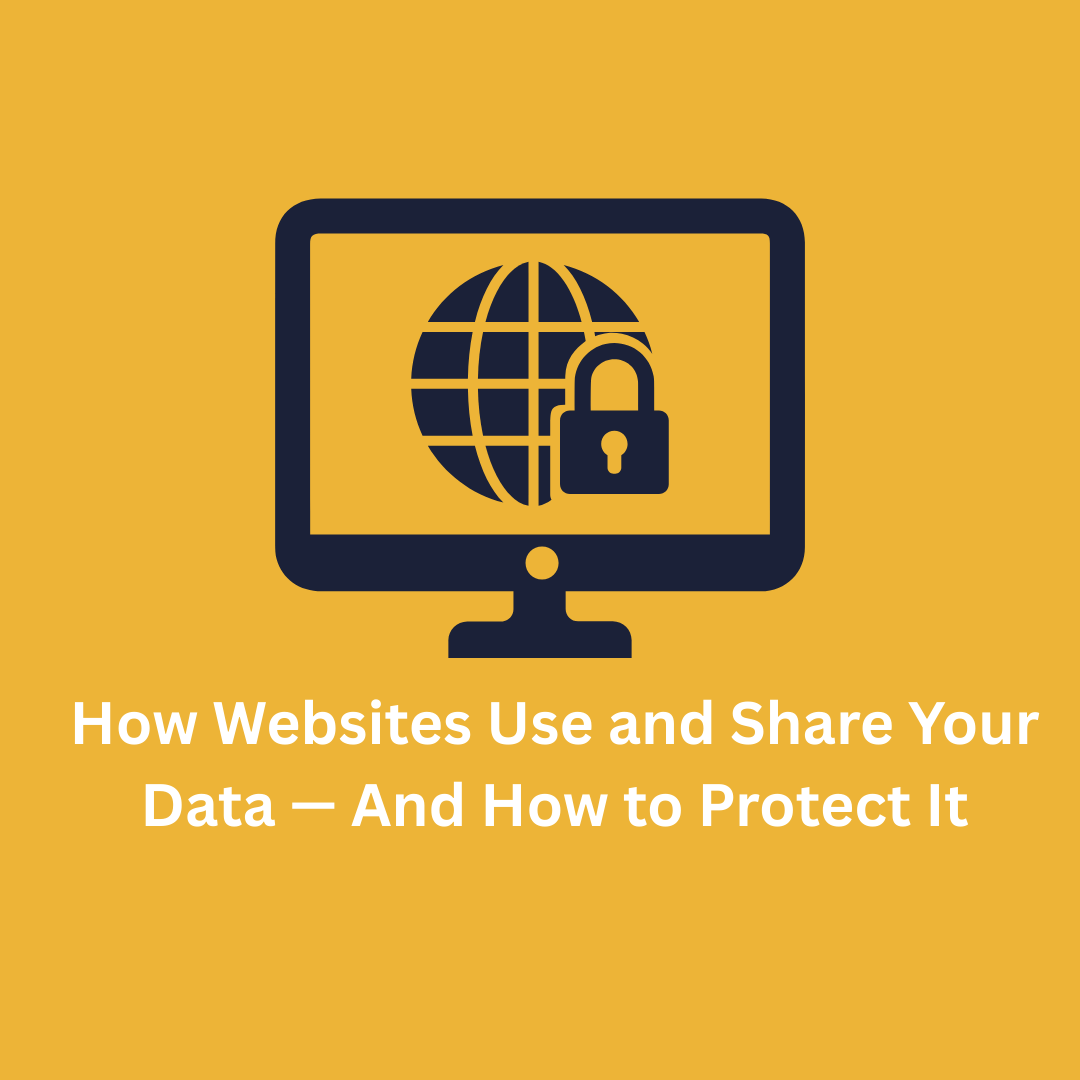


.png)