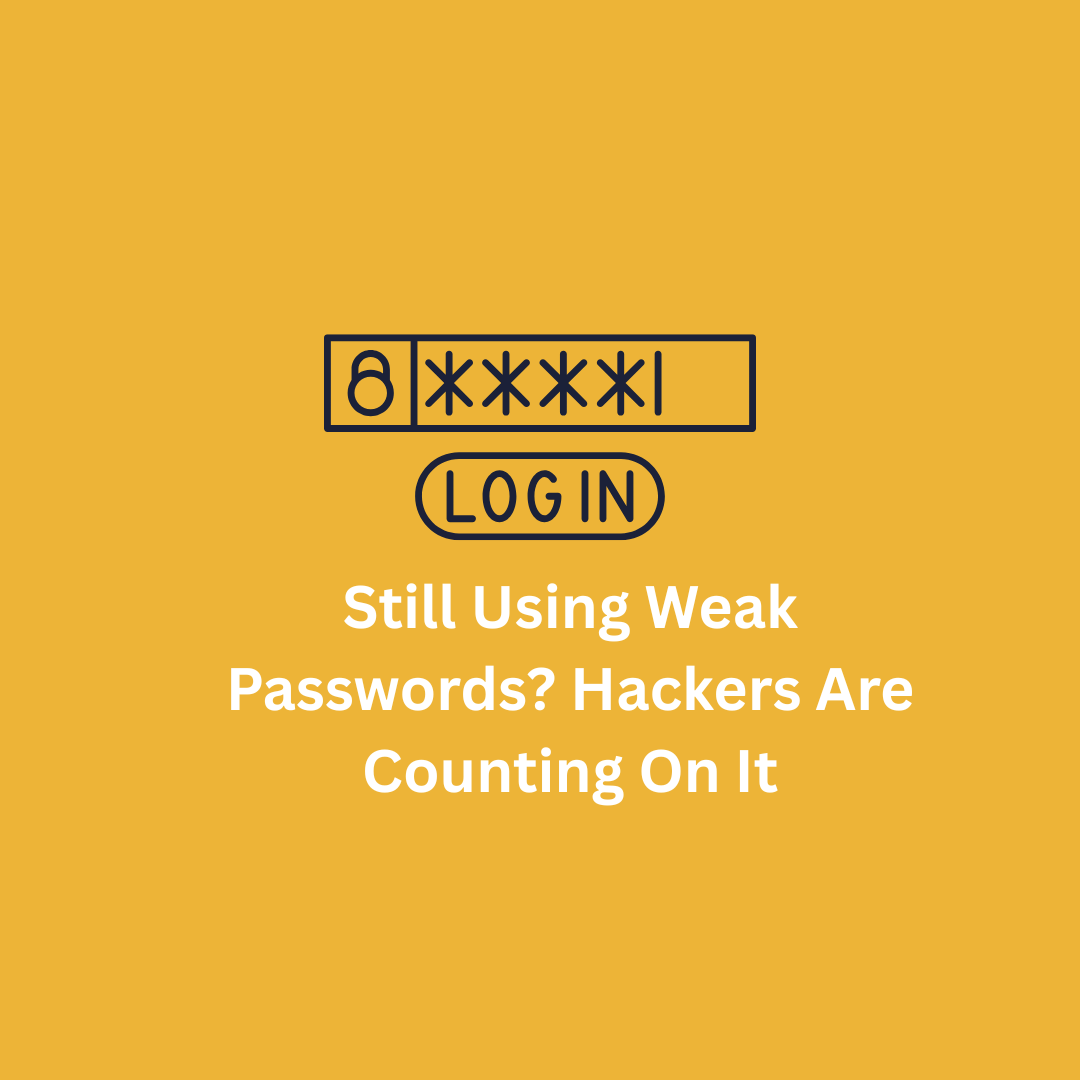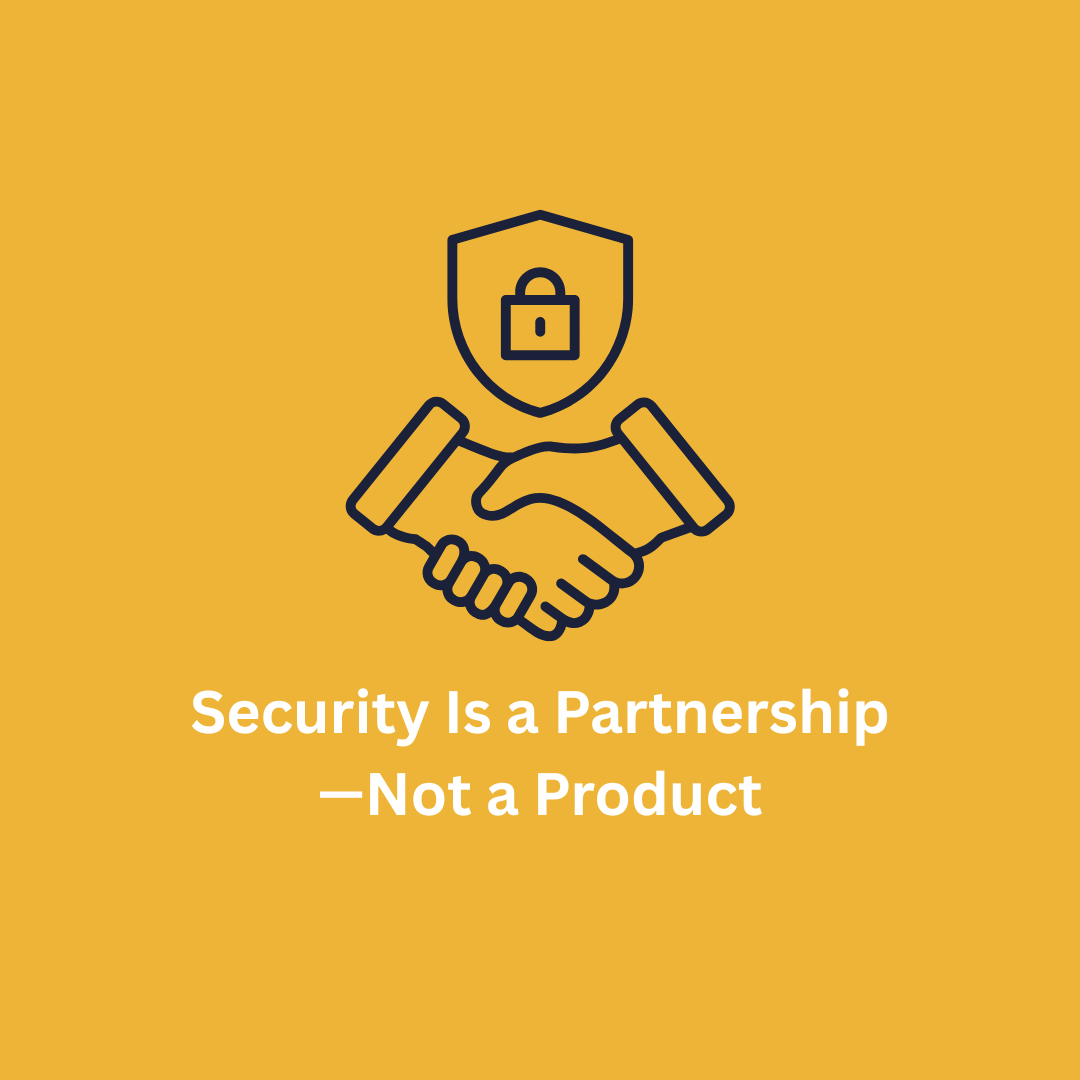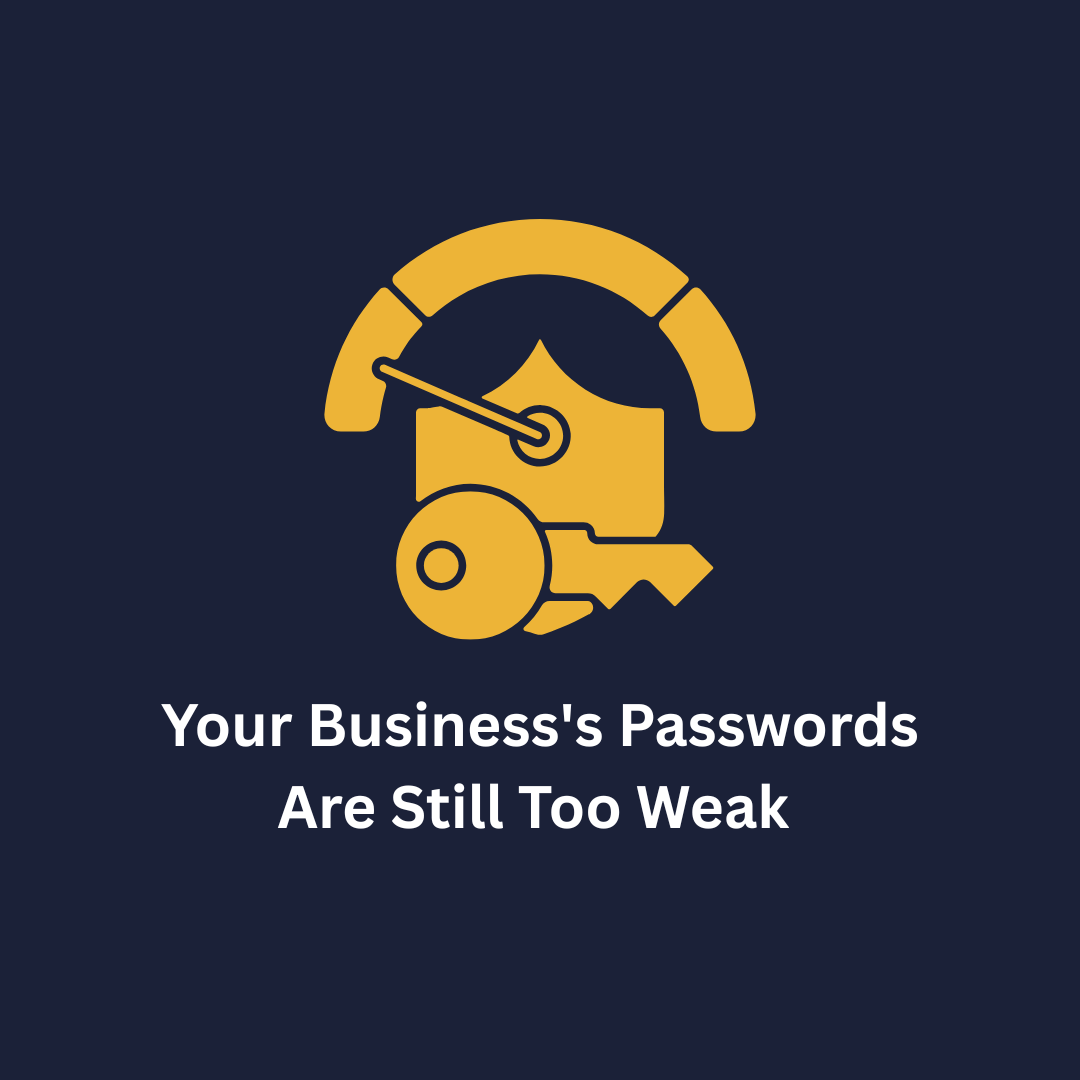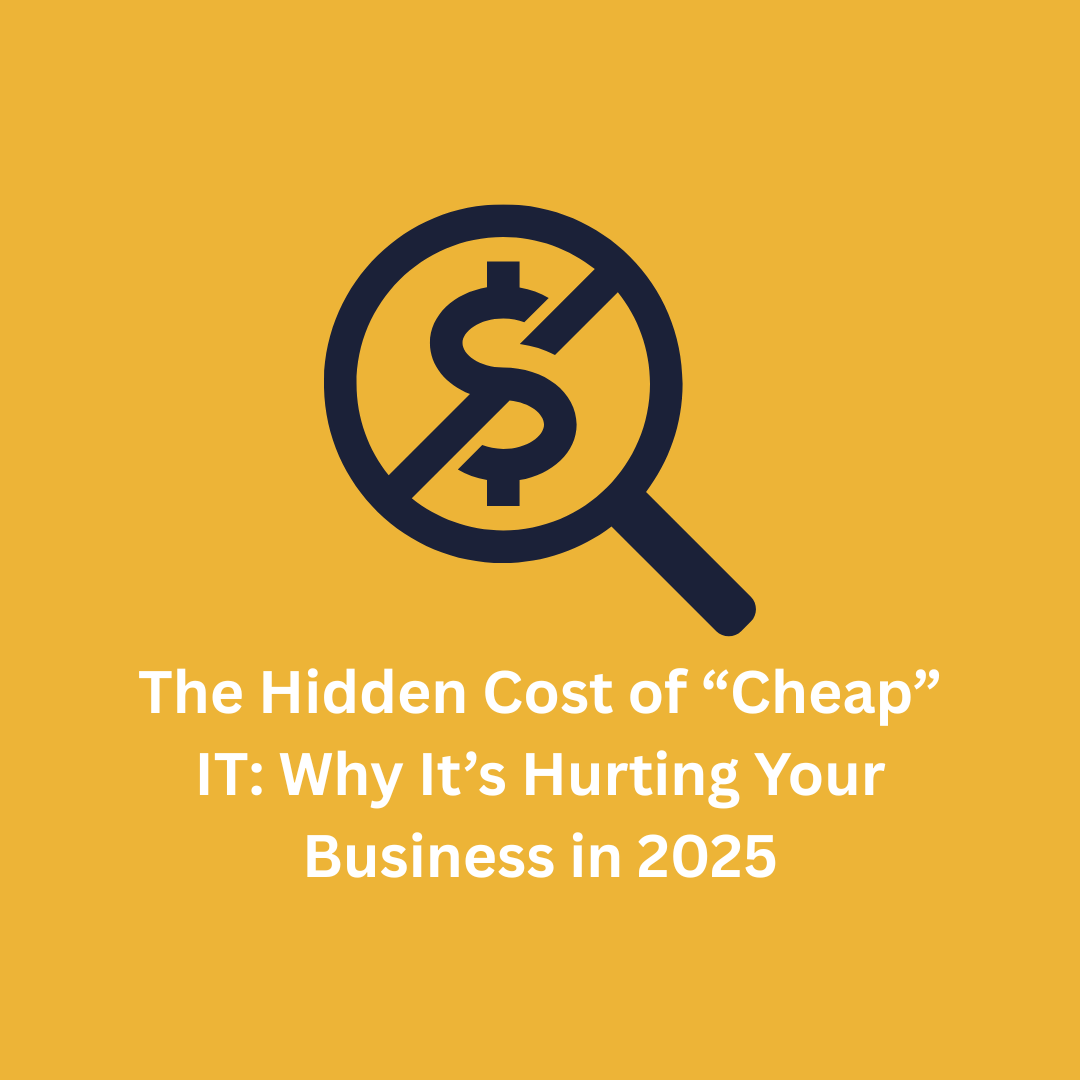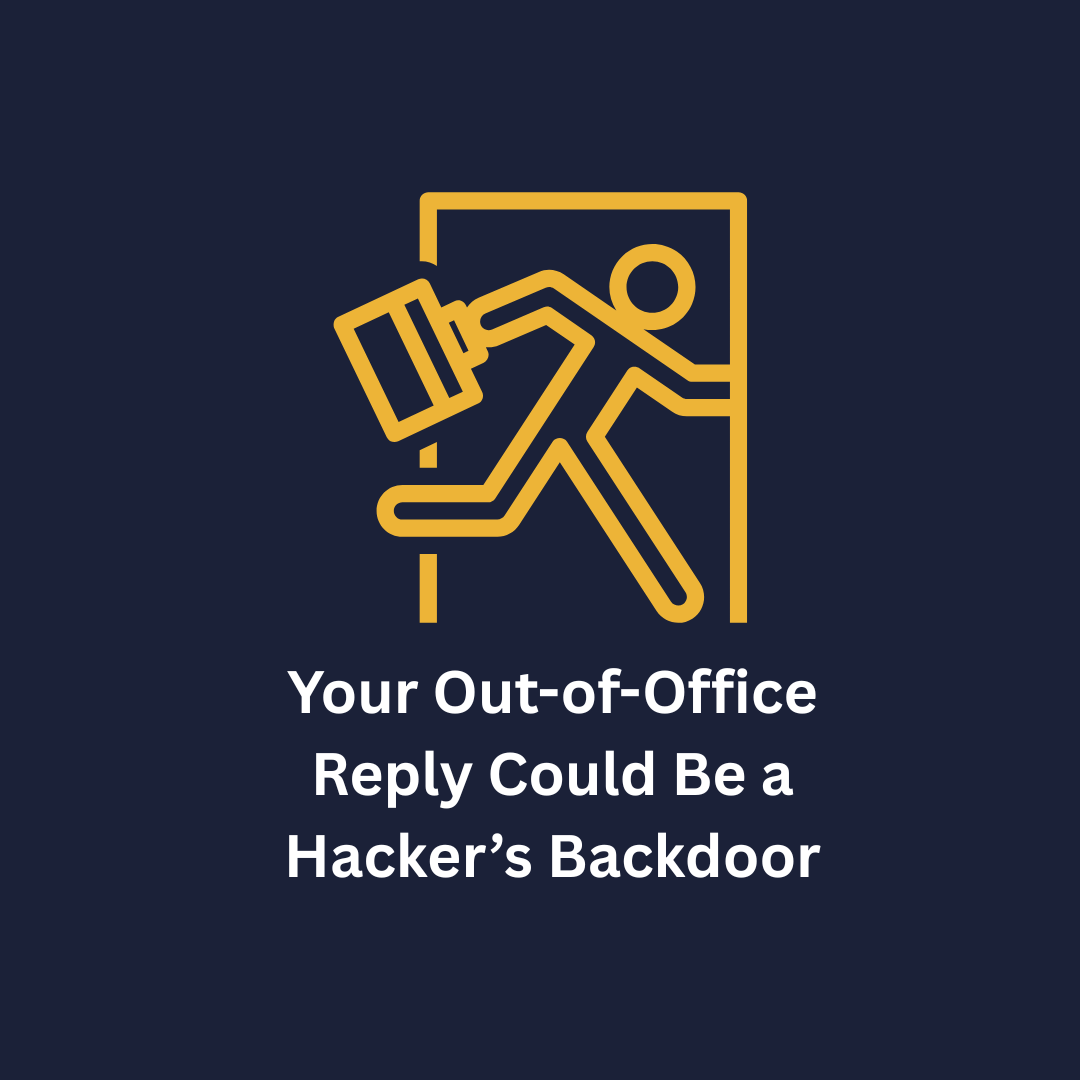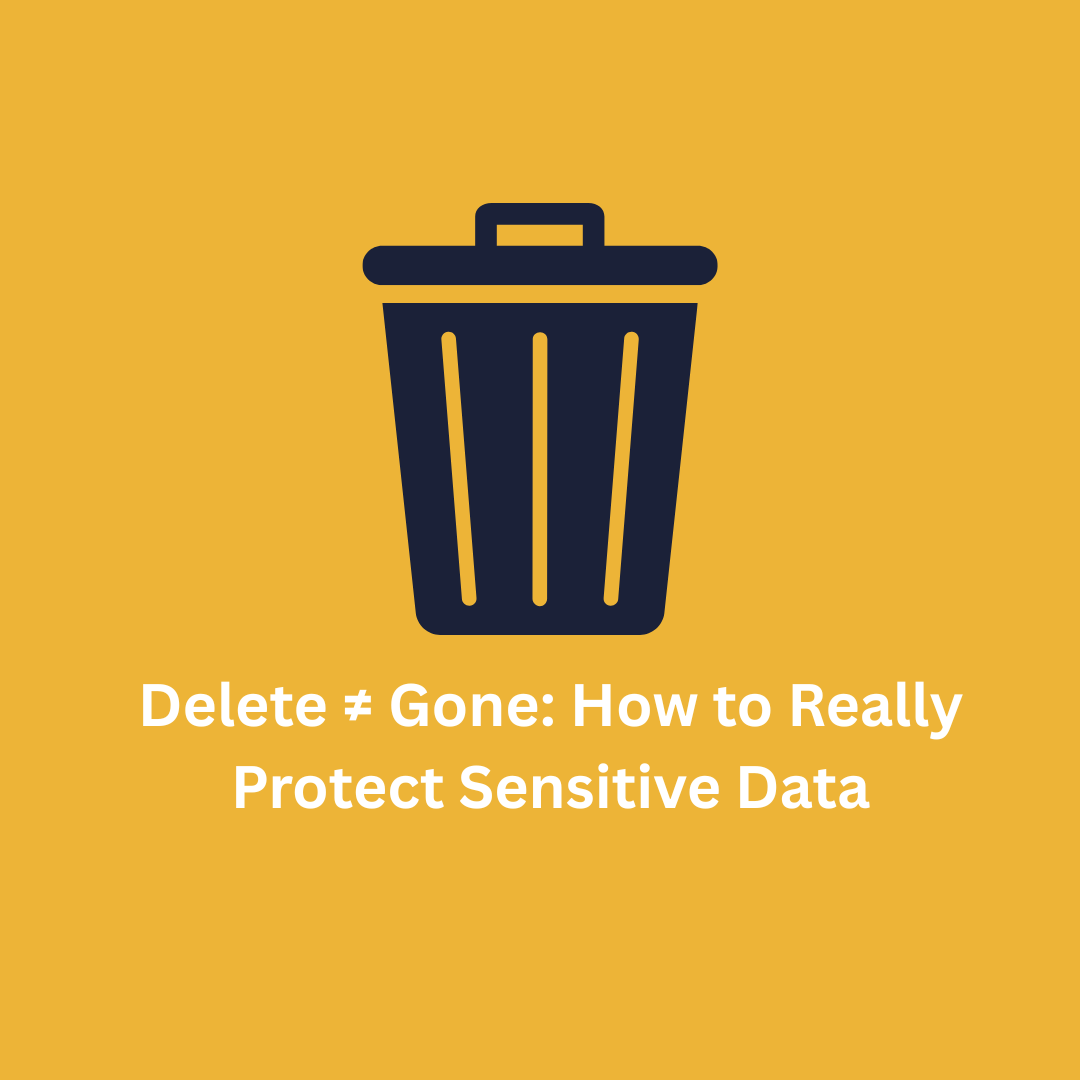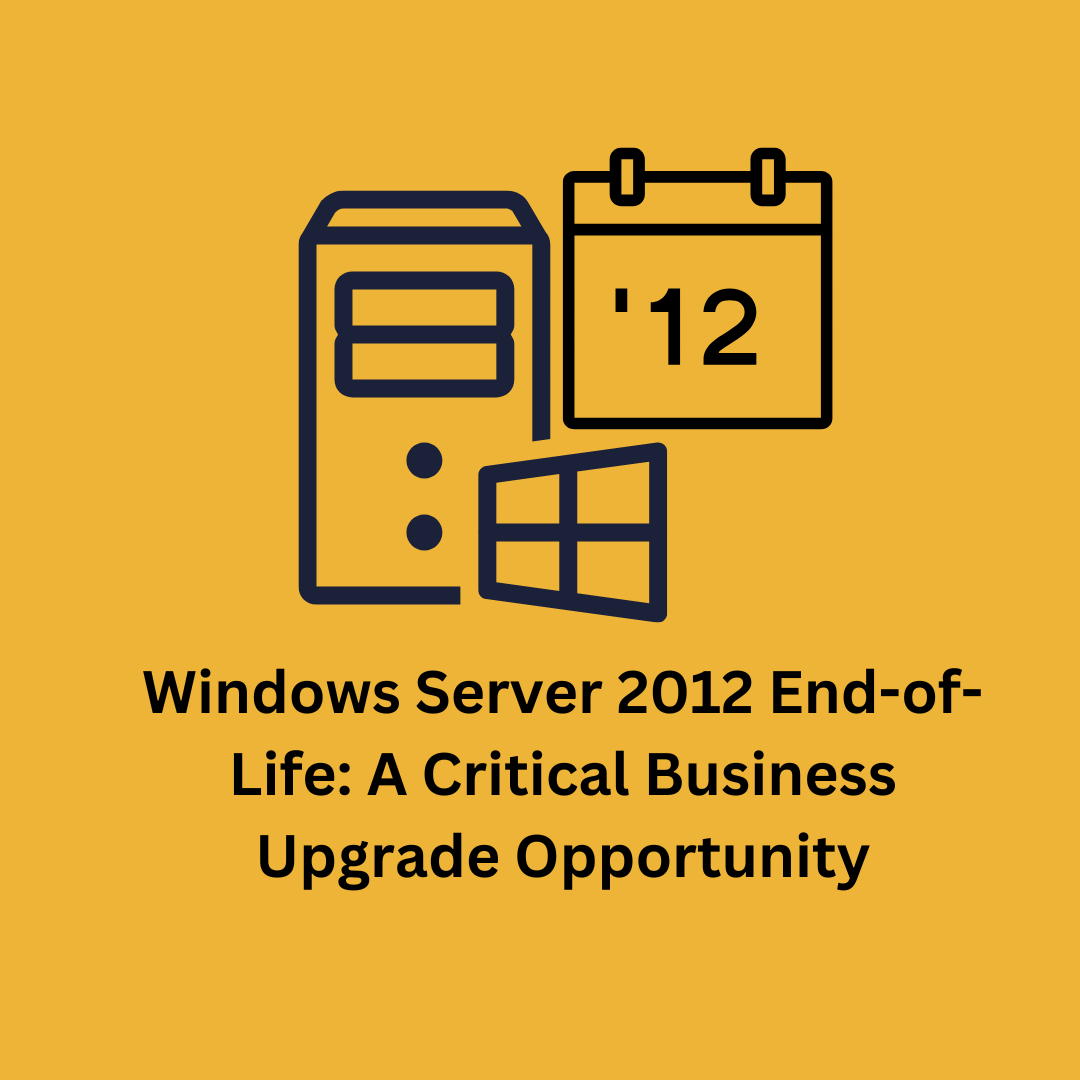How to Declutter Your Windows Desktop: A Step-by-Step Guide
A cluttered desktop can be overwhelming and make it difficult to find the files and applications you need. Decluttering your Windows desktop can improve your productivity and give you a sense of control over your digital workspace. Here is a step-by-step guide to help you get started:
1. Assess the Mess
Before you start moving things around, take a moment to assess what is on your desktop. Find the files, folders, and shortcuts that you use often and those that are just taking up space.
2. Create a Temporary Folder
Create a new folder on your desktop and name it something like “Desktop Cleanup.” Move all the files and folders from your desktop into this folder. This will give you a clean slate to work with.
3. Sort and Organize
Open the “Desktop Cleanup” folder and start sorting through the contents. Create subfolders for various categories, such as “Work,” “Personal,” “Projects,” and “Archives.” Move files into these subfolders based on their category.
4. Remove Unnecessary Files
As you sort through your files, remove anything you no longer need. Be ruthless—if you have not used a file in the last six months and it is not important, it is safe to remove it.
5. Use the Downloads Folder
Make it a habit to save new downloads to the “Downloads” folder instead of your desktop. This will prevent your desktop from becoming cluttered with random files.
6. Use Cloud Storage
Consider using cloud storage services like OneDrive, Google Drive, or Dropbox to store files that you do not need immediate access to. This will free up space on your desktop and make your files accessible from any device.
7. Create Shortcuts
Instead of keeping files and folders directly on your desktop, create shortcuts to them. This way, you can still access them quickly without adding clutter to your workspace.
8. Customize Your Desktop Icons
Right-click on your desktop and select “View.” From here, you can choose to show or hide desktop icons and adjust their size. Keeping icons small and hiding those you do not use often can make your desktop look cleaner.
9. Regular Maintenance
Set aside time each week or month to tidy up your desktop. Regular maintenance will prevent clutter from building up again.
10. Personalize Your Desktop Background
Choose a simple and calming desktop background. A clean and visually appealing background can make your desktop feel more organized and less chaotic.
By following these steps, you can transform your cluttered desktop into a clean and organized workspace. Please ask if you need more tips or have any other questions!



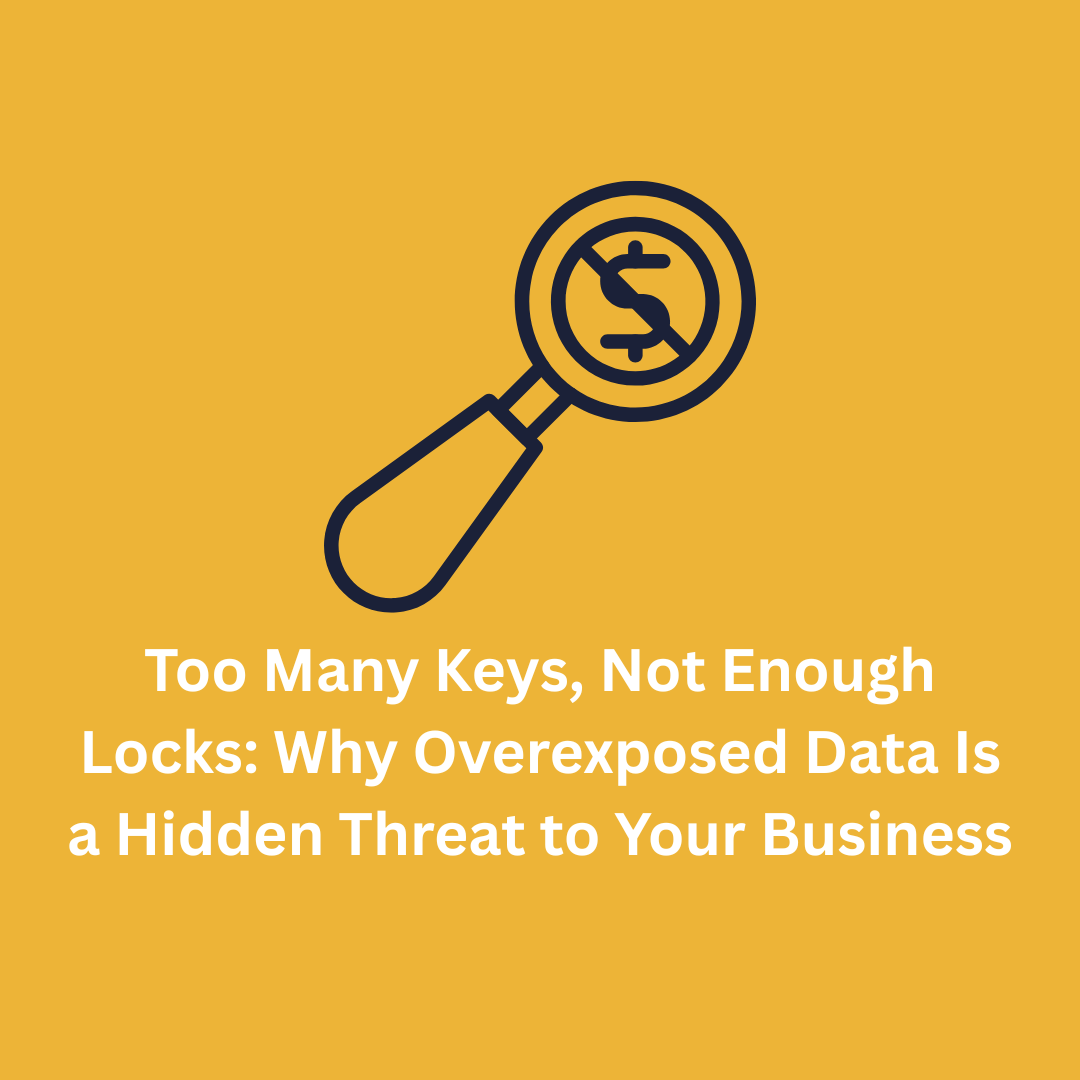




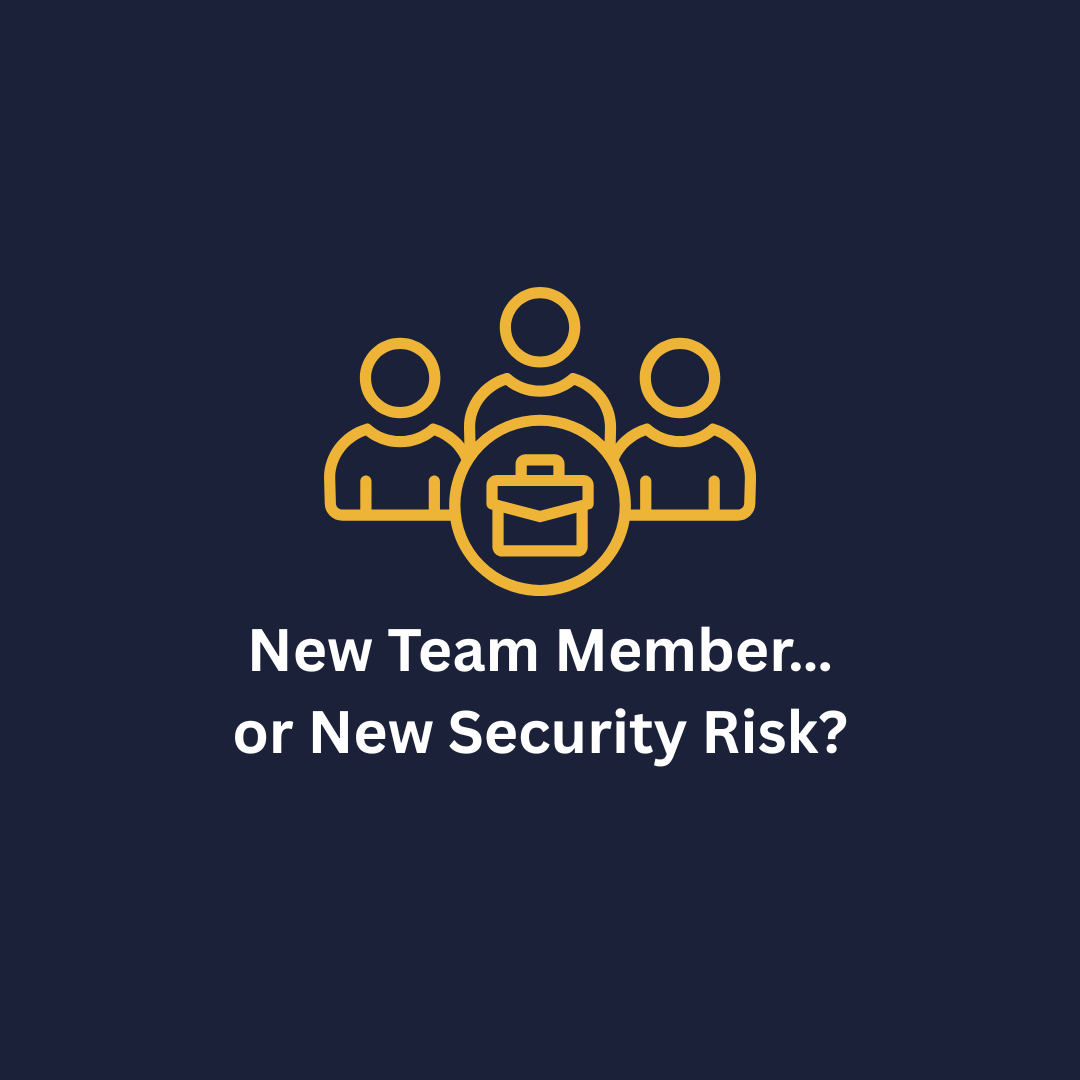
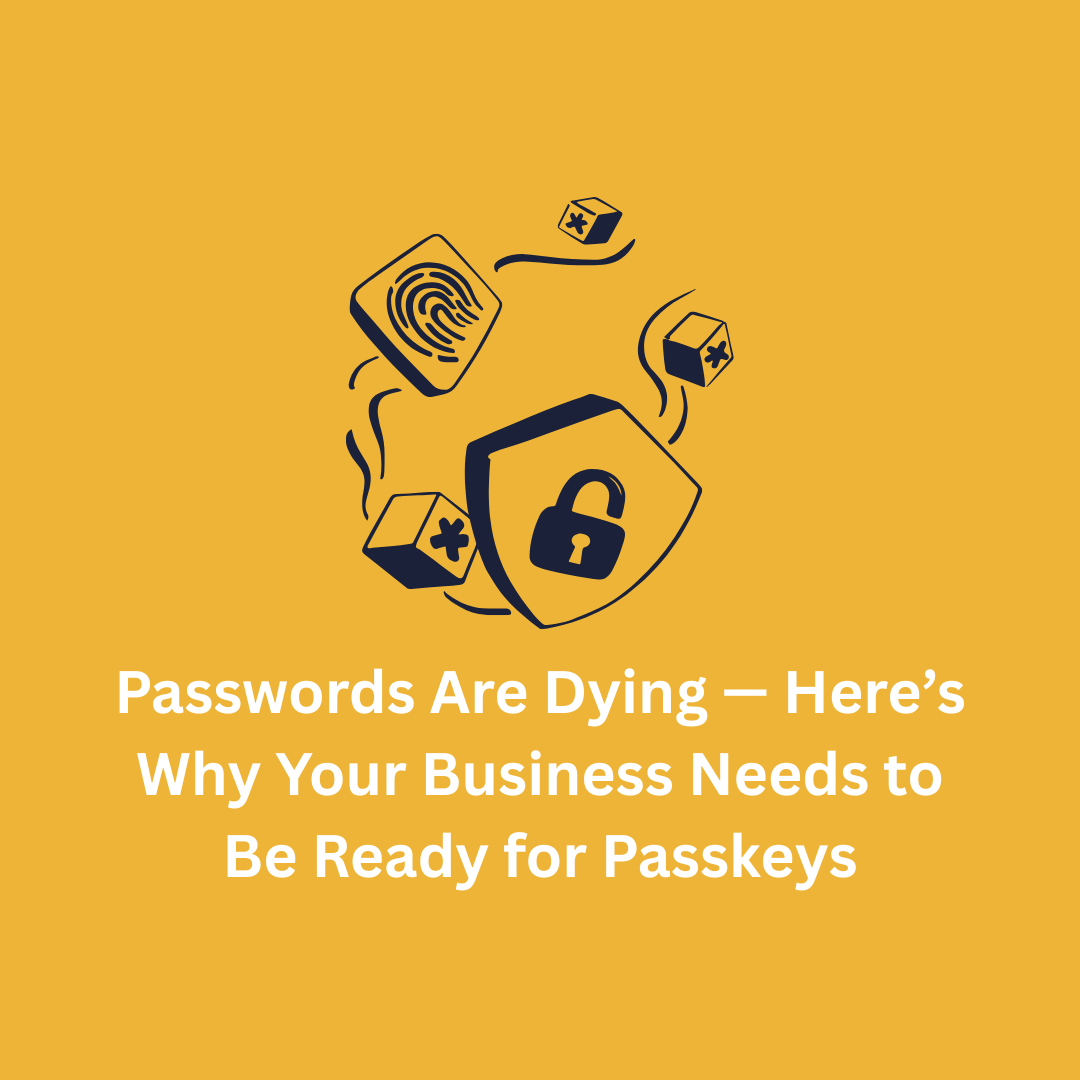

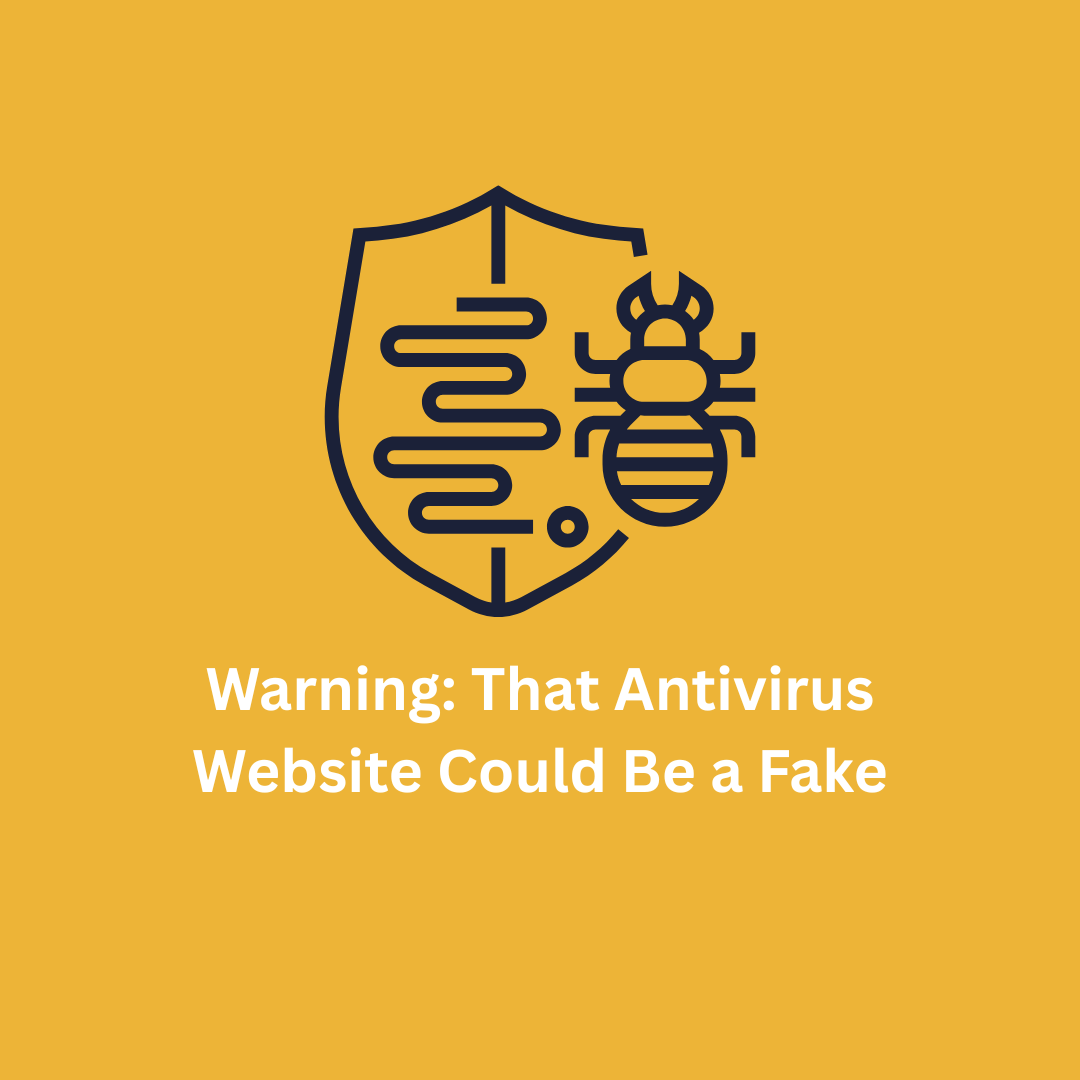

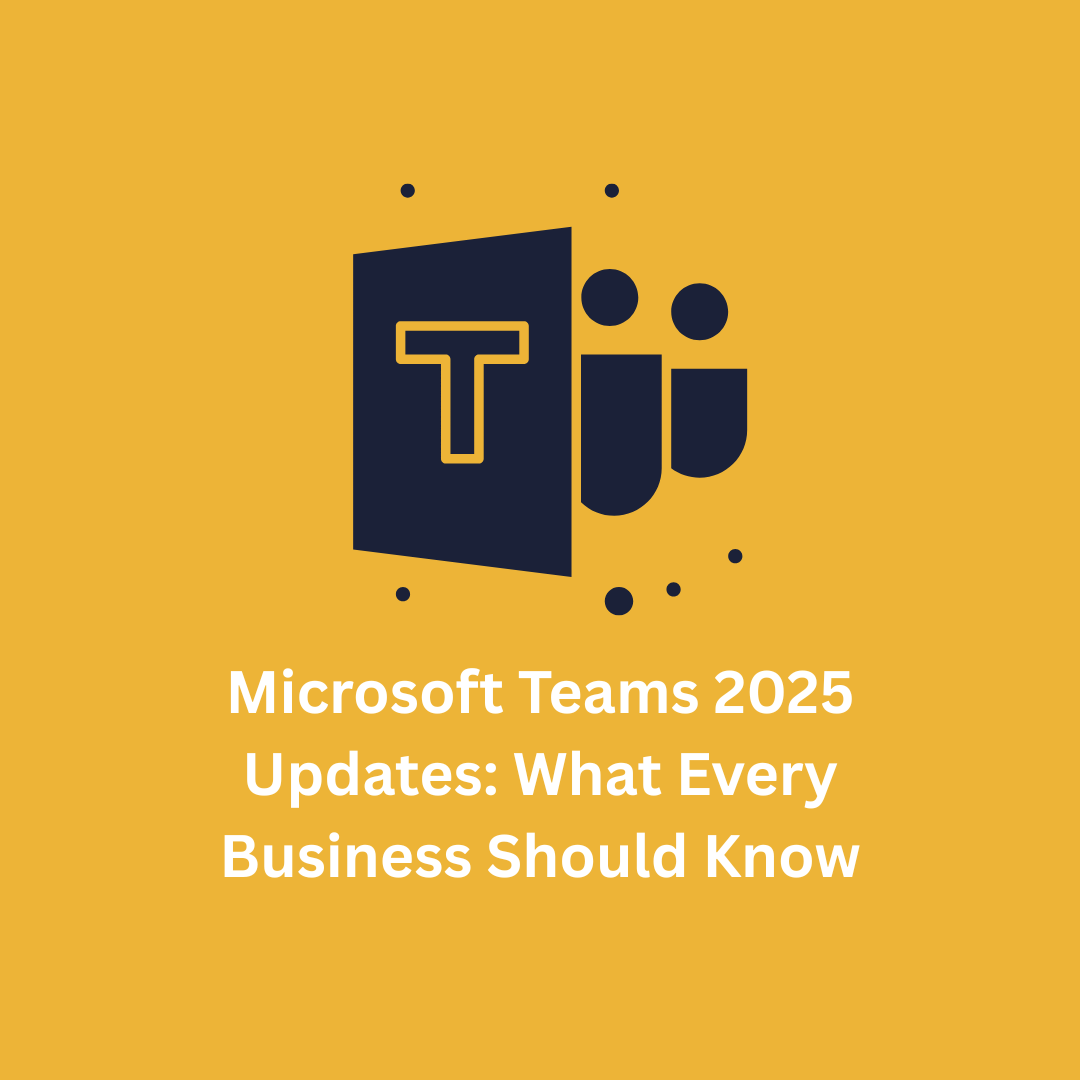


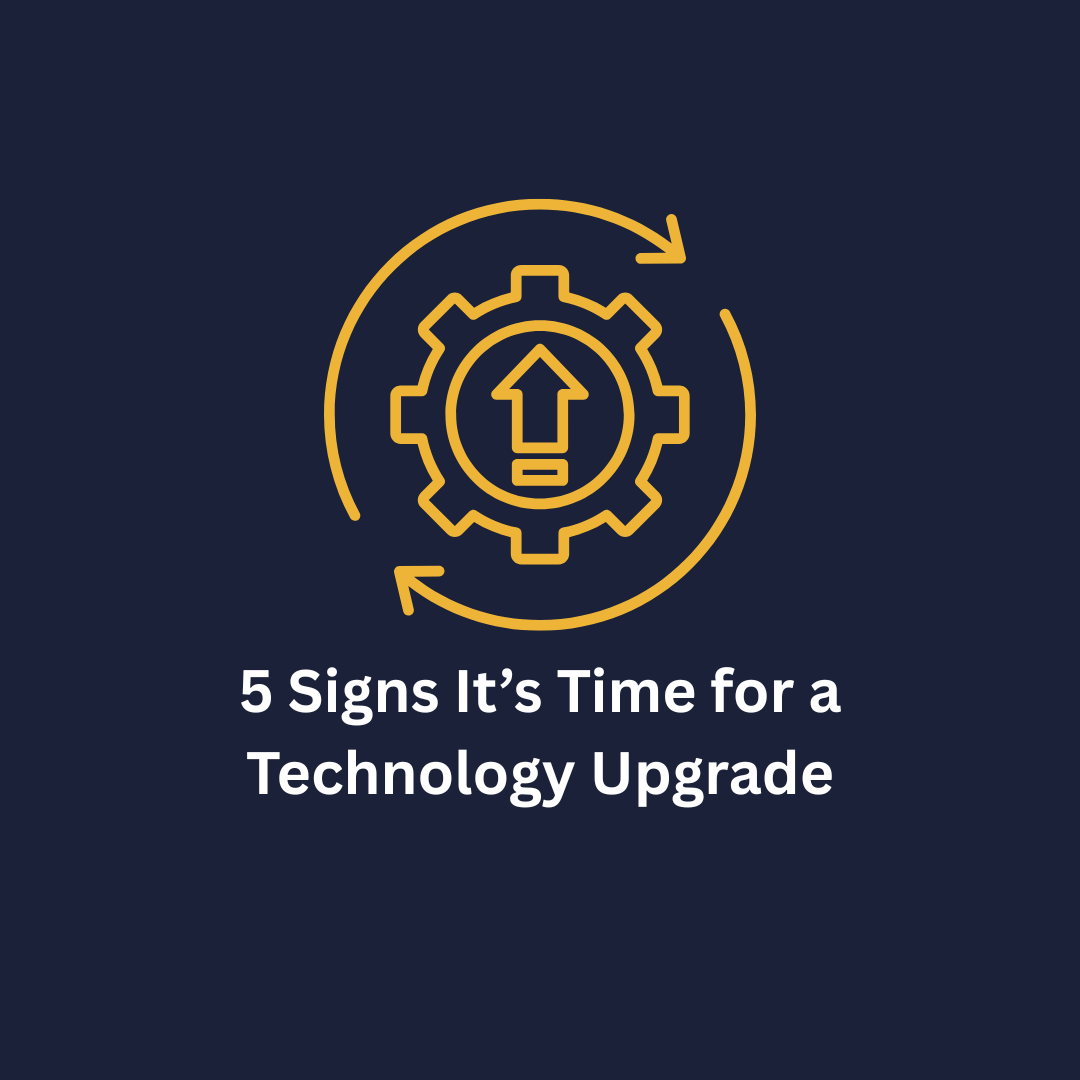



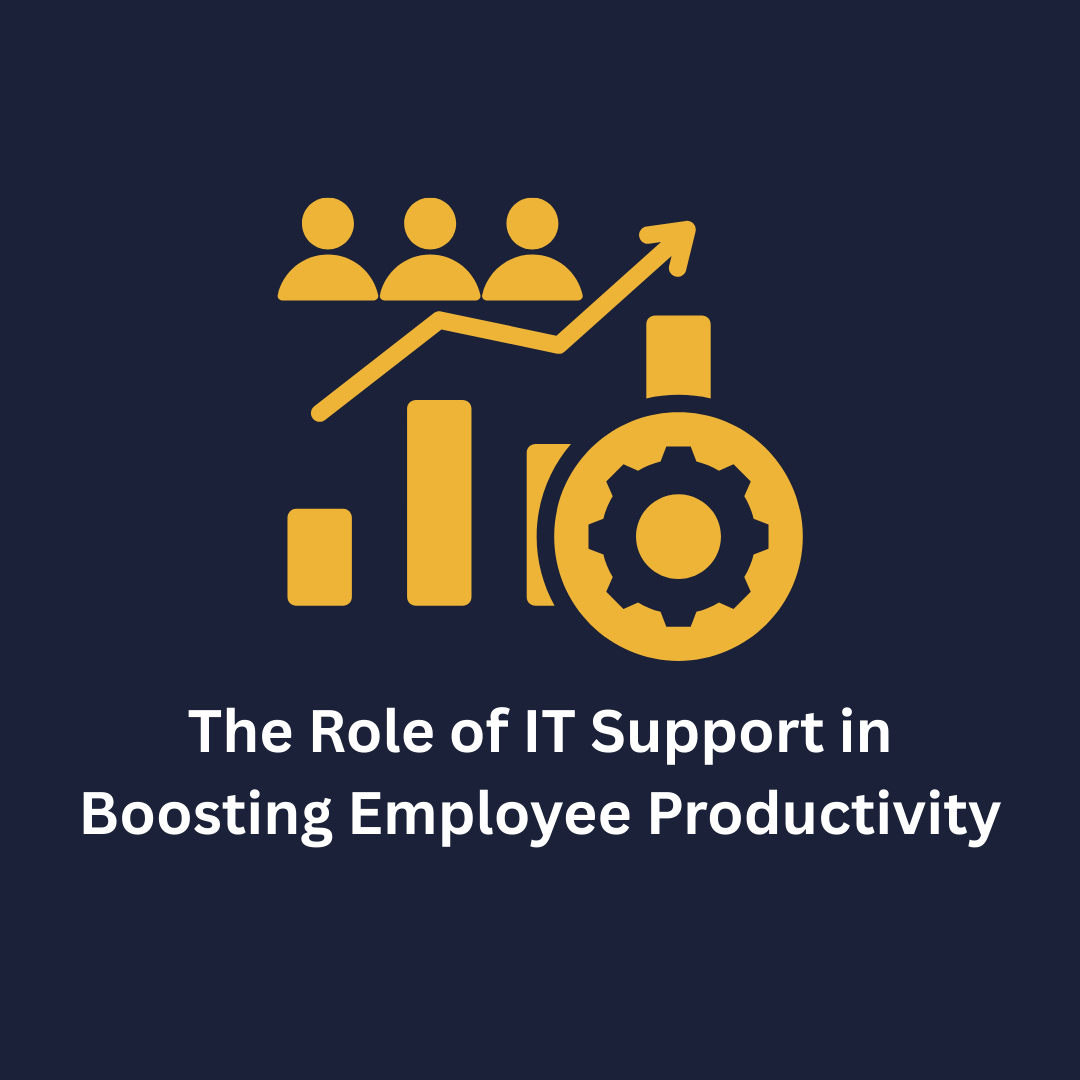
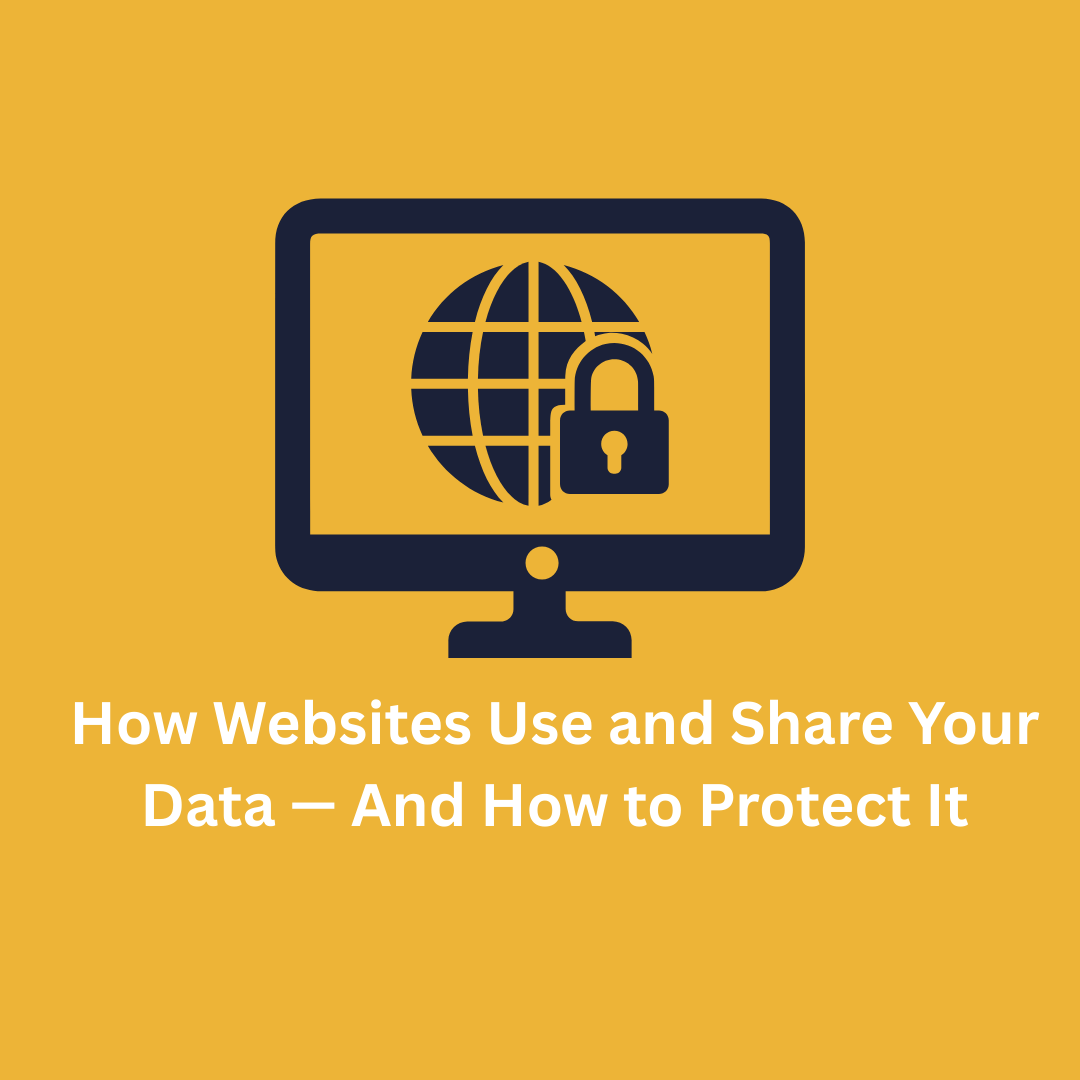


.png)