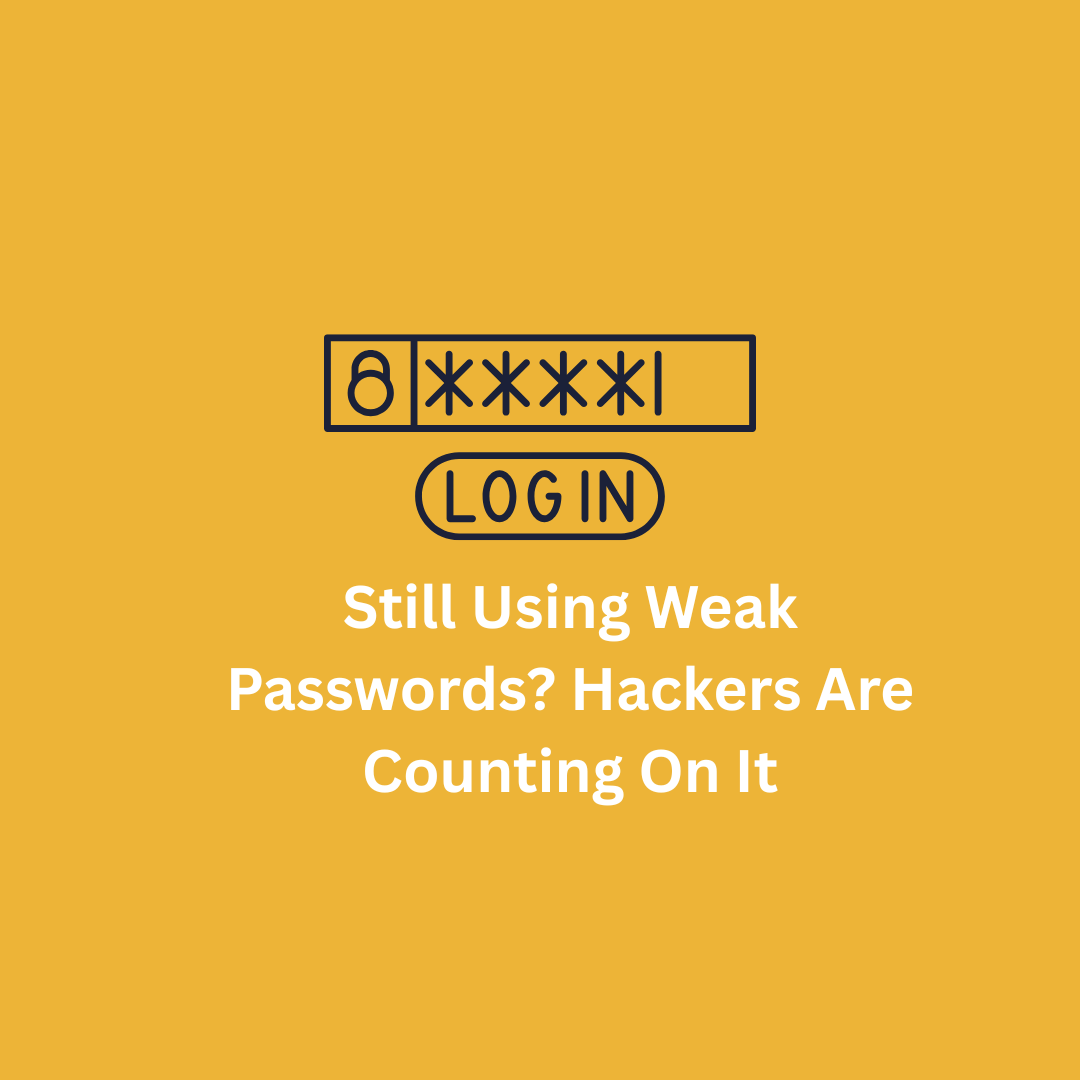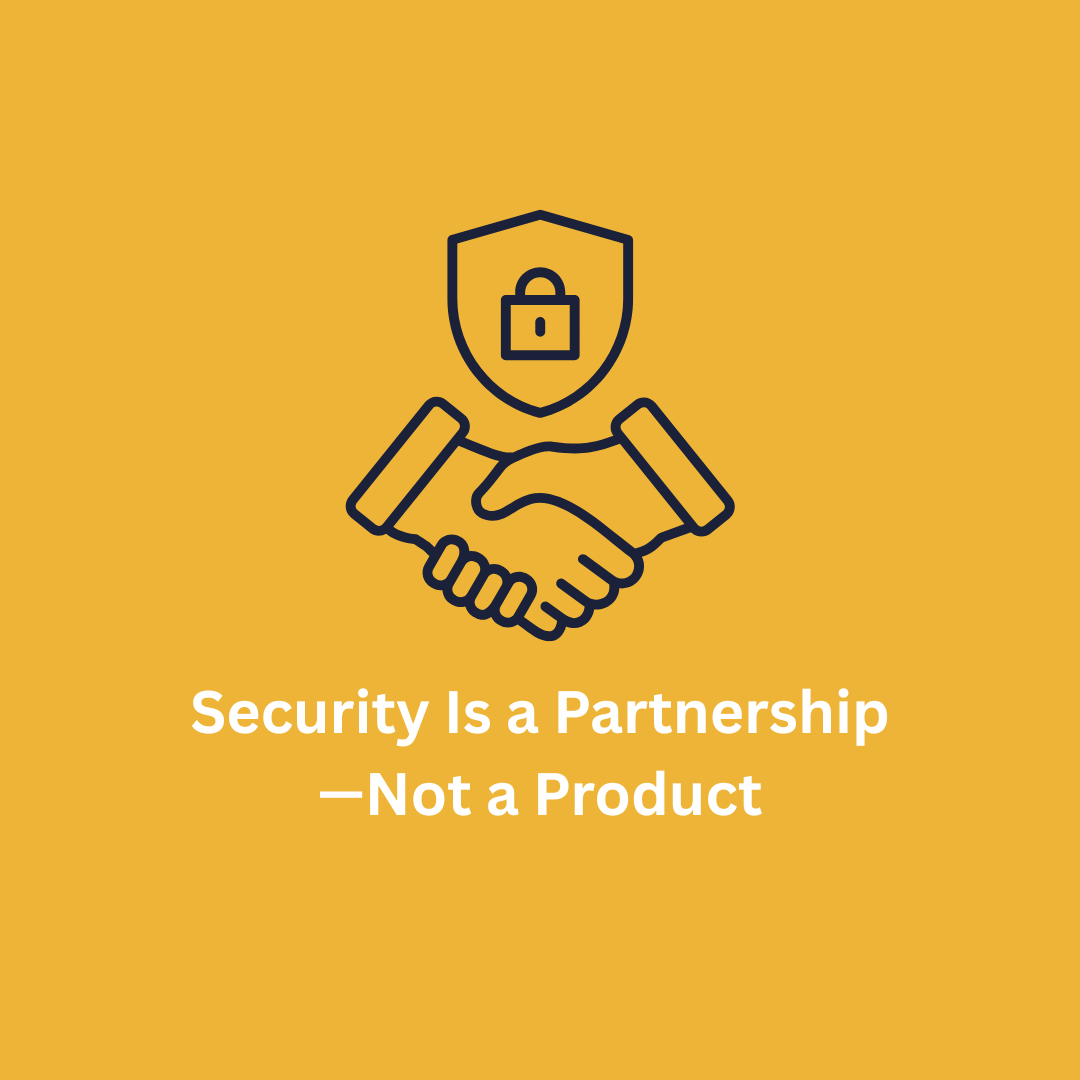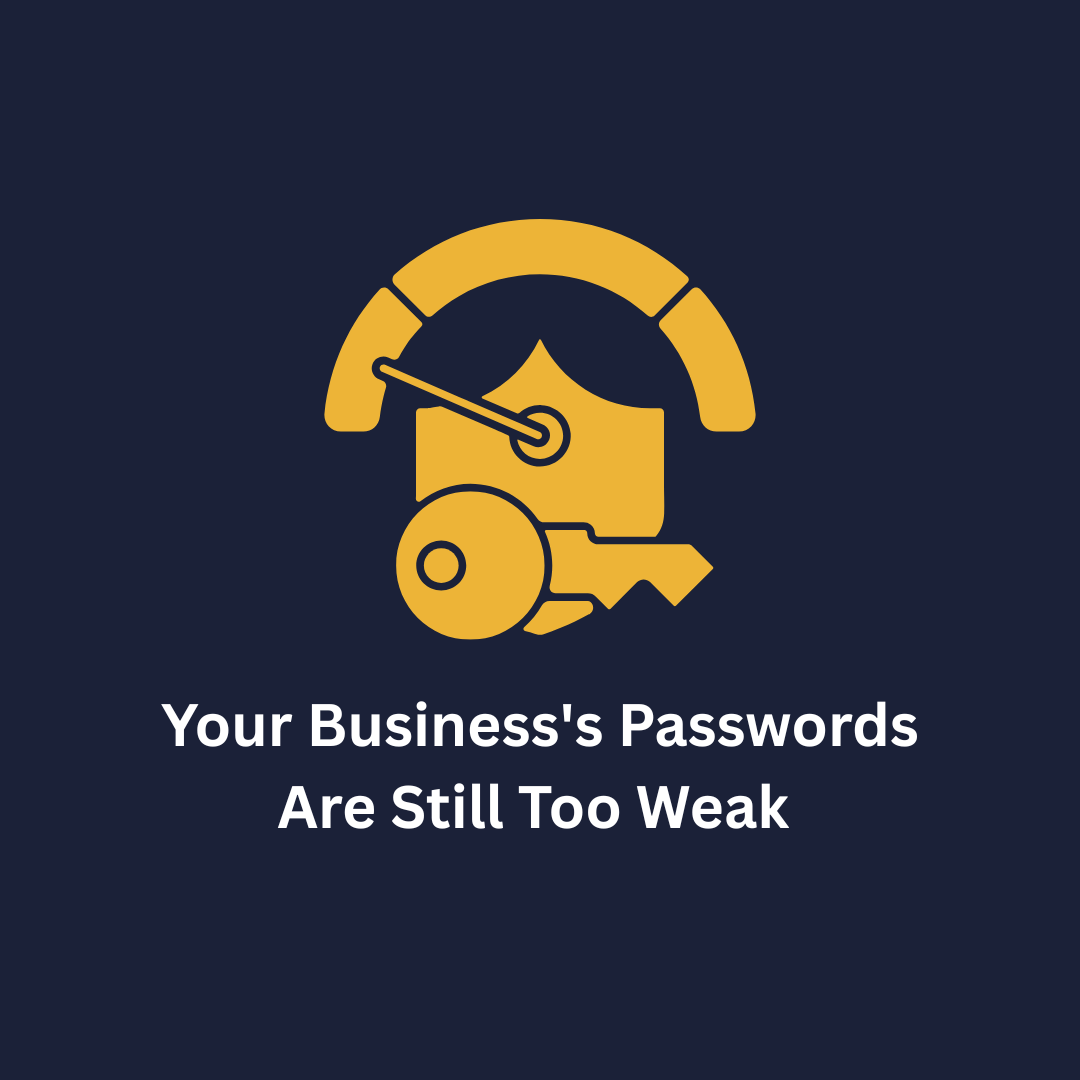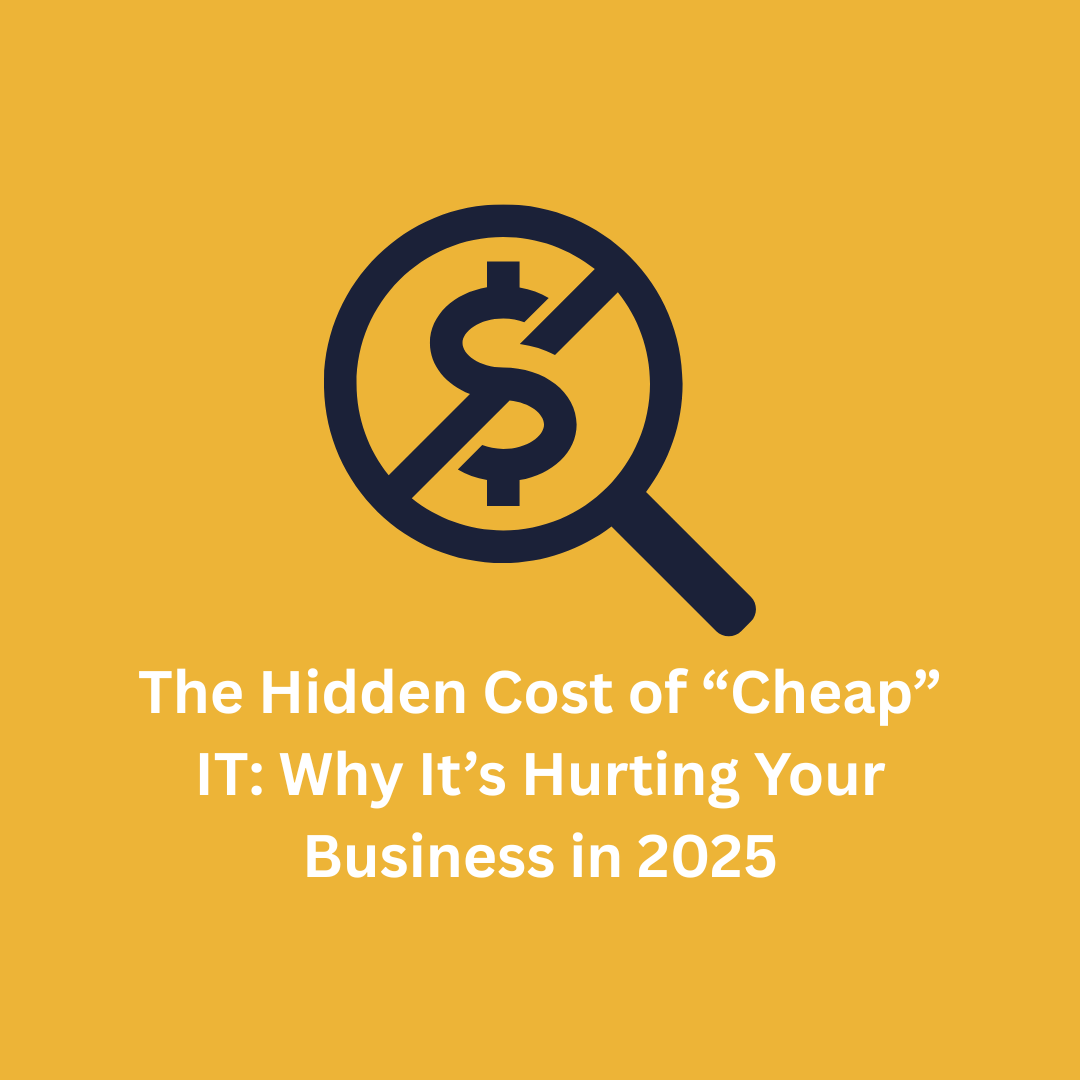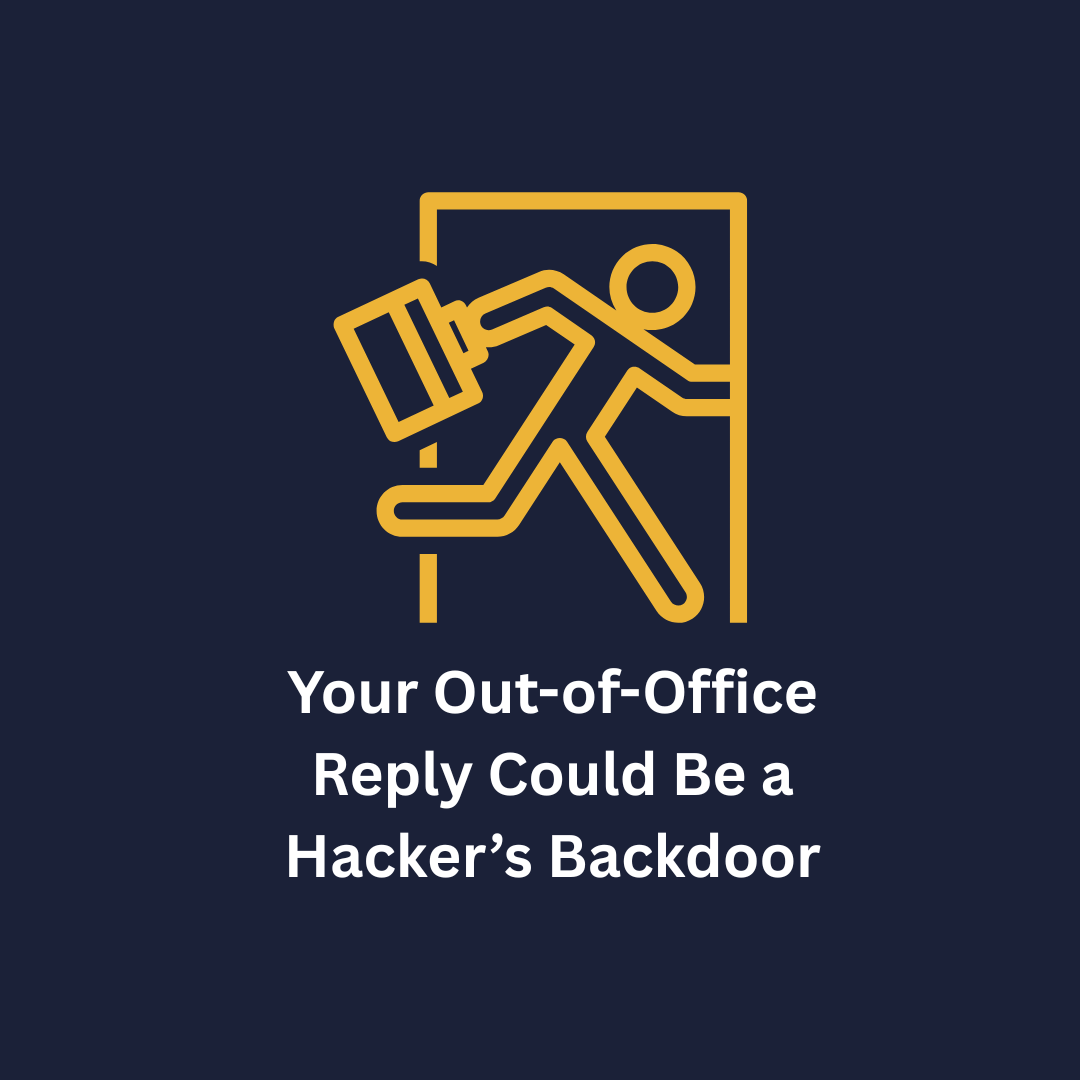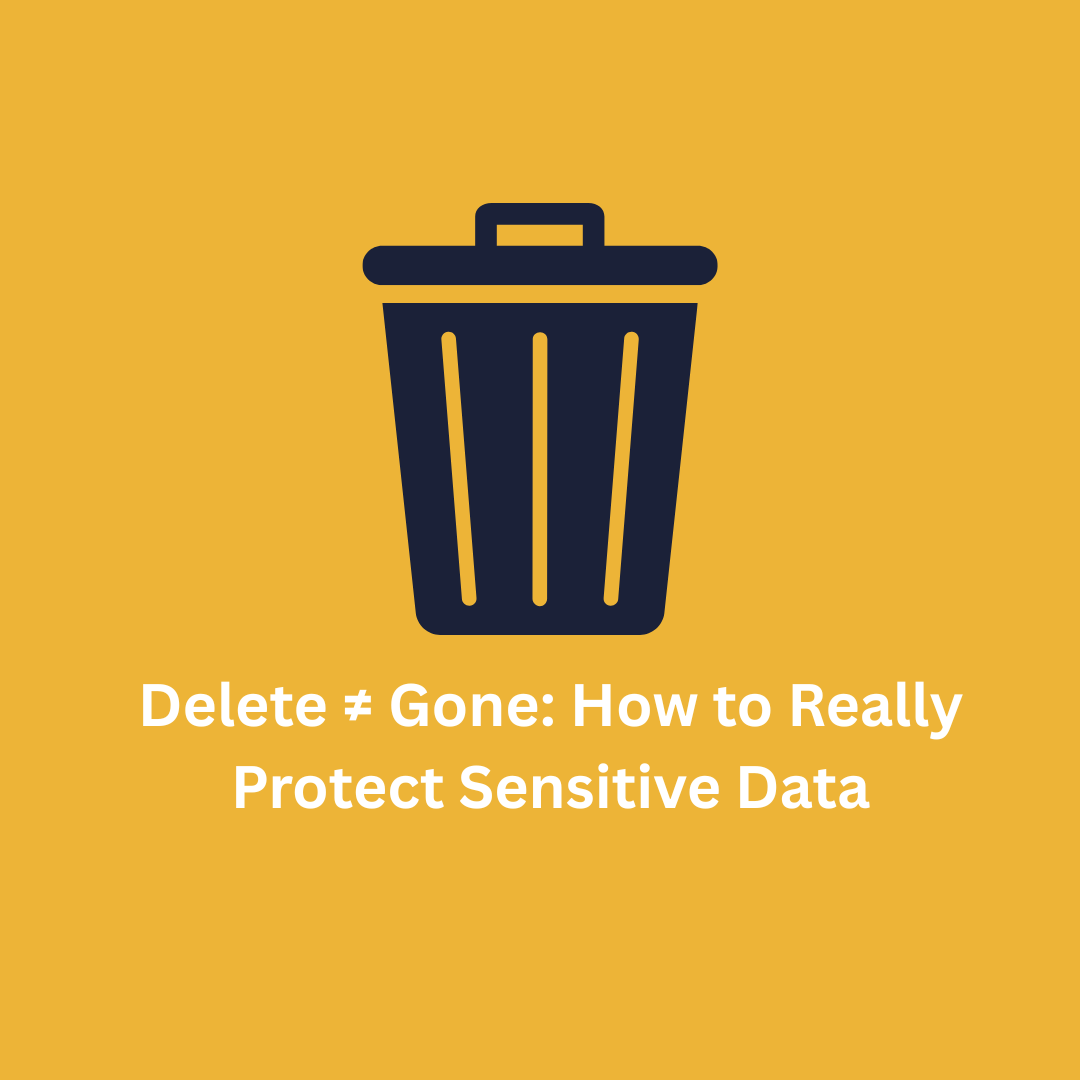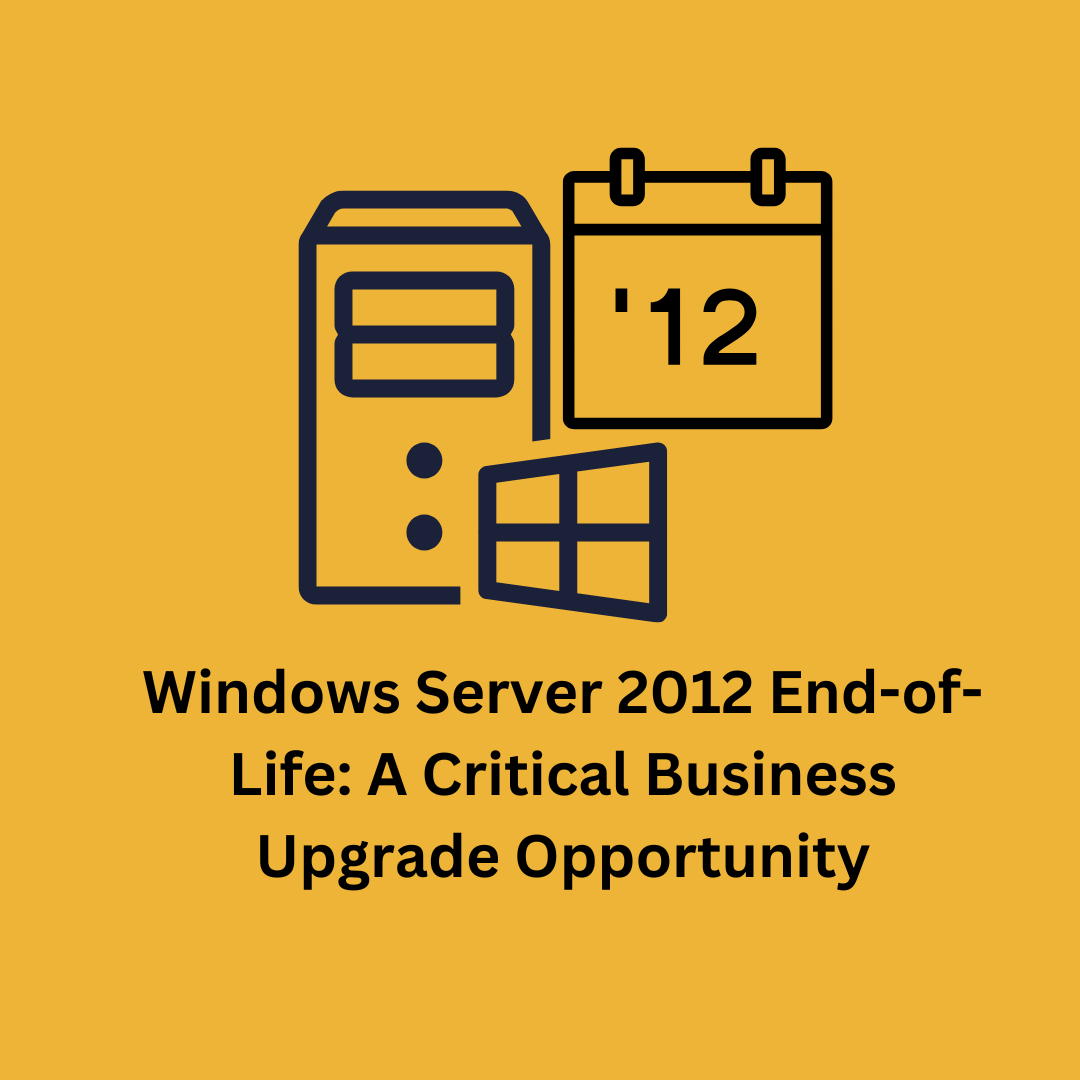Keep Your PCs Running Smoothly by Managing Startup Applications
Maintaining a reliable network often comes down to the minute details—like managing which apps automatically launch when your PCs start up. Over time, unnecessary apps in your startup list can lead to slower system performance and even pose security risks. Windows 11 offers a handy feature that sends you alerts whenever a new app is added to your startup list, helping you stay ahead of potential issues.
Each time you boot your PC, a set of apps loads automatically. While some are necessary, many can clutter your system, slow it down, and even introduce vulnerabilities. As more software is installed, the startup list grows, causing longer load times and reducing productivity.
Why should you care about monitoring startup apps? First, keeping unnecessary apps off your startup list helps improve performance and speeds up boot times. Secondly, it is a key part of security. Unknown apps launched at startup can be a warning sign of malware or other threats. By enabling alerts in Windows 11, you will receive notifications whenever new apps are added to the startup list, allowing you to quickly spot and address any suspicious additions.
How to Enable Startup App Notifications in Windows 11:
1. Open Settings by clicking the Start menu and selecting the gear icon, or press ‘Windows + I’.
2. Navigate to ‘System’ > ‘Notifications’.
3. Scroll down to ‘Startup App Notification’ and toggle it to ‘On’.
You can even customize how the notification looks and sounds. Once enabled, you will be instantly alerted whenever new apps are added to your startup process.
Benefits for Your Business:
1. Enhanced Efficiency: Reduce load times and ensure your team can get to work faster by keeping the startup list clean.
2. Improved Security: Spot unwanted or suspicious apps early, preventing potential security breaches.
3. Clear Overview: Stay informed about what is being added to your systems, helping you manage software installations across your team.
For deeper control, you can use Task Manager (press ‘Ctrl + Shift + Esc’) to view and manage all startup apps. Regularly reviewing and updating this list helps keep your PCs running smoothly and securely.
The best way to keep your systems optimized. Let us manage it for you! Our team specializes in managing and streamlining your business technology so you can focus on what you do best. Get in touch today to learn how we can help.



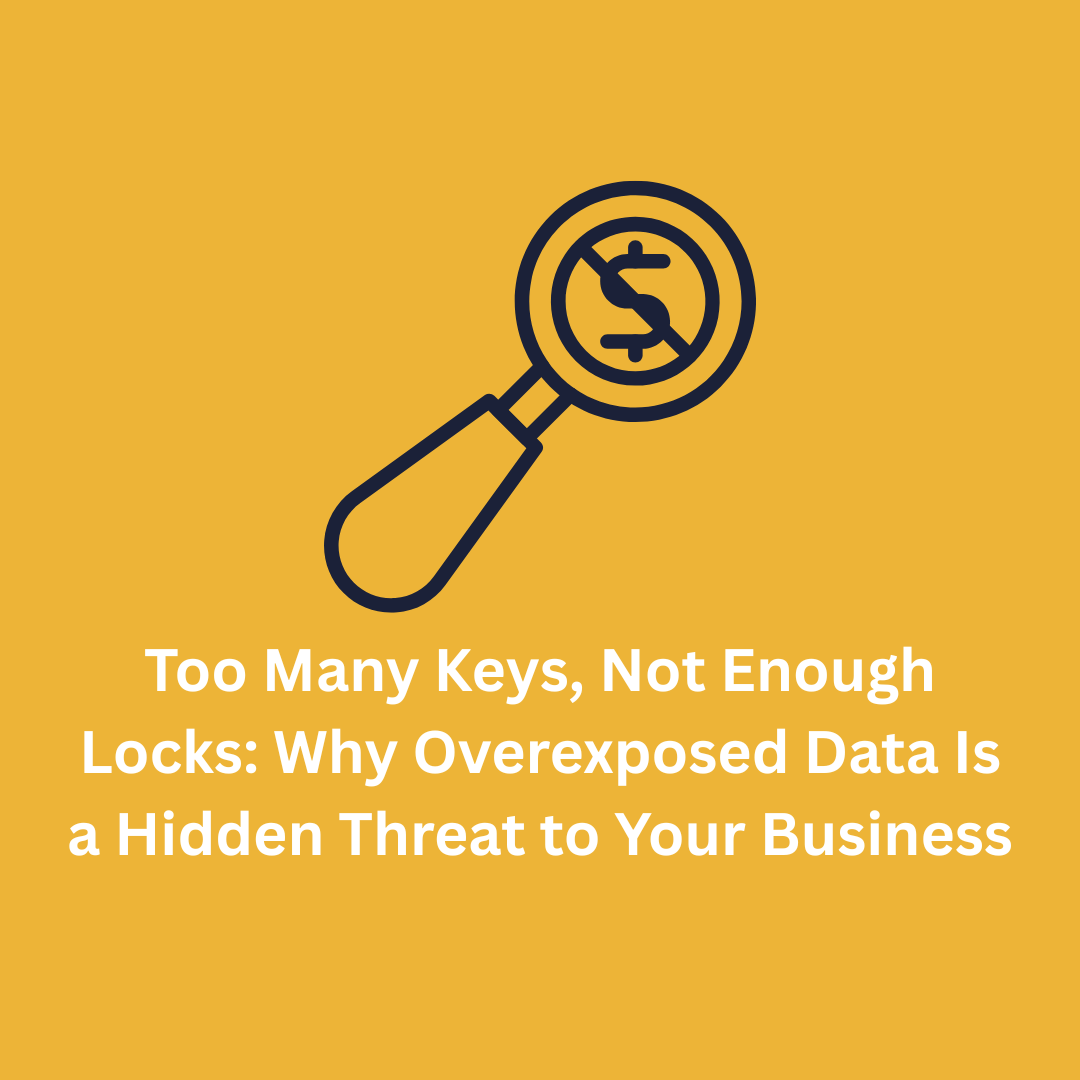




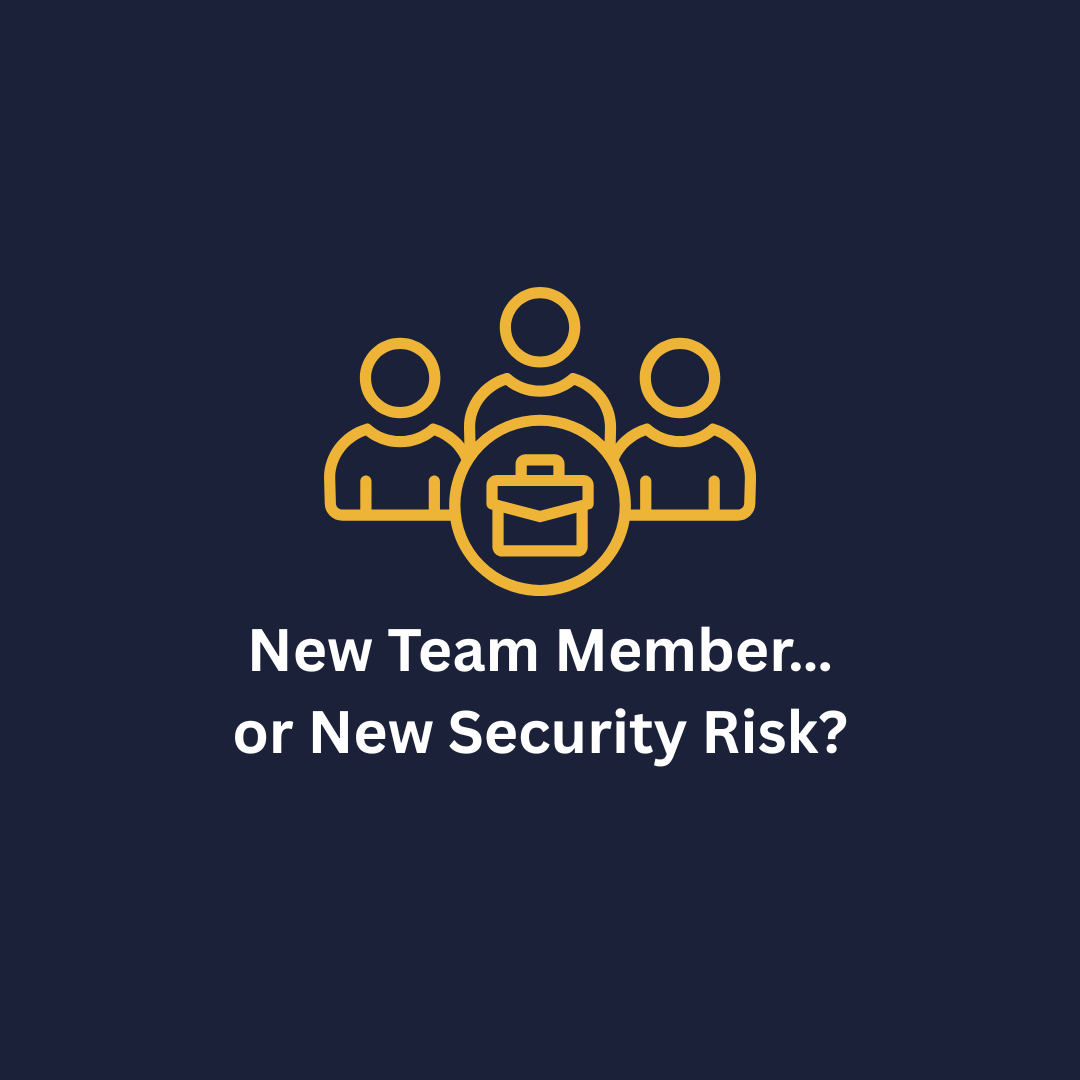
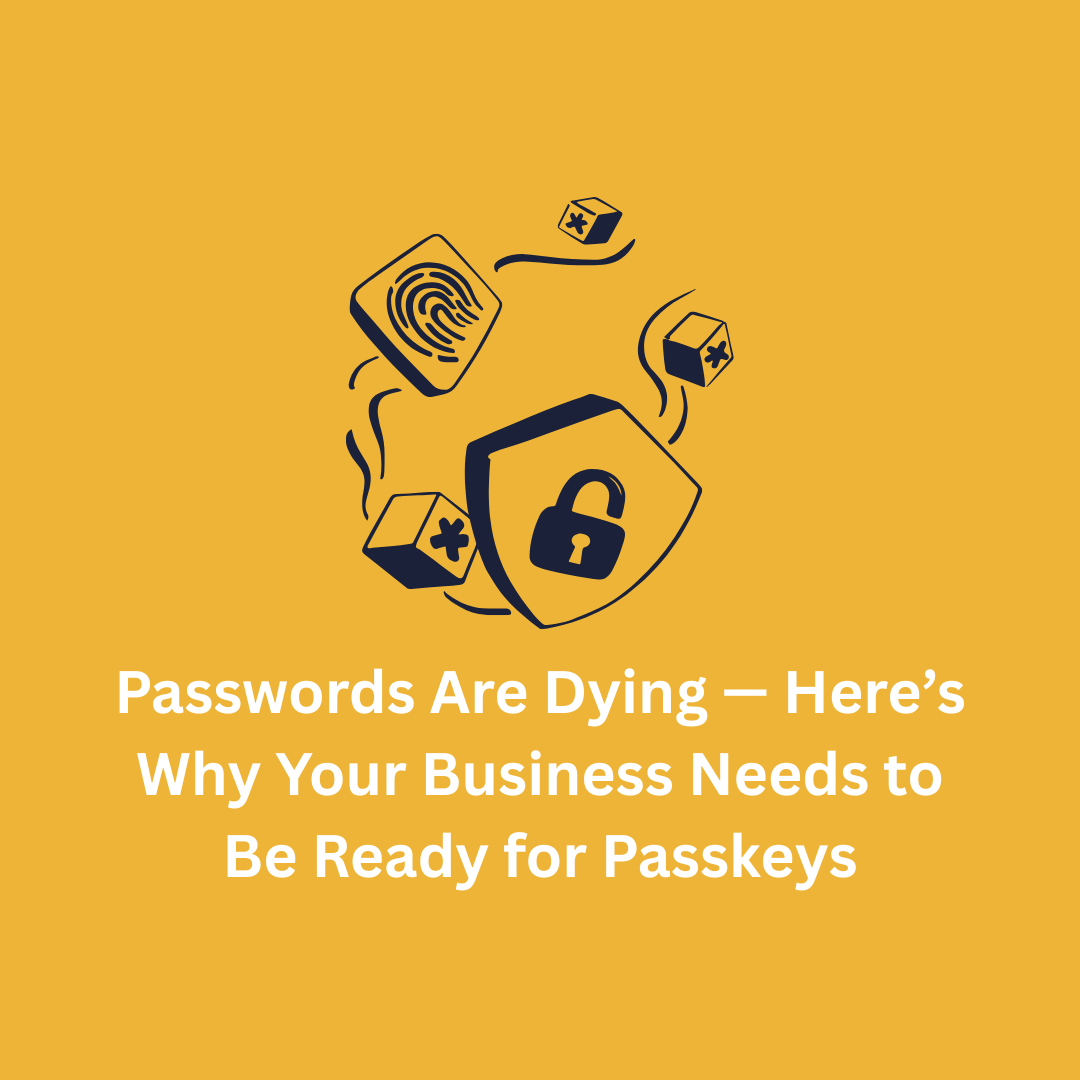

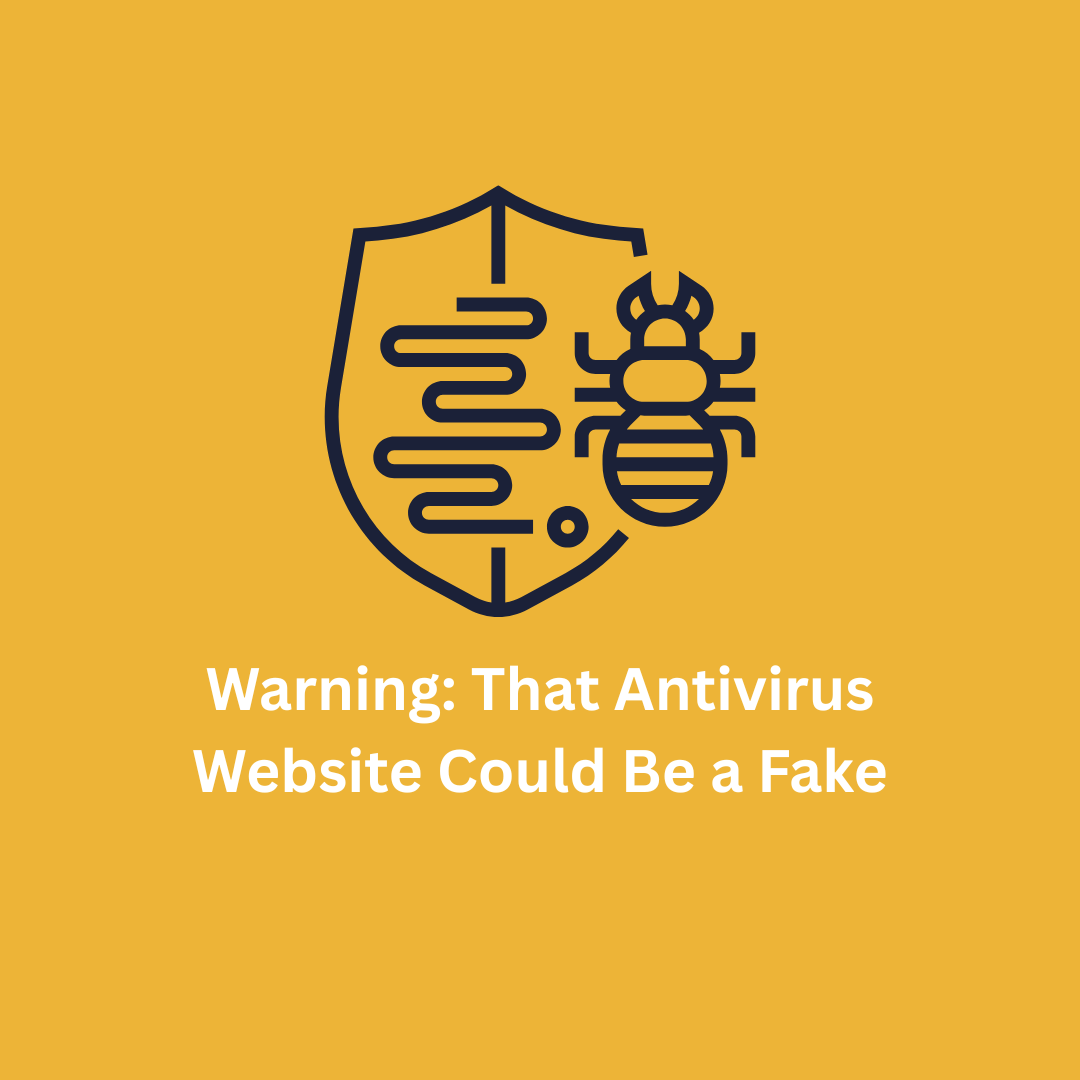

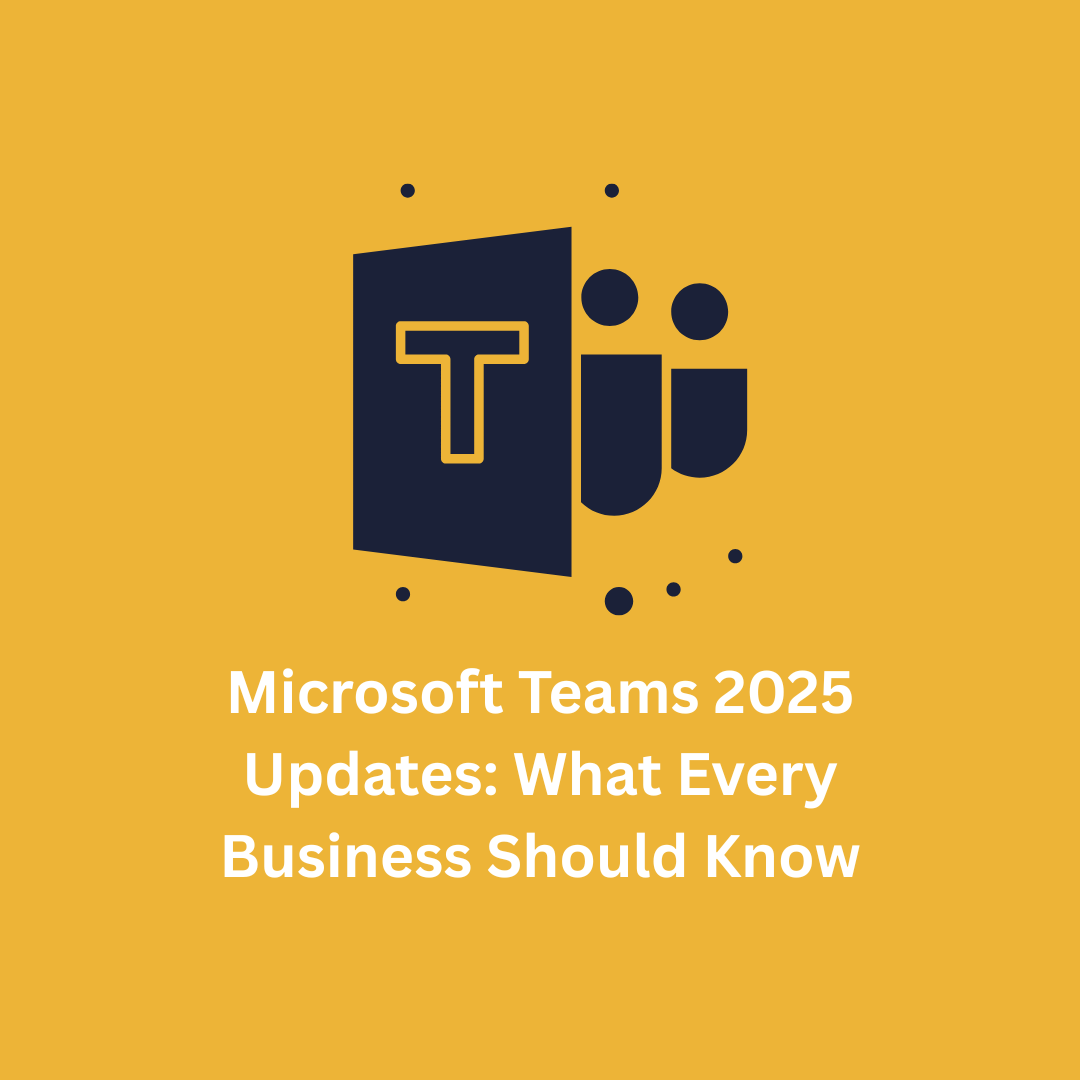


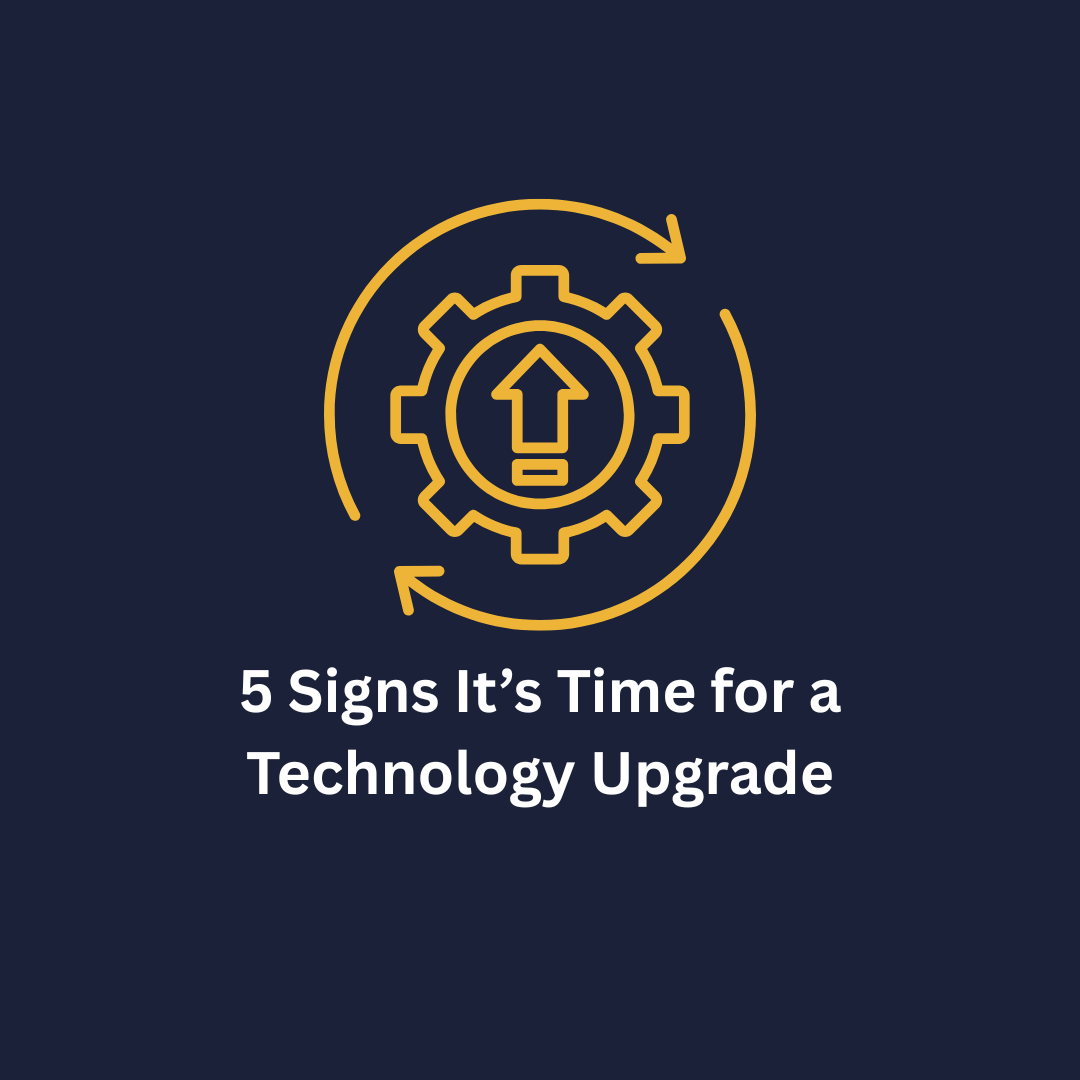



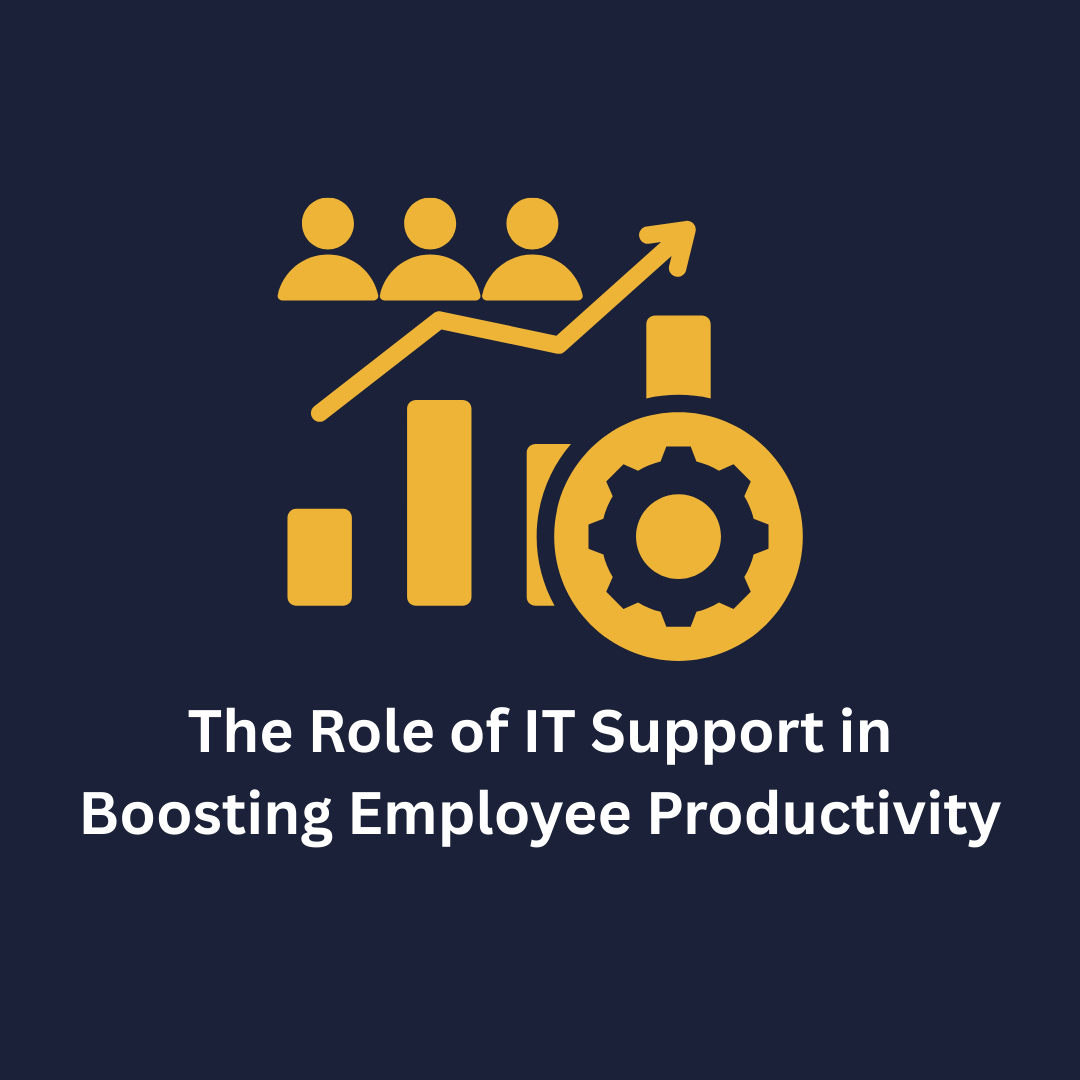
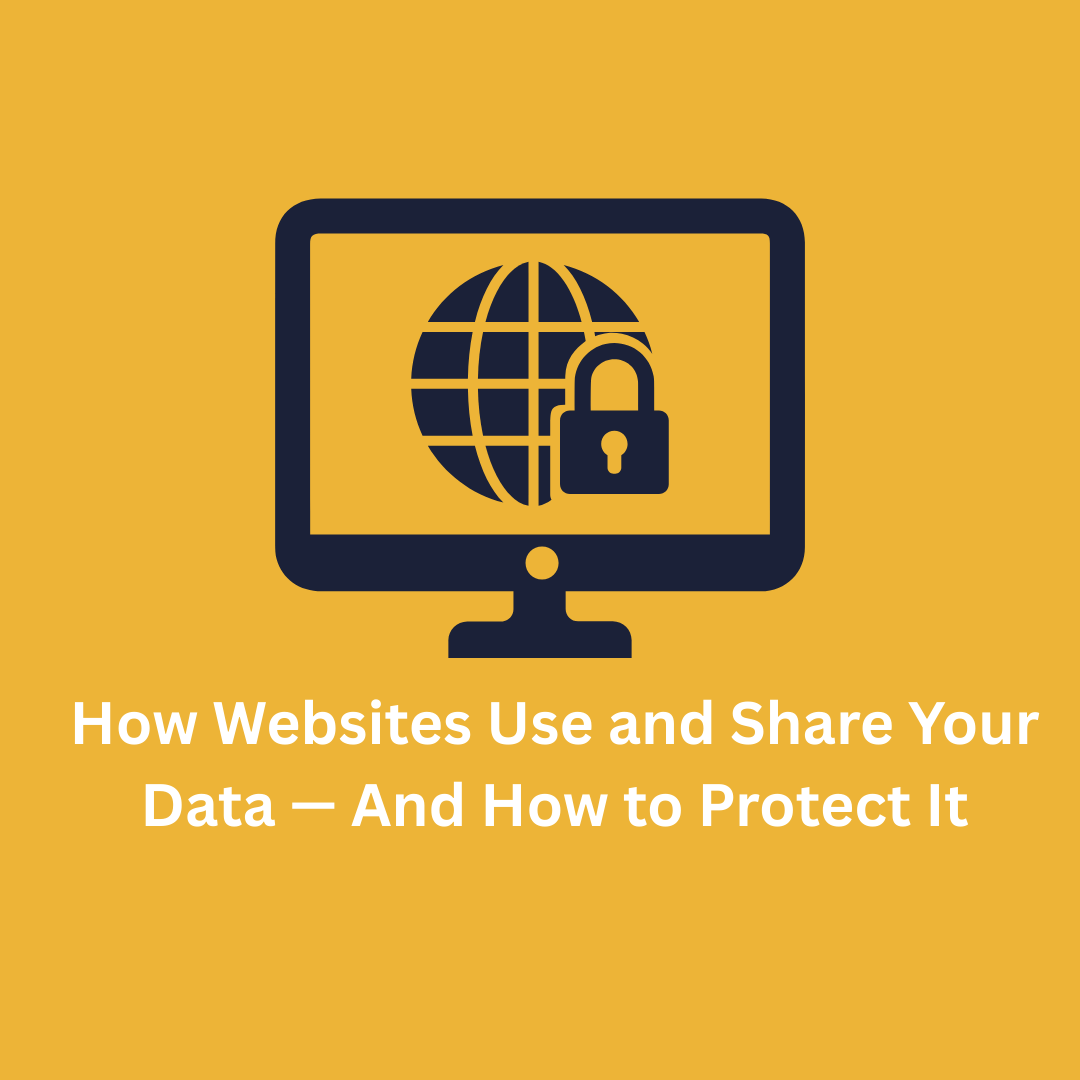


.png)