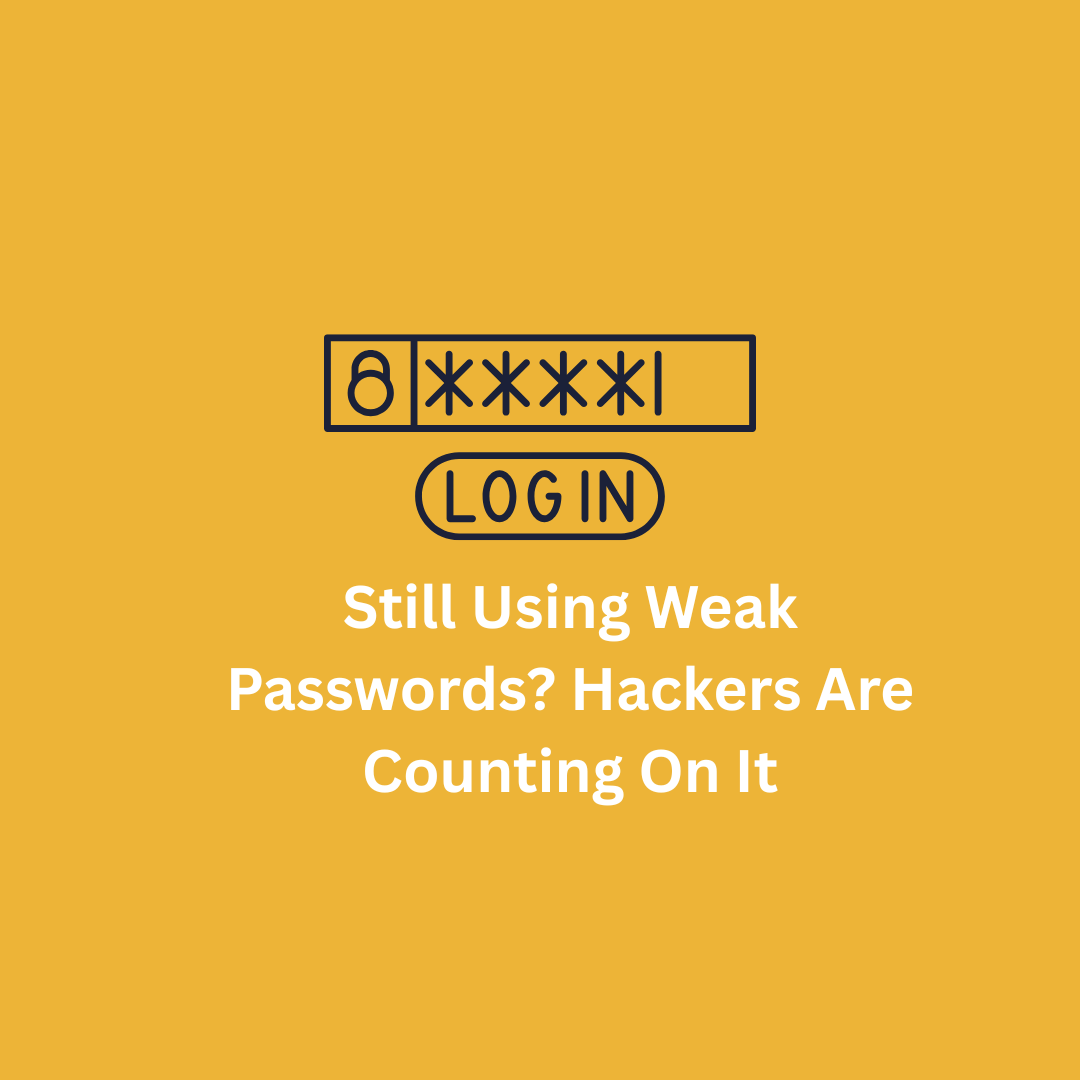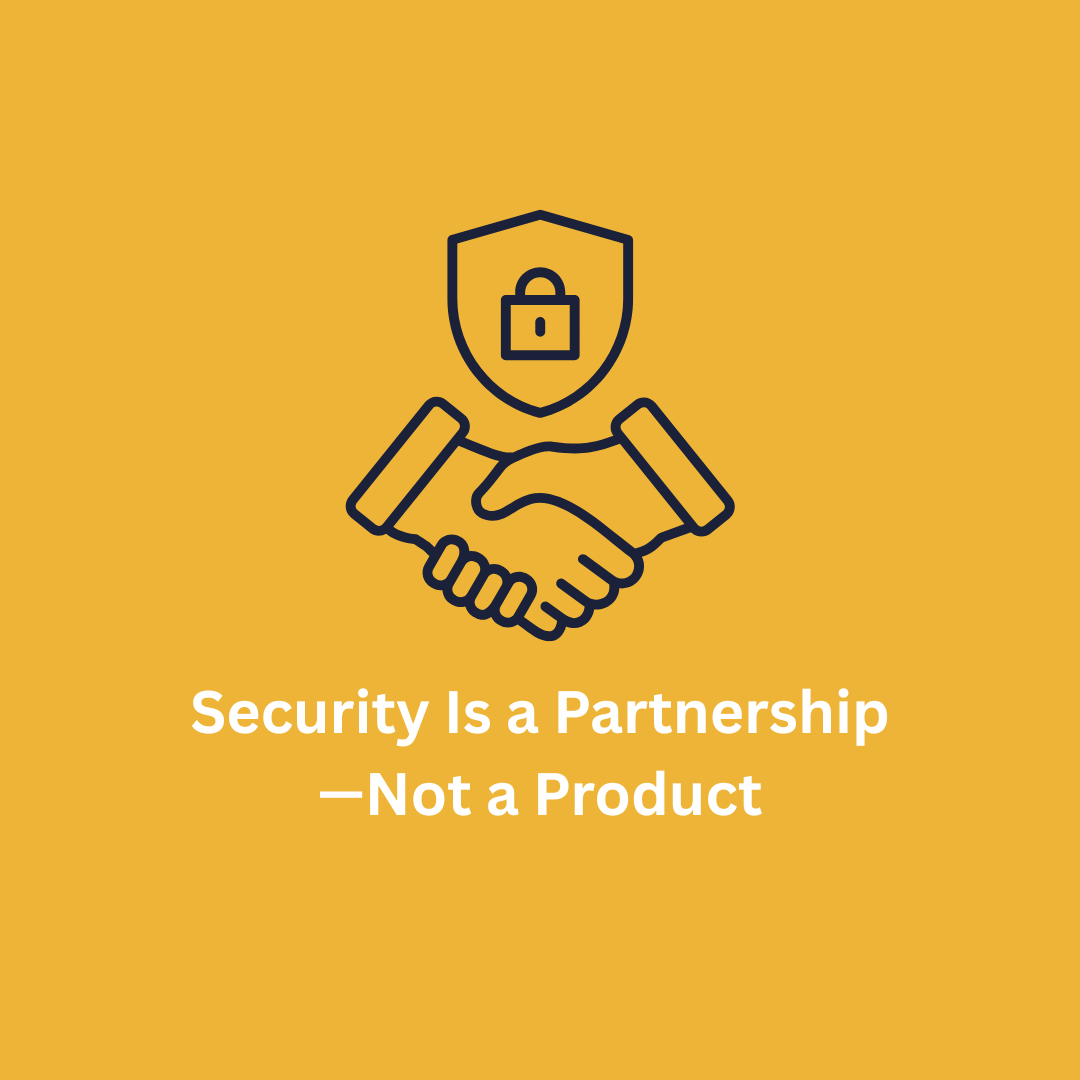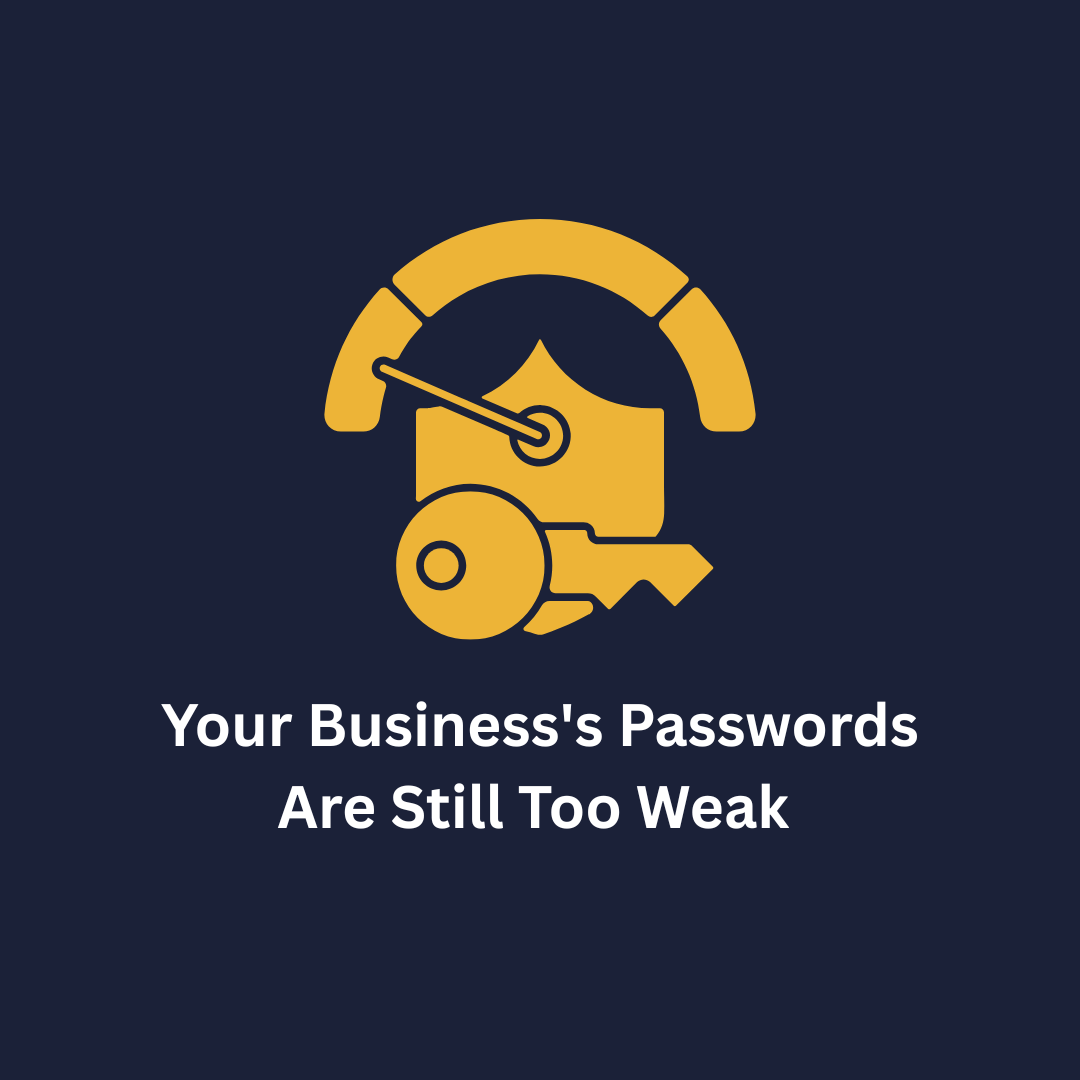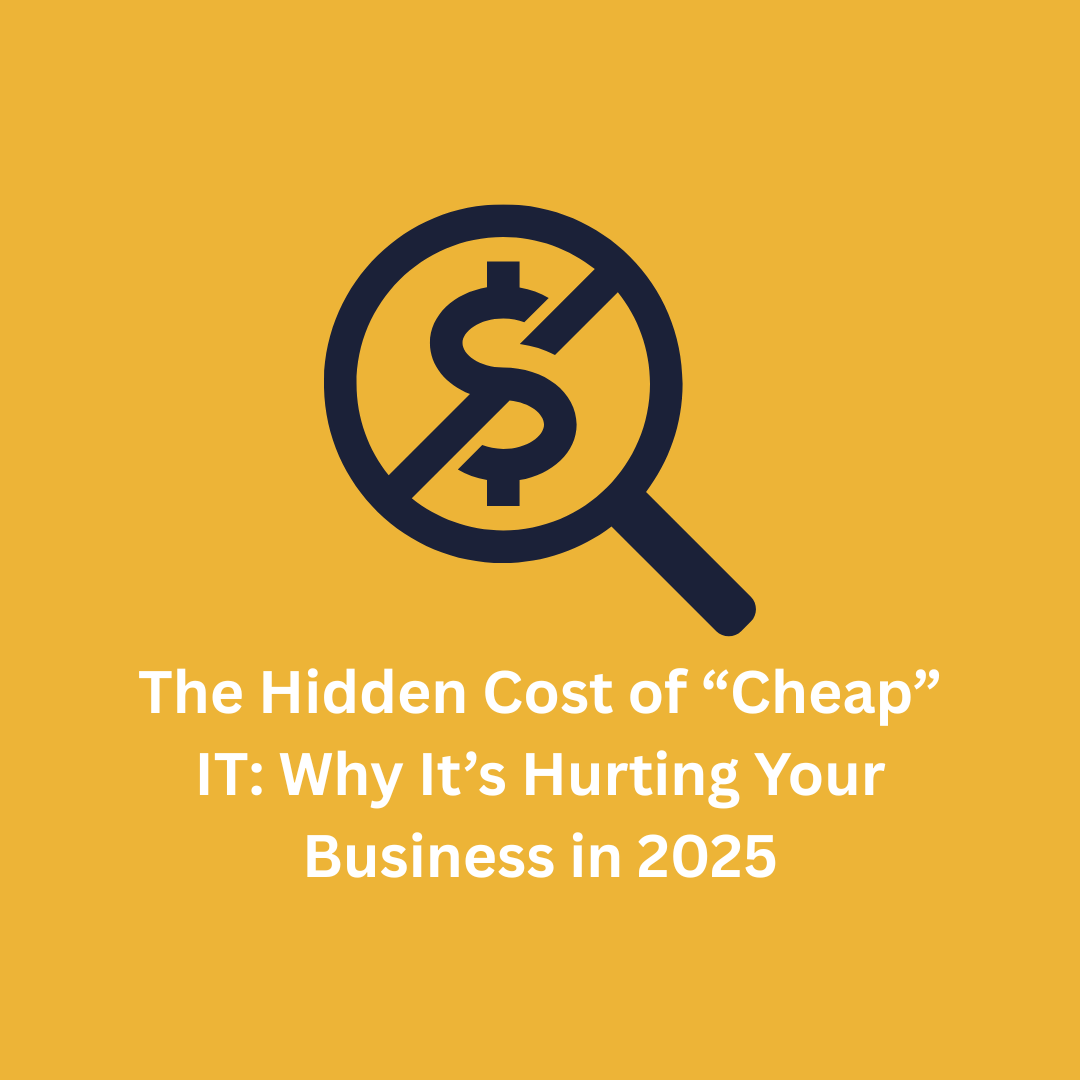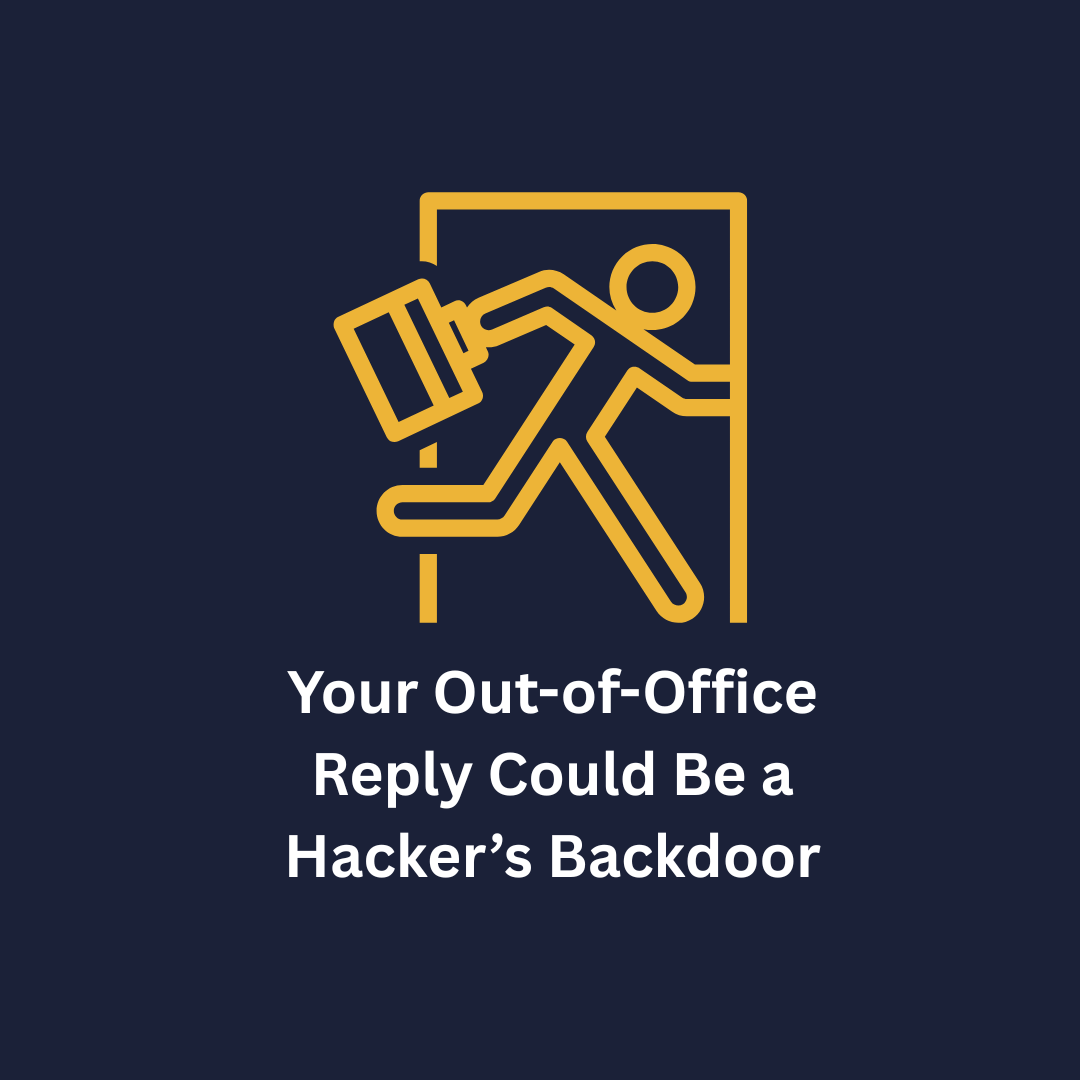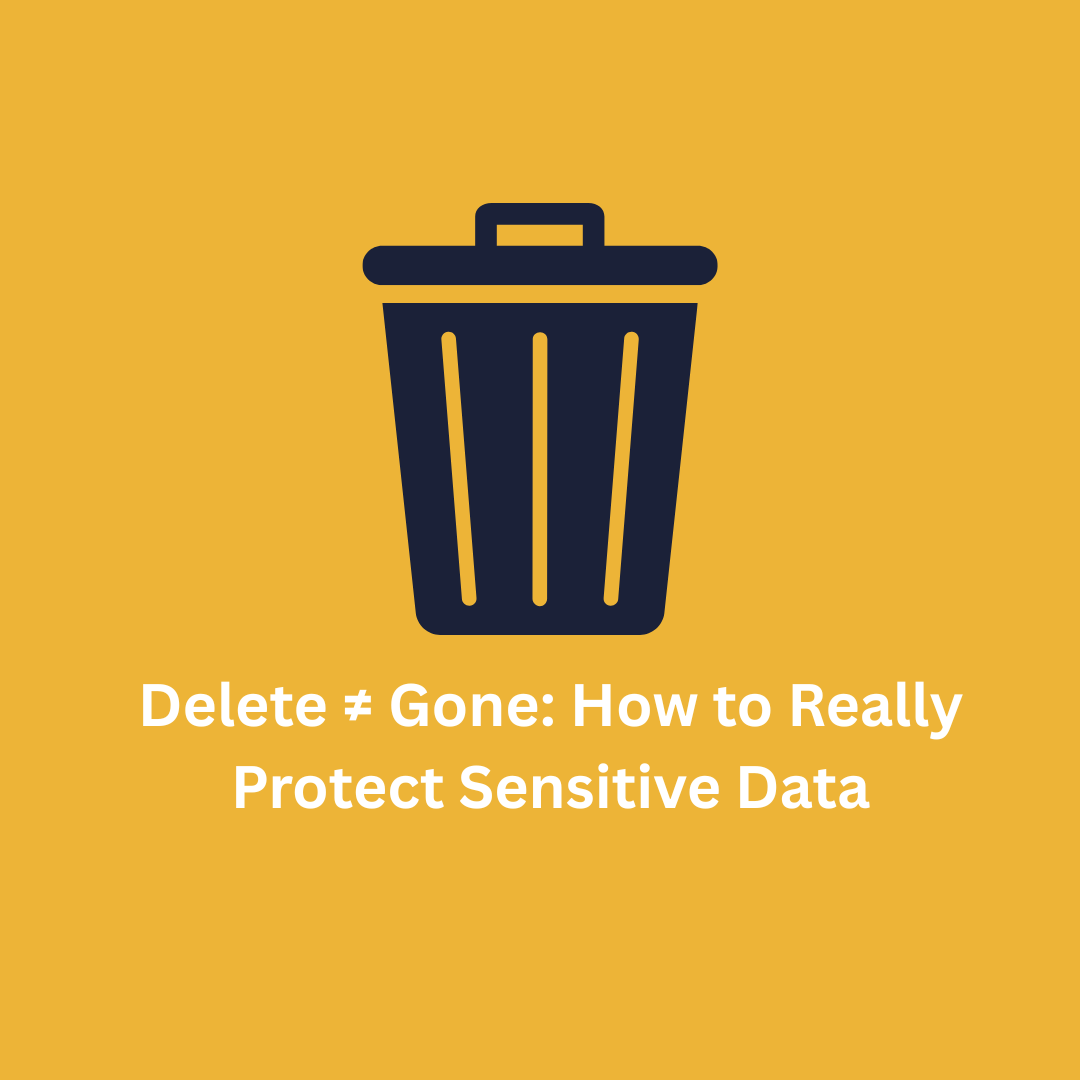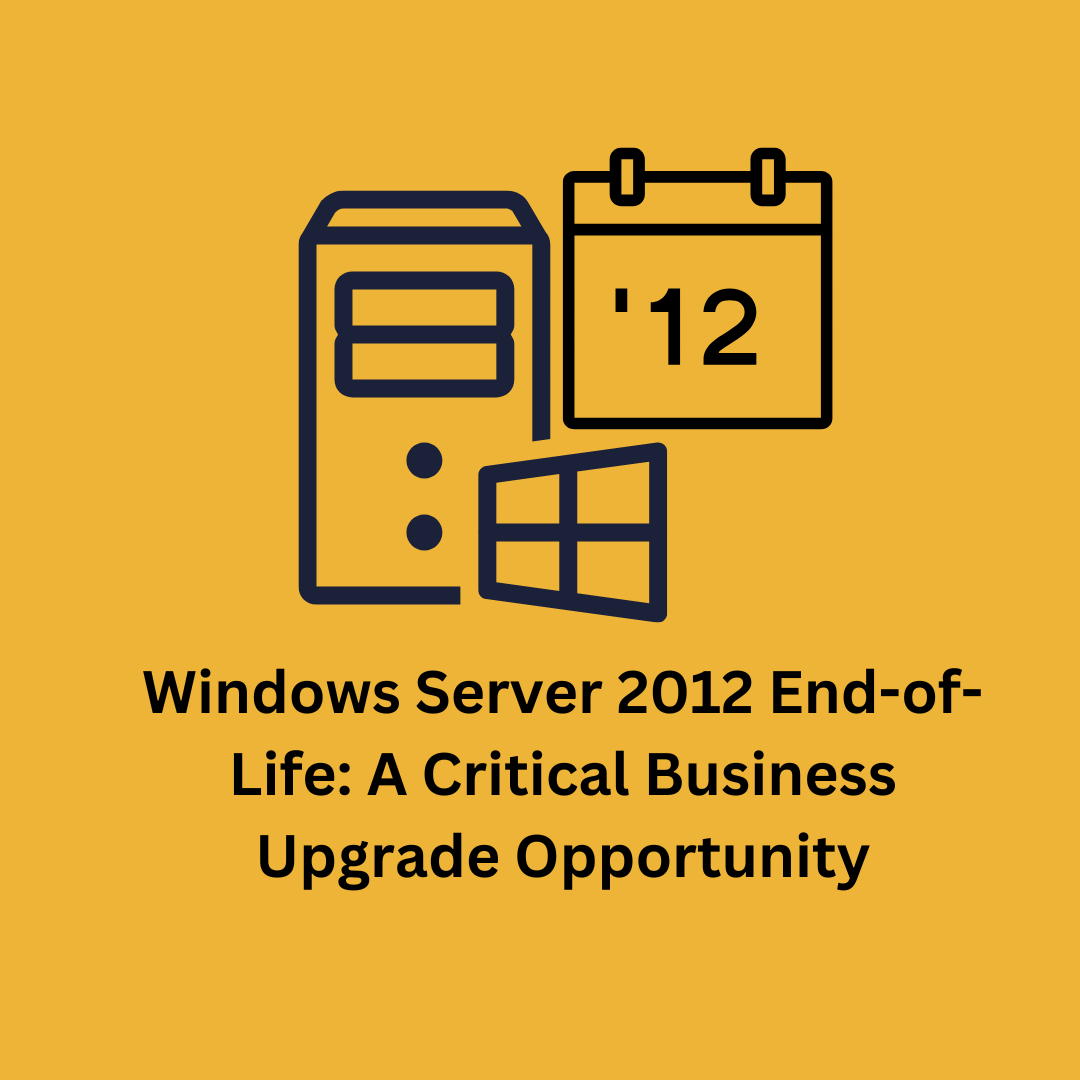Easily Change Mouse Settings on Your Computer
Do you ever have trouble finding your mouse pointer? Maybe you use multiple screens on your PC, or there are other elements of your mouse that you would prefer to change.
Luckily, your computer makes it easy to change a variety of elements for your mouse pointer in your Settings.
To start, In Windows 10 or 11 type the word "mouse" into your computer search bar. You will be directed to a section of your settings titled “Mouse Settings.” Click this item to pull up the full menu.
From here, you can make several changes to your mouse. The “Primary Mouse Button” lets you decide which side of the mouse you would prefer to use when clicking. Additionally, “Mouse Pointer Speed” lets you fine tune your mouse speed to a faster or slower setting.
Next, the “Scrolling” section lets you choose how many lines to scroll when using your mouse wheel, giving you greater flexibility while browsing.
Finally, let us look at the “Mouse Pointer” menu. From this section, you can choose your mouse pointer from a selection of presets and change the size according to your needs.
Pointer options include an all-white pointer, an all-black pointer, a pointer that inverts based on the background color, and a fully customizable color pointer. You will never have to worry about losing track of your mouse pointer again with these accessibility options!
We hope these settings help you fine-tune your mouse to your preferences. If you need further assistance, please call us at 877-686-6642, we would love to assist you today!


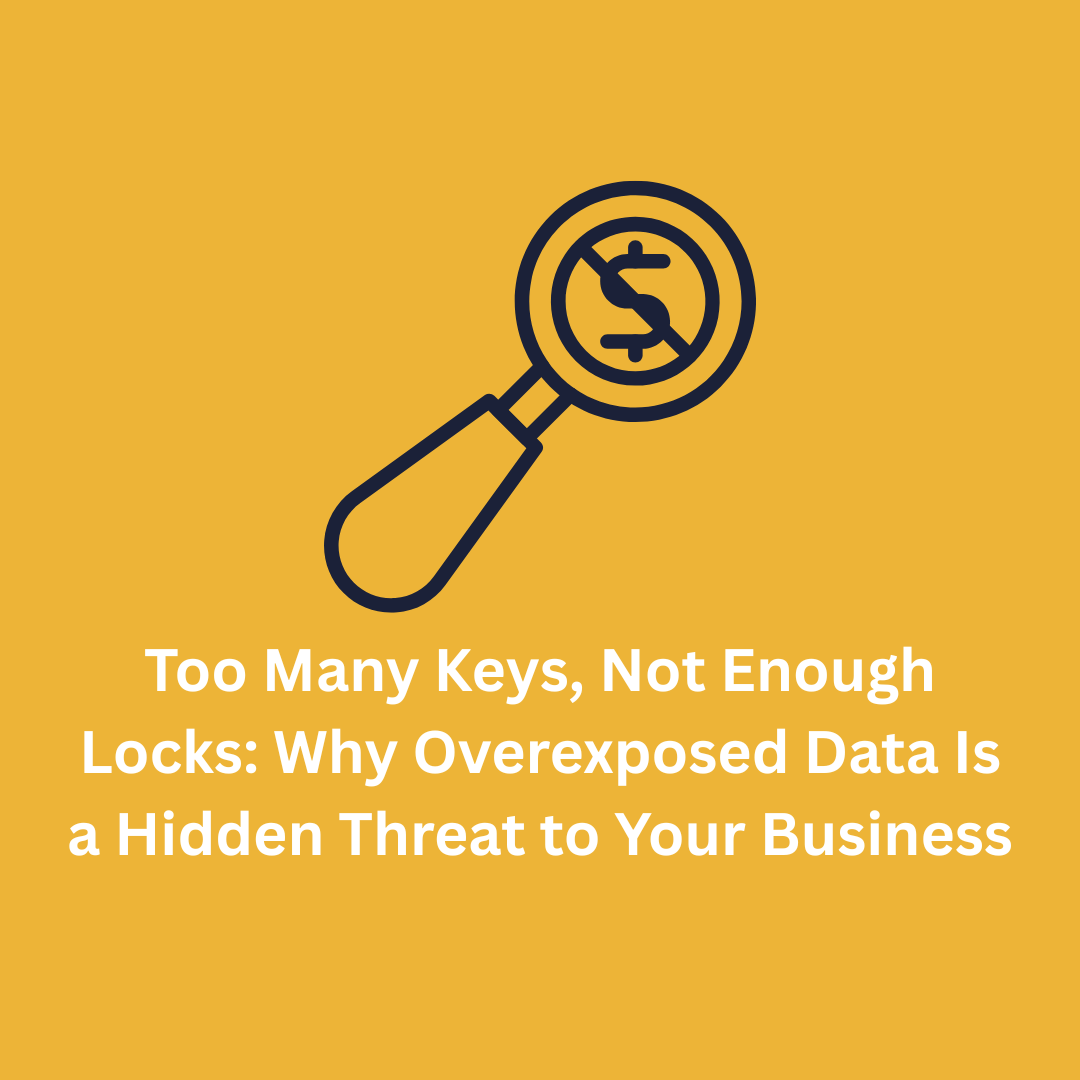




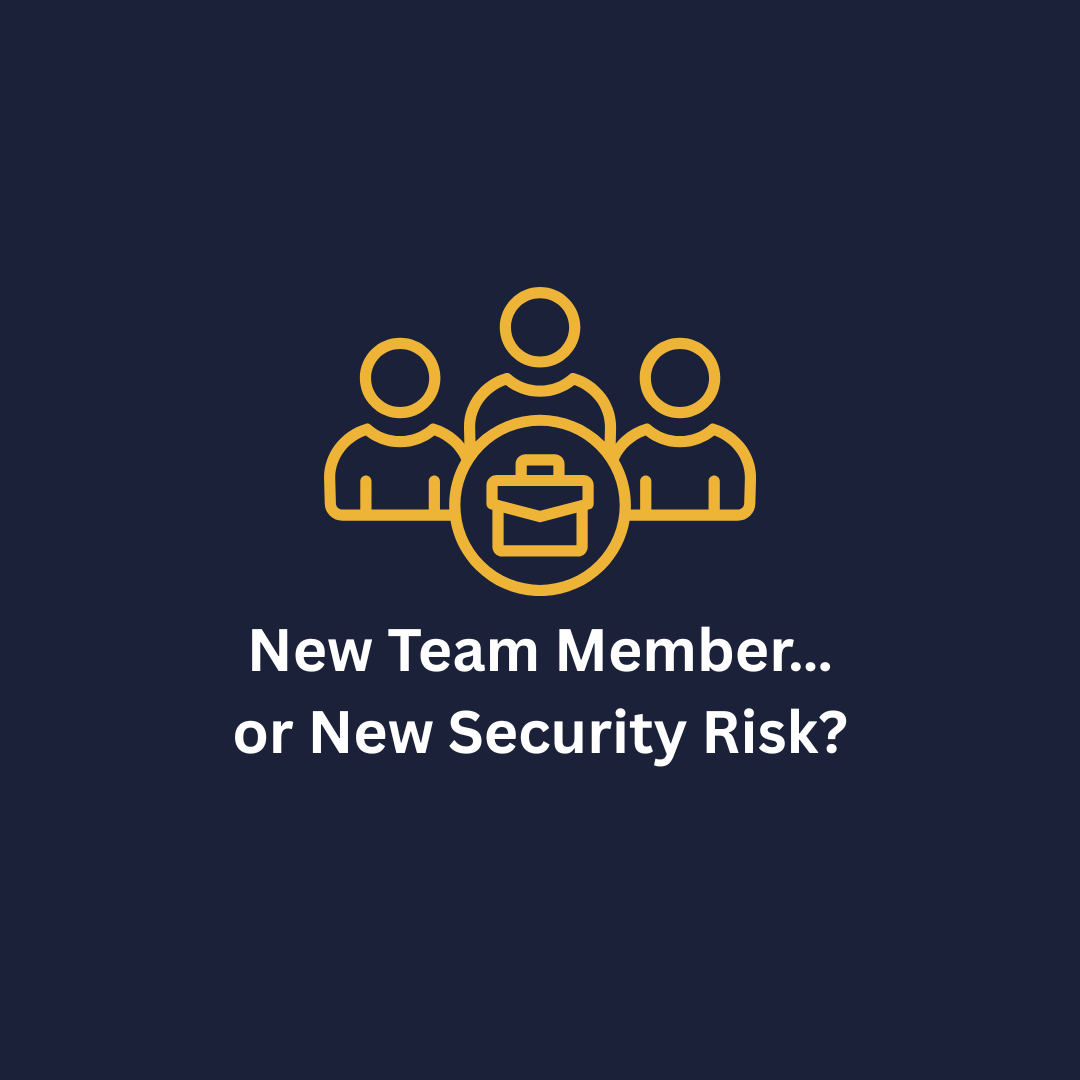
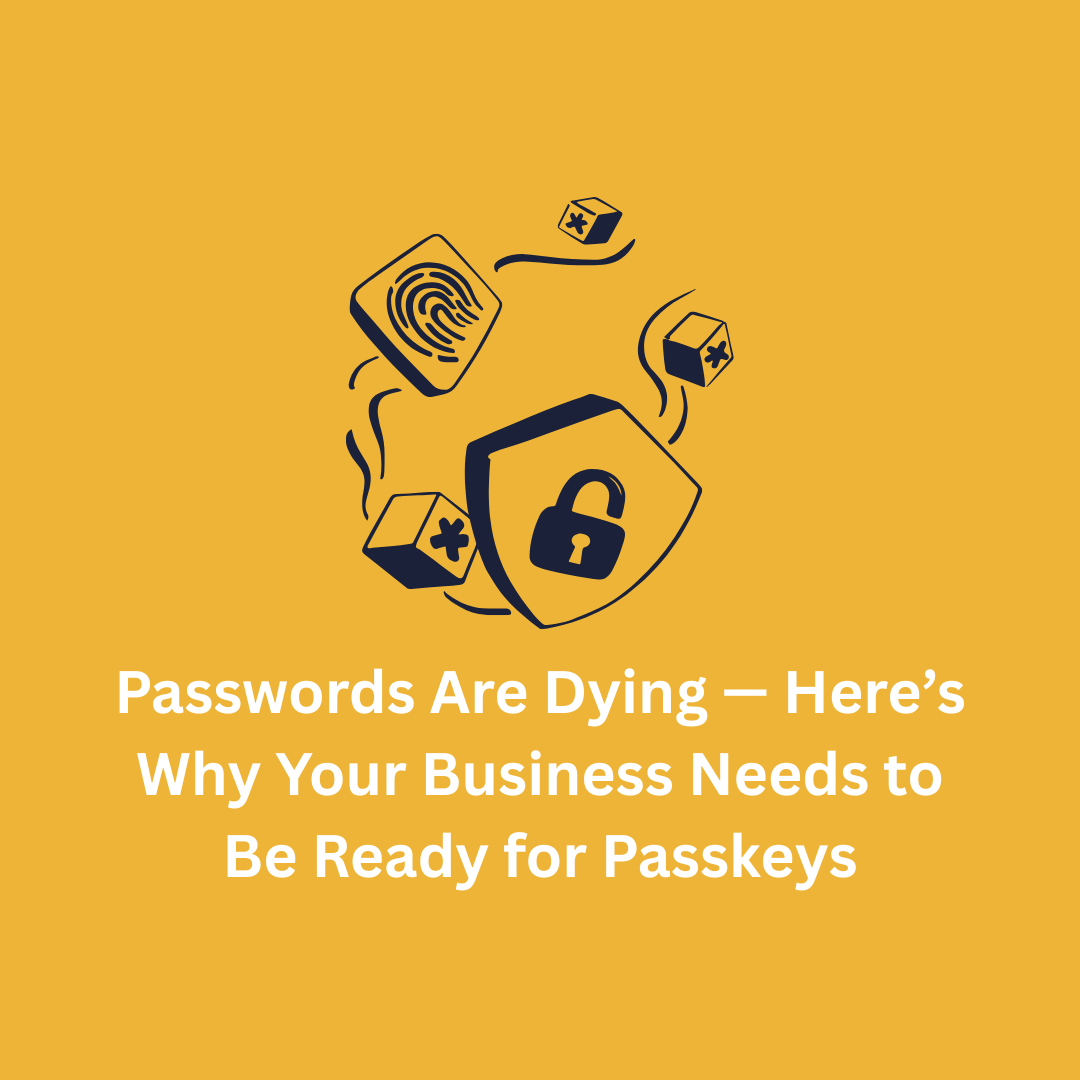

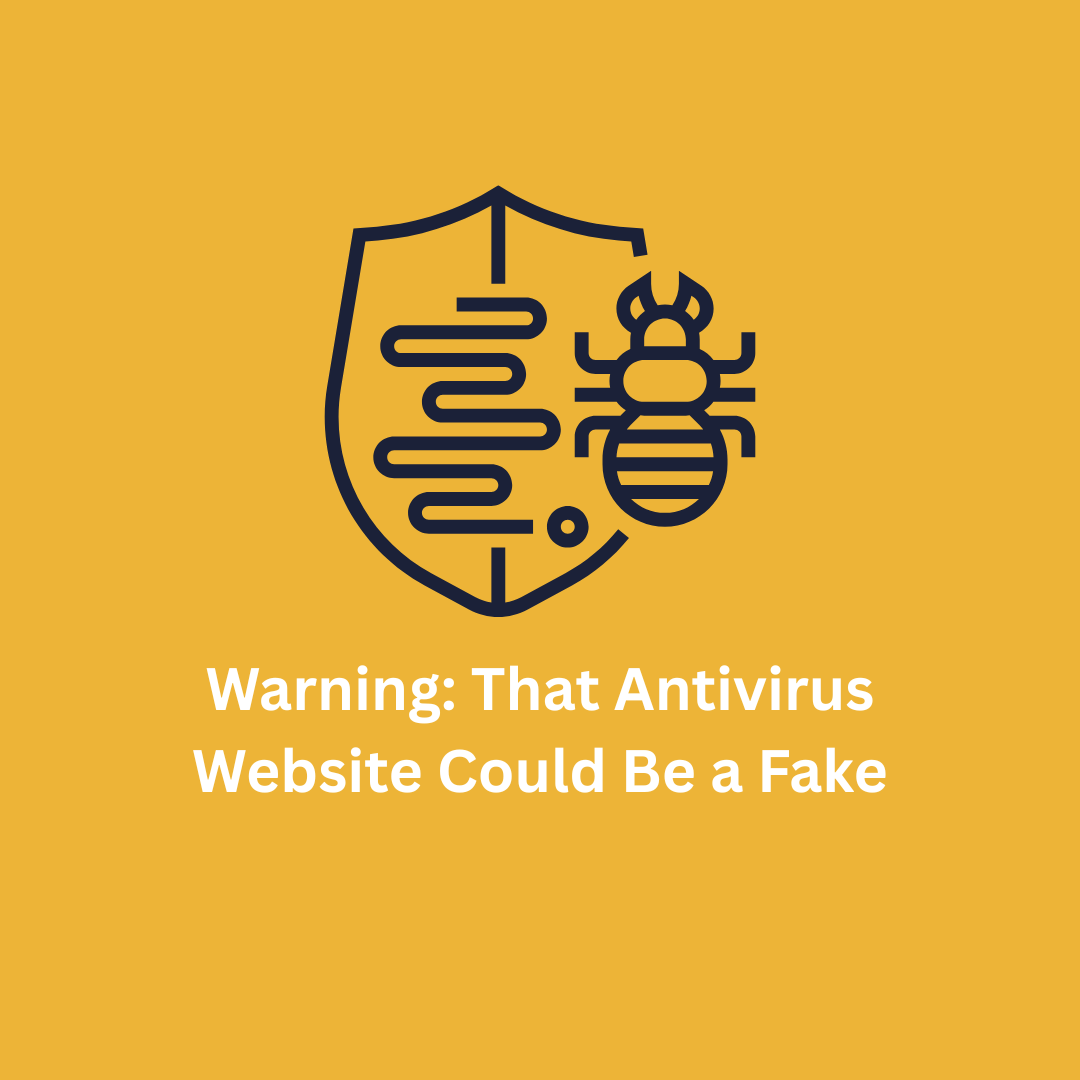

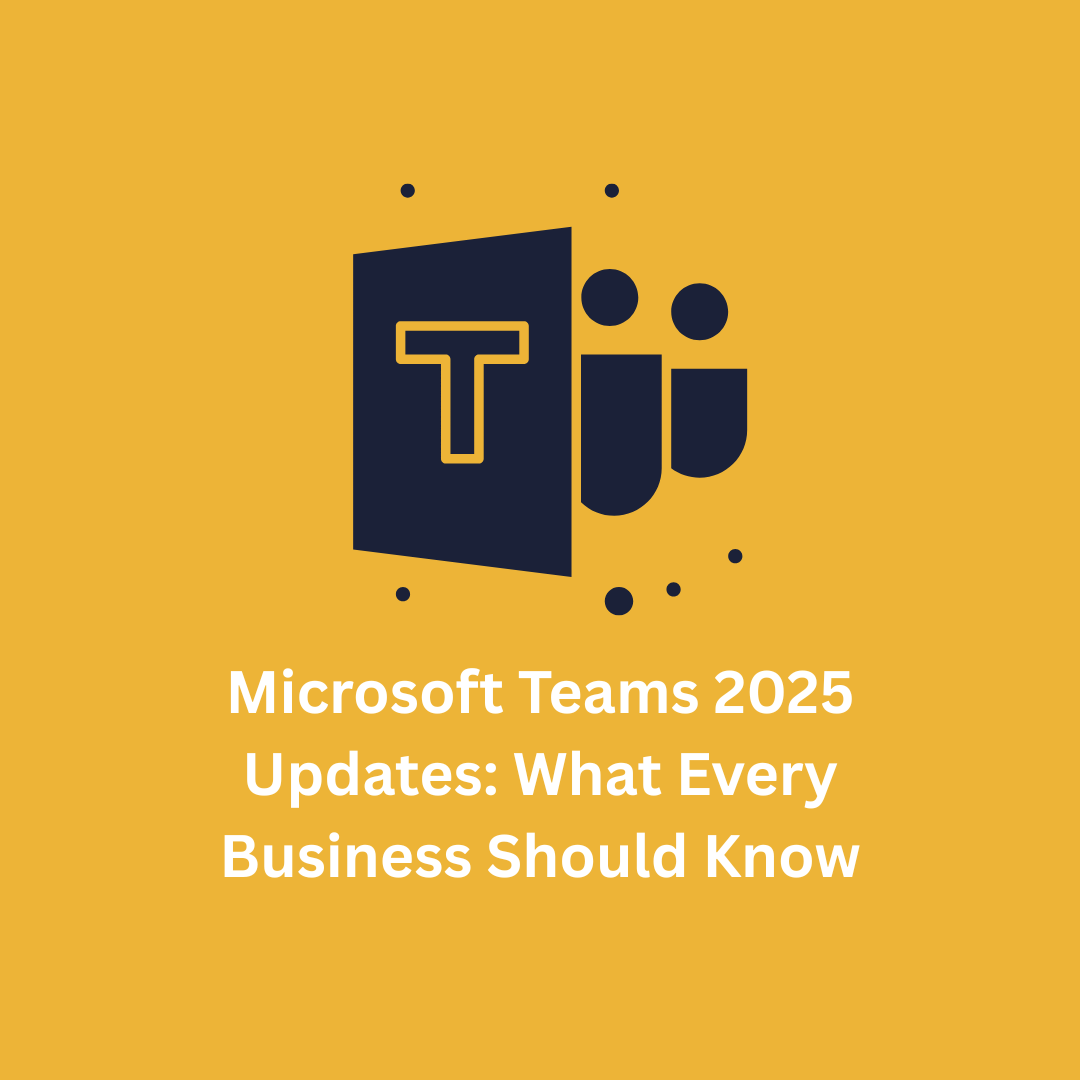


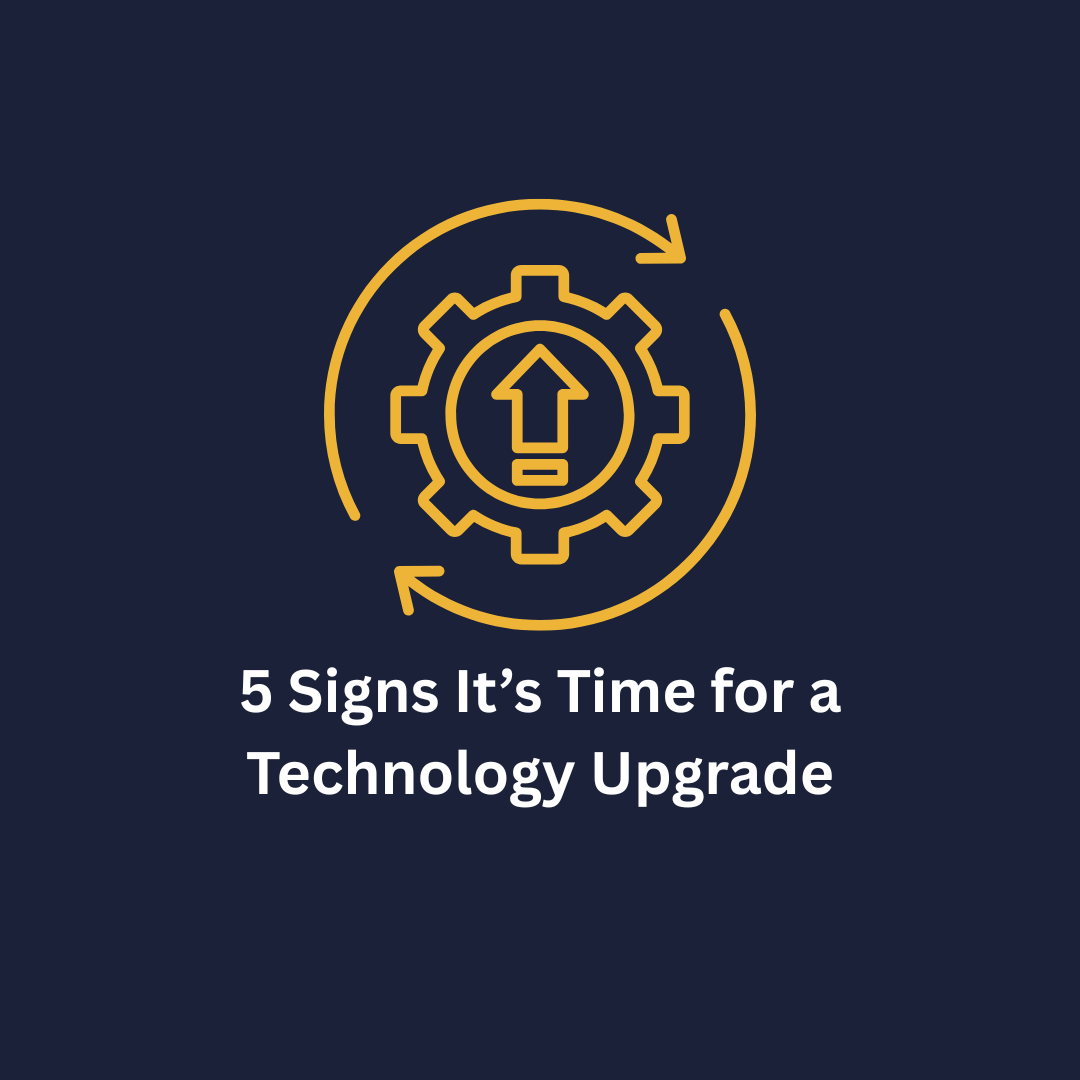



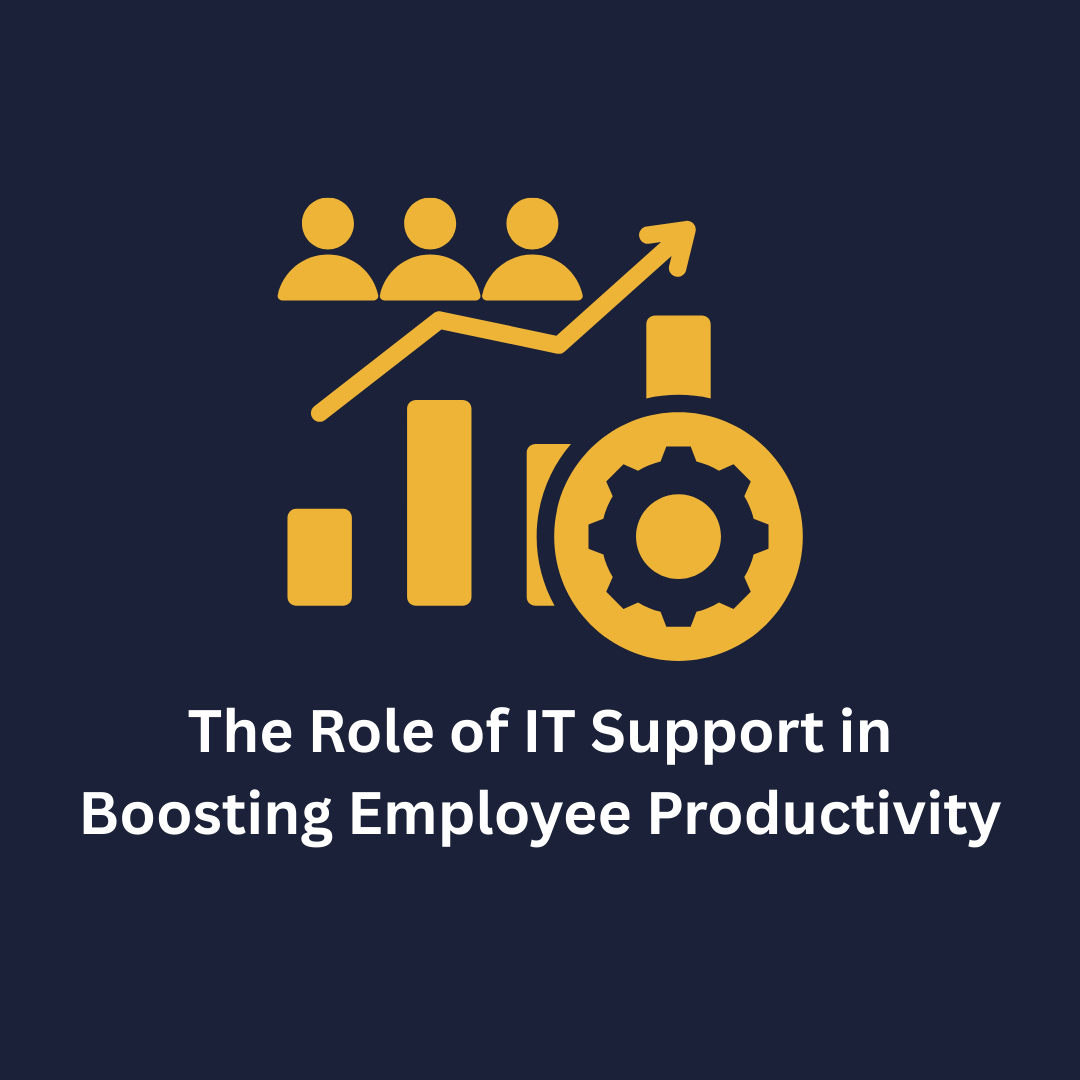
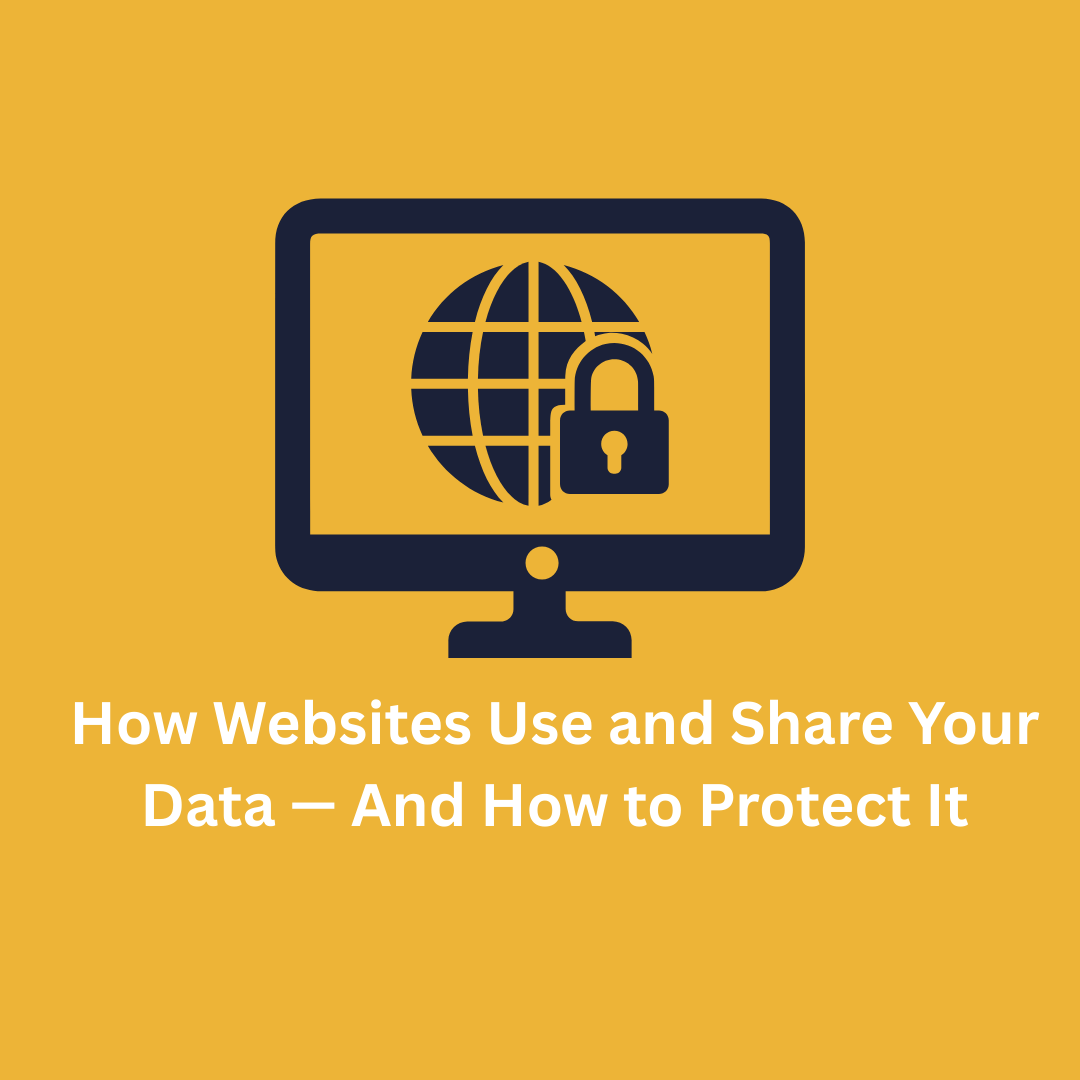


.png)